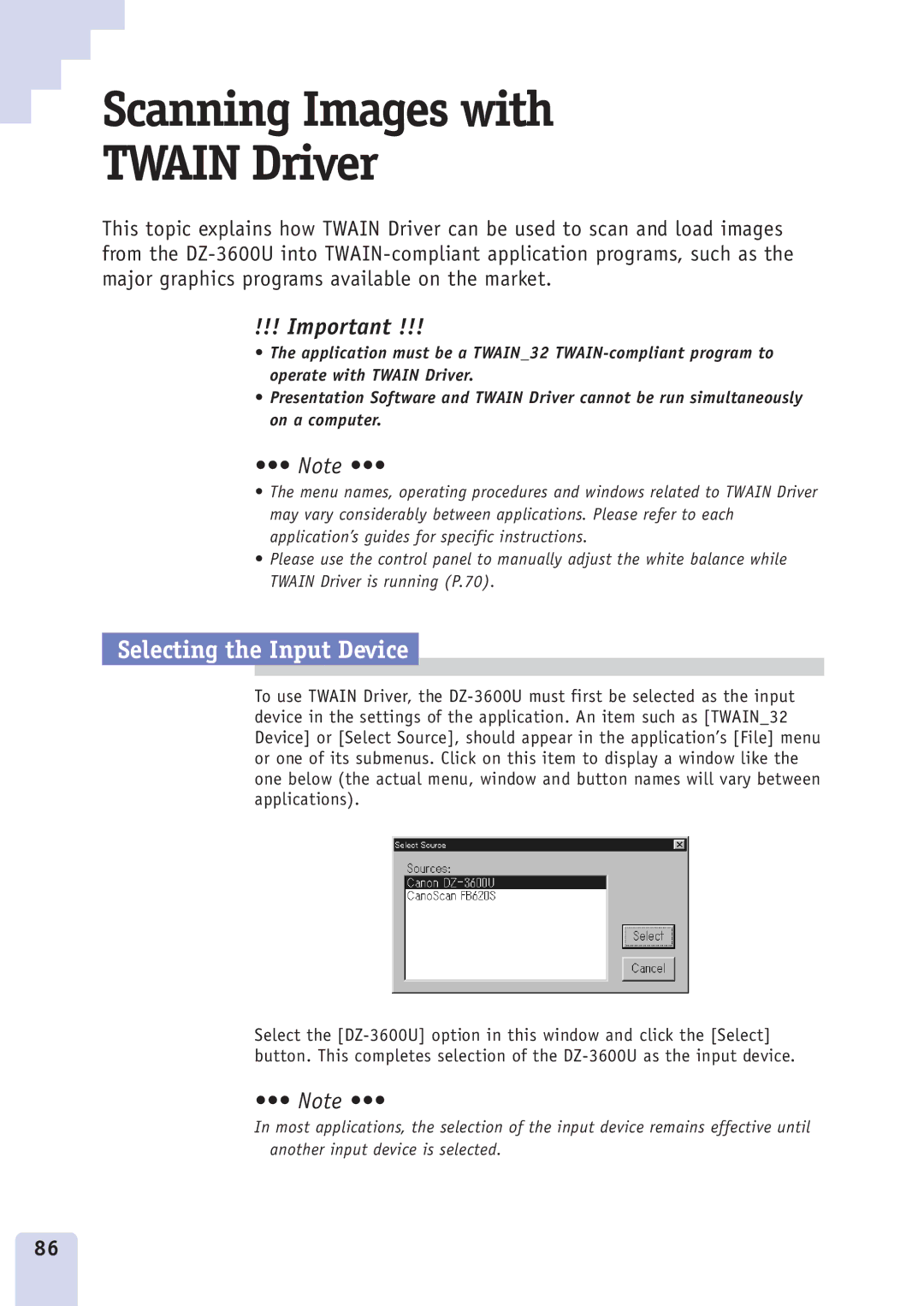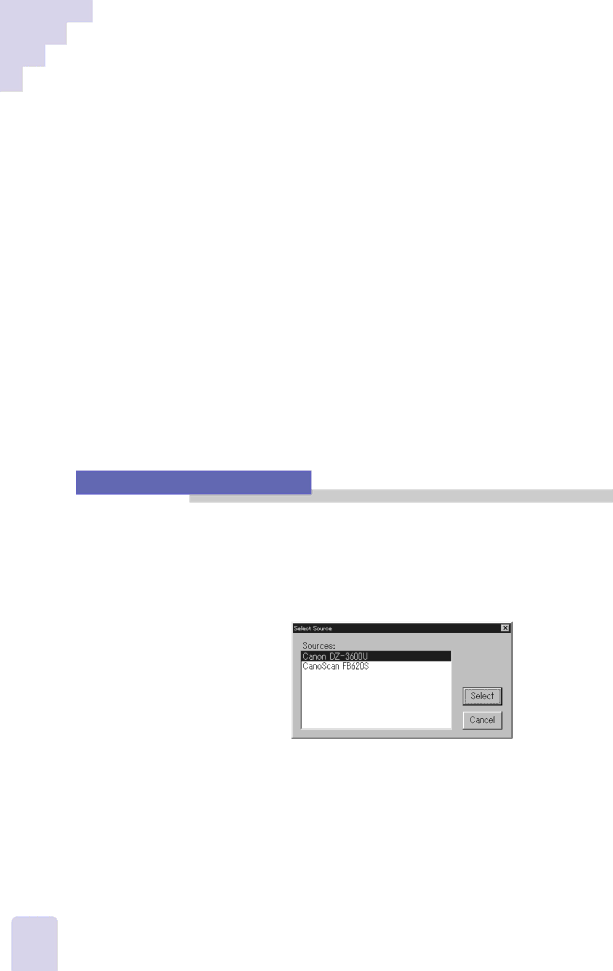
Scanning Images with
TWAIN Driver
This topic explains how TWAIN Driver can be used to scan and load images from the
!!! Important !!!
•The application must be a TWAIN_32
•Presentation Software and TWAIN Driver cannot be run simultaneously on a computer.
••• Note •••
•The menu names, operating procedures and windows related to TWAIN Driver may vary considerably between applications. Please refer to each application’s guides for specific instructions.
•Please use the control panel to manually adjust the white balance while TWAIN Driver is running (P.70).
Selecting the Input Device
To use TWAIN Driver, the
Select the
•••Ê Note •••
In most applications, the selection of the input device remains effective until another input device is selected.
86