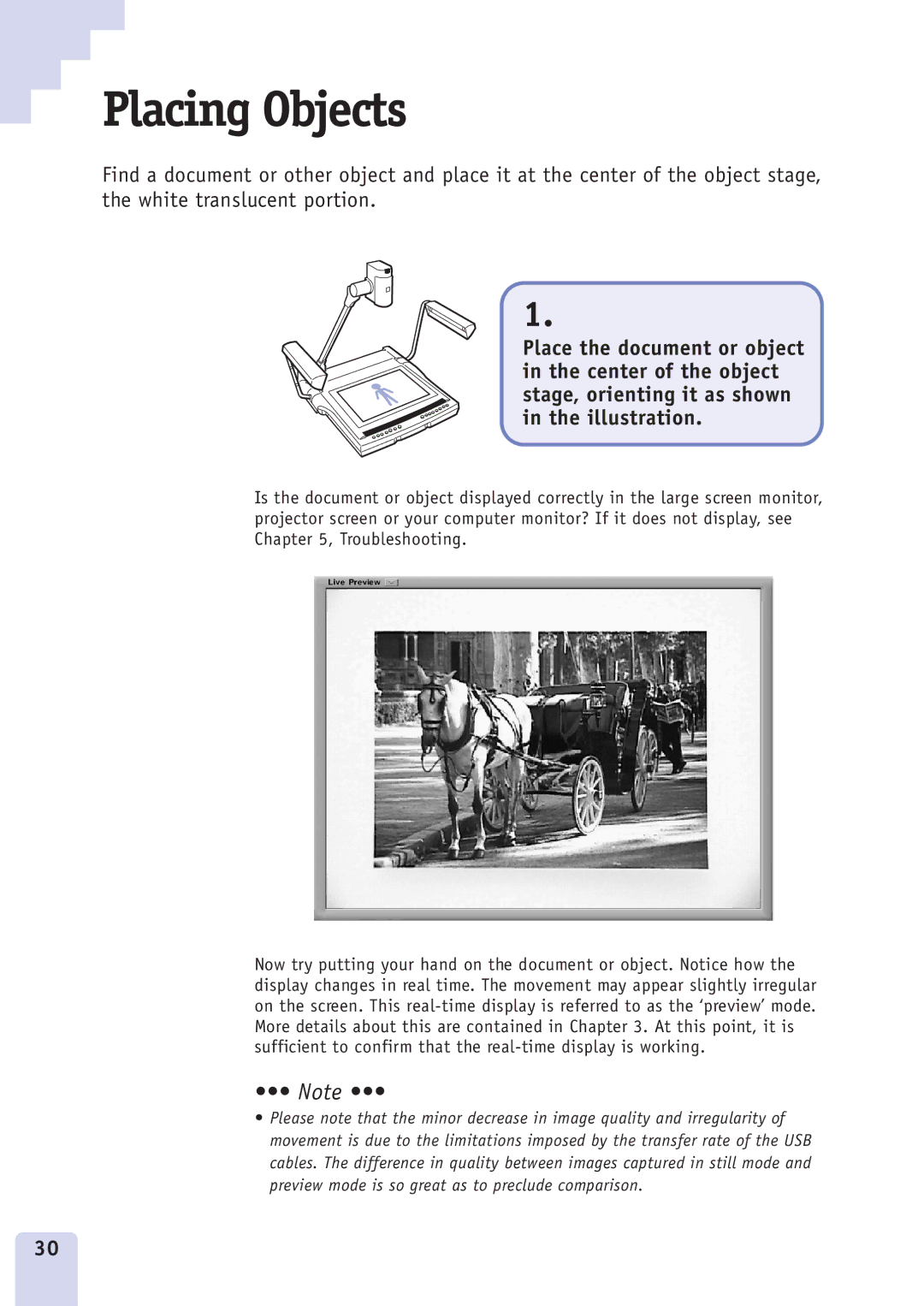Placing Objects
Find a document or other object and place it at the center of the object stage, the white translucent portion.
1.
Place the document or object in the center of the object stage, orienting it as shown in the illustration.
Is the document or object displayed correctly in the large screen monitor, projector screen or your computer monitor? If it does not display, see Chapter 5, Troubleshooting.
Now try putting your hand on the document or object. Notice how the display changes in real time. The movement may appear slightly irregular on the screen. This
•••Ê Note •••
•Please note that the minor decrease in image quality and irregularity of movement is due to the limitations imposed by the transfer rate of the USB cables. The difference in quality between images captured in still mode and preview mode is so great as to preclude comparison.
30