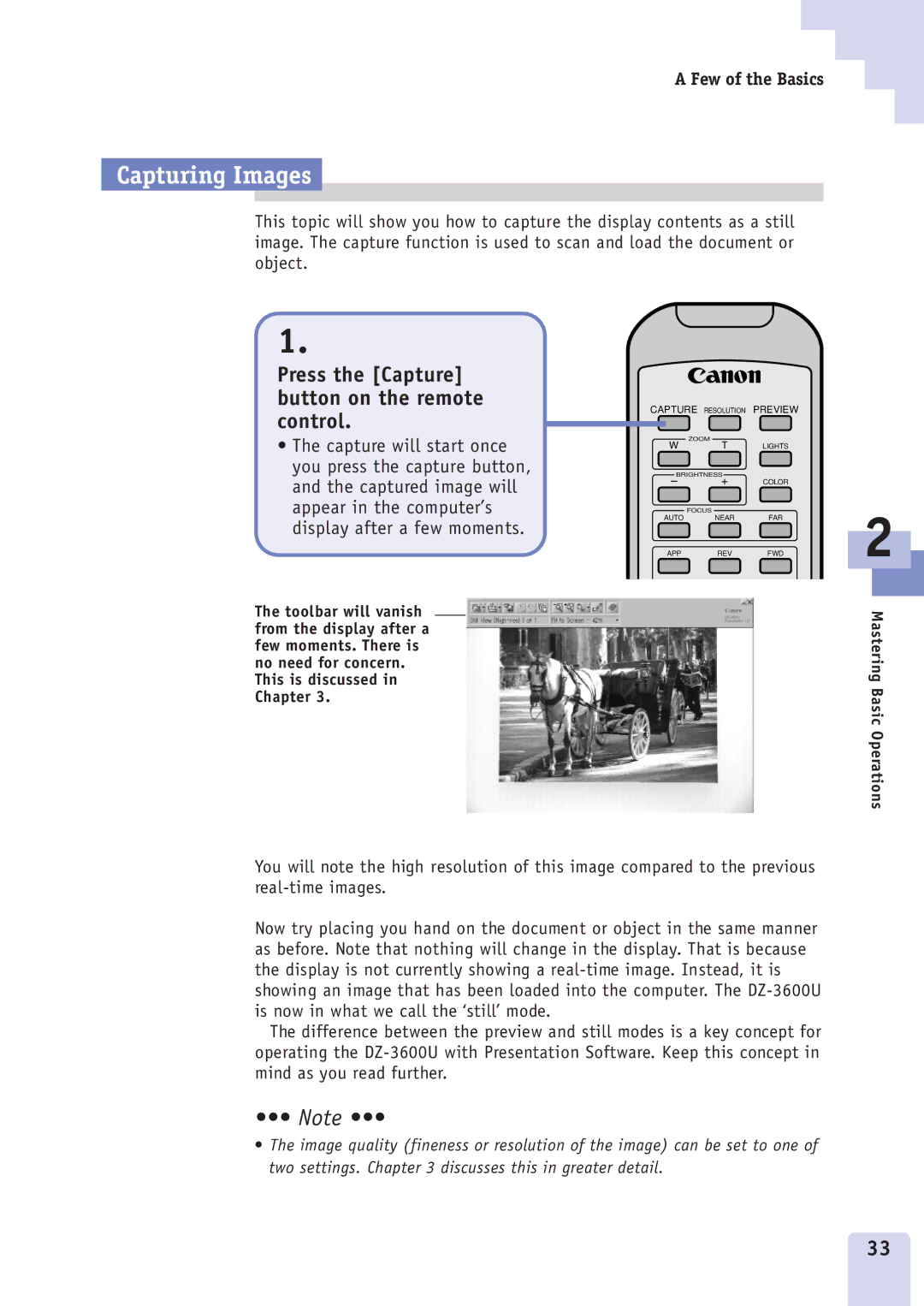A Few of the Basics
Capturing Images
This topic will show you how to capture the display contents as a still image. The capture function is used to scan and load the document or object.
1.
Press the [Capture] button on the remote control.
•The capture will start once you press the capture button, and the captured image will appear in the computer’s display after a few moments.
The toolbar will vanish from the display after a few moments. There is no need for concern. This is discussed in Chapter 3.
CAPTURE RESOLUTION PREVIEW
W | ZOOM |
|
T | LIGHTS |
FOCUS
AUTO NEAR FAR
APPREVFWD
2
Mastering Basic Operations
You will note the high resolution of this image compared to the previous
Now try placing you hand on the document or object in the same manner as before. Note that nothing will change in the display. That is because the display is not currently showing a
The difference between the preview and still modes is a key concept for operating the
•••Ê Note •••
•The image quality (fineness or resolution of the image) can be set to one of two settings. Chapter 3 discusses this in greater detail.
33