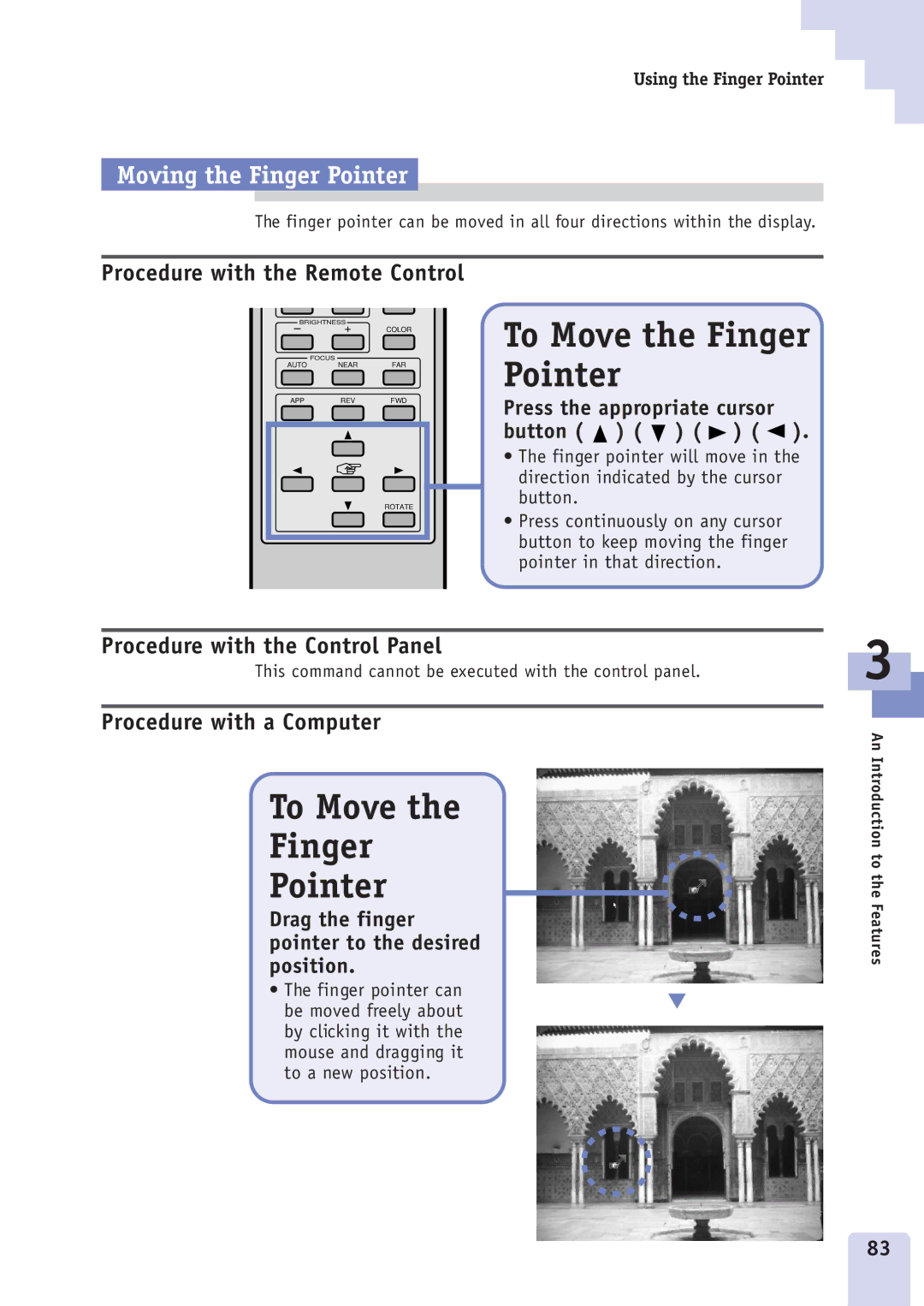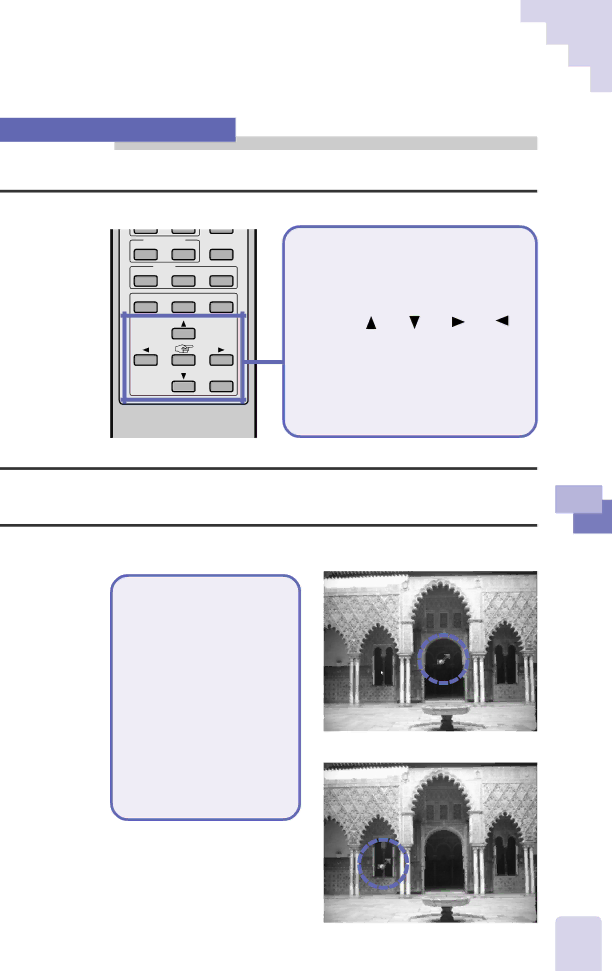
Using the Finger Pointer
Moving the Finger Pointer
The finger pointer can be moved in all four directions within the display.
Procedure with the Remote Control
| FOCUS |
|
AUTO | NEAR | FAR |
APP | REV | FWD |
|
| ROTATE |
To Move the Finger Pointer
Press the appropriate cursor button ( ) ( ) ( ) ( ).
•The finger pointer will move in the direction indicated by the cursor button.
•Press continuously on any cursor button to keep moving the finger pointer in that direction.
Procedure with the Control Panel
This command cannot be executed with the control panel.
Procedure with a Computer
To Move the |
|
|
Finger |
|
|
Pointer |
|
|
|
| |
Drag the finger |
|
|
pointer to the desired |
|
|
position. |
|
|
• The finger pointer can |
| ▼ |
be moved freely about |
| |
|
| |
by clicking it with the |
|
|
mouse and dragging it |
|
|
to a new position. |
|
|
3
An Introduction to the Features
83