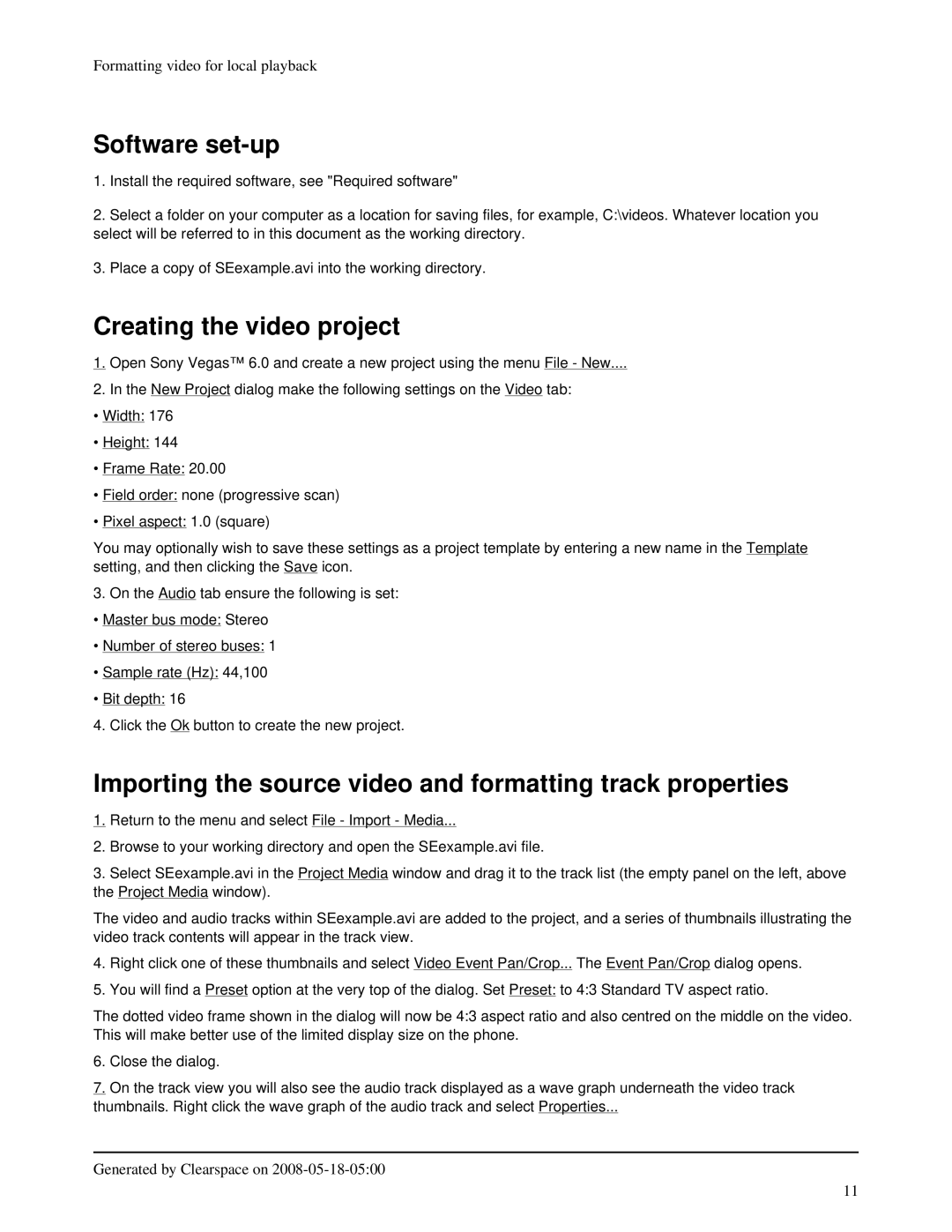Formatting video for local playback
Software set-up
1.Install the required software, see "Required software"
2.Select a folder on your computer as a location for saving files, for example, C:\videos. Whatever location you select will be referred to in this document as the working directory.
3.Place a copy of SEexample.avi into the working directory.
Creating the video project
1. Open Sony Vegas™ 6.0 and create a new project using the menu File - New....
2.In the New Project dialog make the following settings on the Video tab:
• Width: 176
• Height: 144
• Frame Rate: 20.00
• Field order: none (progressive scan)
• Pixel aspect: 1.0 (square)
You may optionally wish to save these settings as a project template by entering a new name in the Template setting, and then clicking the Save icon.
3.On the Audio tab ensure the following is set:
• Master bus mode: Stereo
• Number of stereo buses: 1
• Sample rate (Hz): 44,100
• Bit depth: 16
4.Click the Ok button to create the new project.
Importing the source video and formatting track properties
1.Return to the menu and select File - Import - Media...
2.Browse to your working directory and open the SEexample.avi file.
3.Select SEexample.avi in the Project Media window and drag it to the track list (the empty panel on the left, above the Project Media window).
The video and audio tracks within SEexample.avi are added to the project, and a series of thumbnails illustrating the video track contents will appear in the track view.
4.Right click one of these thumbnails and select Video Event Pan/Crop... The Event Pan/Crop dialog opens.
5.You will find a Preset option at the very top of the dialog. Set Preset: to 4:3 Standard TV aspect ratio.
The dotted video frame shown in the dialog will now be 4:3 aspect ratio and also centred on the middle on the video. This will make better use of the limited display size on the phone.
6.Close the dialog.
7.On the track view you will also see the audio track displayed as a wave graph underneath the video track thumbnails. Right click the wave graph of the audio track and select Properties...
Generated by Clearspace on
11