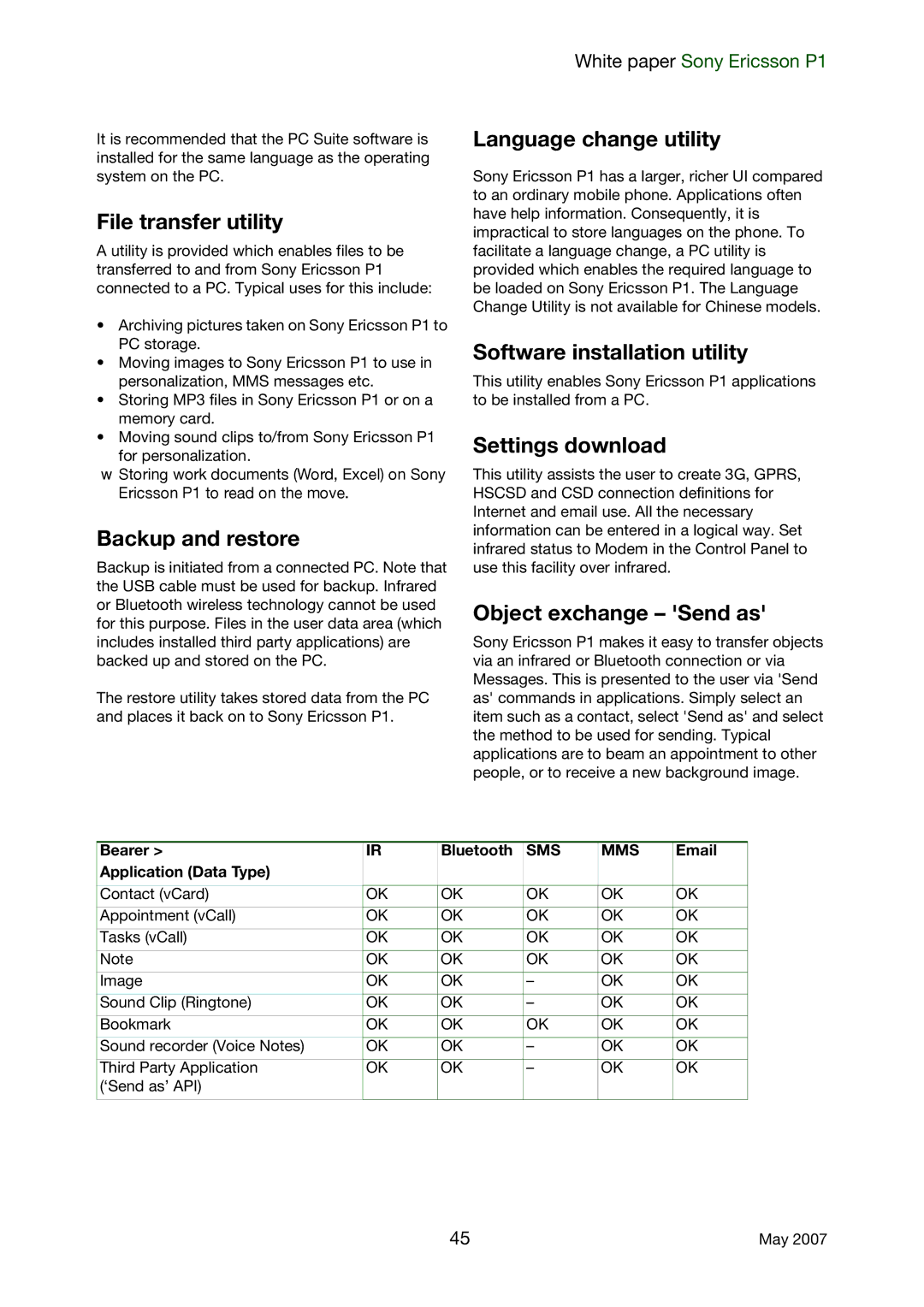It is recommended that the PC Suite software is installed for the same language as the operating system on the PC.
File transfer utility
A utility is provided which enables files to be transferred to and from Sony Ericsson P1 connected to a PC. Typical uses for this include:
•Archiving pictures taken on Sony Ericsson P1 to PC storage.
•Moving images to Sony Ericsson P1 to use in personalization, MMS messages etc.
•Storing MP3 files in Sony Ericsson P1 or on a memory card.
•Moving sound clips to/from Sony Ericsson P1
for personalization.
√píçêáåÖ=ïçêâ=ÇçÅìãÉåíë=EtçêÇI=bñÅÉäF=çå=pçåó=
bêáÅëëçå=mN=íç=êÉ~Ç=çå=íÜÉ=ãçîÉK
Backup and restore
Backup is initiated from a connected PC. Note that the USB cable must be used for backup. Infrared or Bluetooth wireless technology cannot be used for this purpose. Files in the user data area (which includes installed third party applications) are backed up and stored on the PC.
The restore utility takes stored data from the PC and places it back on to Sony Ericsson P1.
White paper Sony Ericsson P1
Language change utility
Sony Ericsson P1 has a larger, richer UI compared to an ordinary mobile phone. Applications often have help information. Consequently, it is impractical to store languages on the phone. To facilitate a language change, a PC utility is provided which enables the required language to be loaded on Sony Ericsson P1. The Language Change Utility is not available for Chinese models.
Software installation utility
This utility enables Sony Ericsson P1 applications to be installed from a PC.
Settings download
This utility assists the user to create 3G, GPRS, HSCSD and CSD connection definitions for Internet and email use. All the necessary information can be entered in a logical way. Set infrared status to Modem in the Control Panel to use this facility over infrared.
Object exchange – 'Send as'
Sony Ericsson P1 makes it easy to transfer objects via an infrared or Bluetooth connection or via Messages. This is presented to the user via 'Send as' commands in applications. Simply select an item such as a contact, select 'Send as' and select the method to be used for sending. Typical applications are to beam an appointment to other people, or to receive a new background image.
Bearer > | IR | Bluetooth | SMS | MMS | |
Application (Data Type) |
|
|
|
|
|
|
|
|
|
|
|
Contact (vCard) | OK | OK | OK | OK | OK |
|
|
|
|
|
|
Appointment (vCall) | OK | OK | OK | OK | OK |
|
|
|
|
|
|
Tasks (vCall) | OK | OK | OK | OK | OK |
|
|
|
|
|
|
Note | OK | OK | OK | OK | OK |
|
|
|
|
|
|
Image | OK | OK | – | OK | OK |
|
|
|
|
|
|
Sound Clip (Ringtone) | OK | OK | – | OK | OK |
|
|
|
|
|
|
Bookmark | OK | OK | OK | OK | OK |
|
|
|
|
|
|
Sound recorder (Voice Notes) | OK | OK | – | OK | OK |
|
|
|
|
|
|
Third Party Application | OK | OK | – | OK | OK |
(‘Send as’ API) |
|
|
|
|
|
|
|
|
|
|
|
45 | May 2007 |