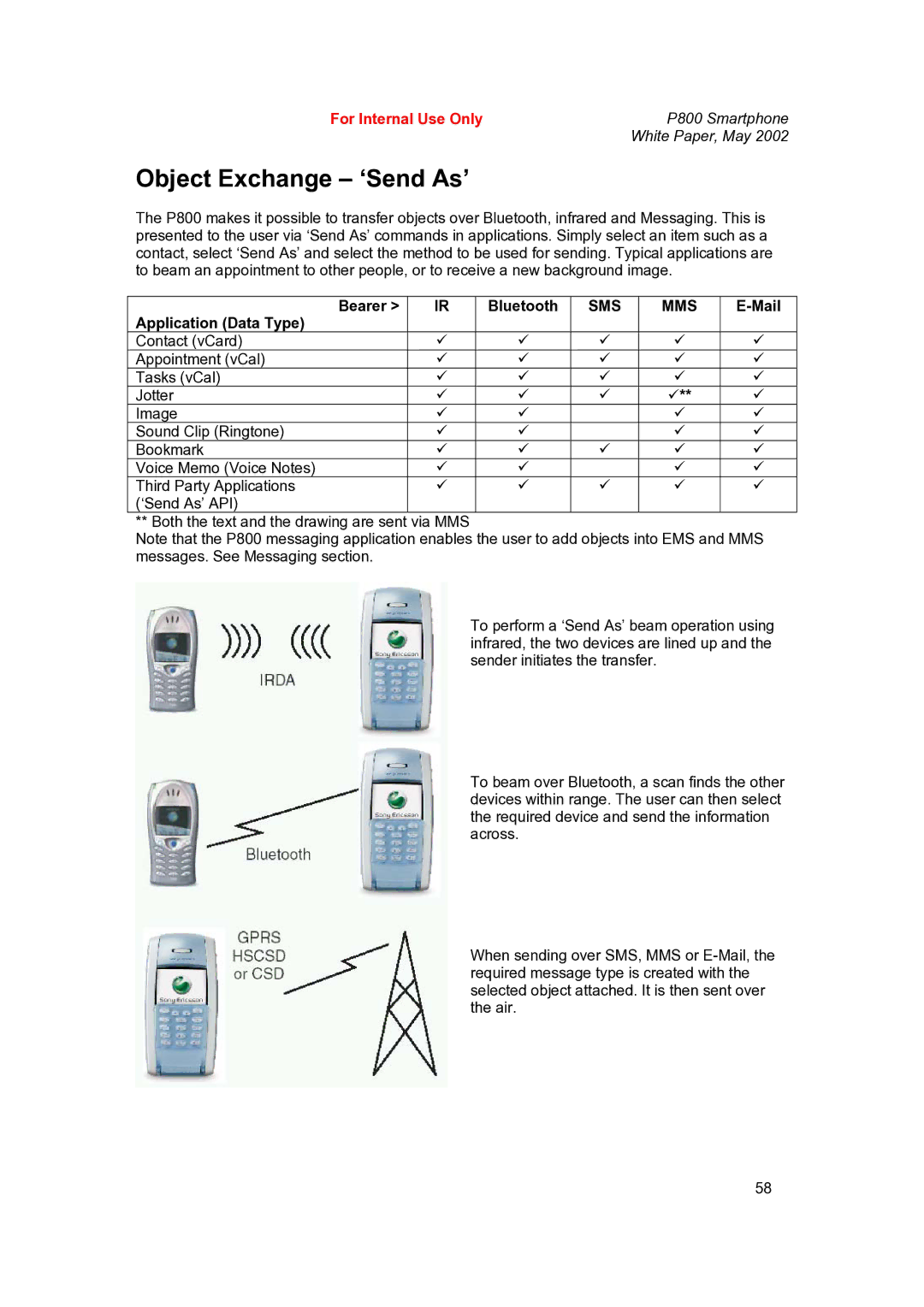For Internal Use Only | P800 Smartphone |
| White Paper, May 2002 |
Object Exchange – ‘Send As’
The P800 makes it possible to transfer objects over Bluetooth, infrared and Messaging. This is presented to the user via ‘Send As’ commands in applications. Simply select an item such as a contact, select ‘Send As’ and select the method to be used for sending. Typical applications are to beam an appointment to other people, or to receive a new background image.
Bearer > | IR | Bluetooth | SMS | MMS |
|
Application (Data Type) |
|
|
|
|
|
Contact (vCard) | 9 | 9 | 9 | 9 | 9 |
Appointment (vCal) | 9 | 9 | 9 | 9 | 9 |
Tasks (vCal) | 9 | 9 | 9 | 9 | 9 |
Jotter | 9 | 9 | 9 | 9** | 9 |
Image | 9 | 9 |
| 9 | 9 |
Sound Clip (Ringtone) | 9 | 9 |
| 9 | 9 |
Bookmark | 9 | 9 | 9 | 9 | 9 |
Voice Memo (Voice Notes) | 9 | 9 |
| 9 | 9 |
Third Party Applications | 9 | 9 | 9 | 9 | 9 |
(‘Send As’ API) |
|
|
|
|
|
** Both the text and the drawing are sent via MMS
Note that the P800 messaging application enables the user to add objects into EMS and MMS messages. See Messaging section.
To perform a ‘Send As’ beam operation using infrared, the two devices are lined up and the sender initiates the transfer.
To beam over Bluetooth, a scan finds the other devices within range. The user can then select the required device and send the information across.
When sending over SMS, MMS or
58