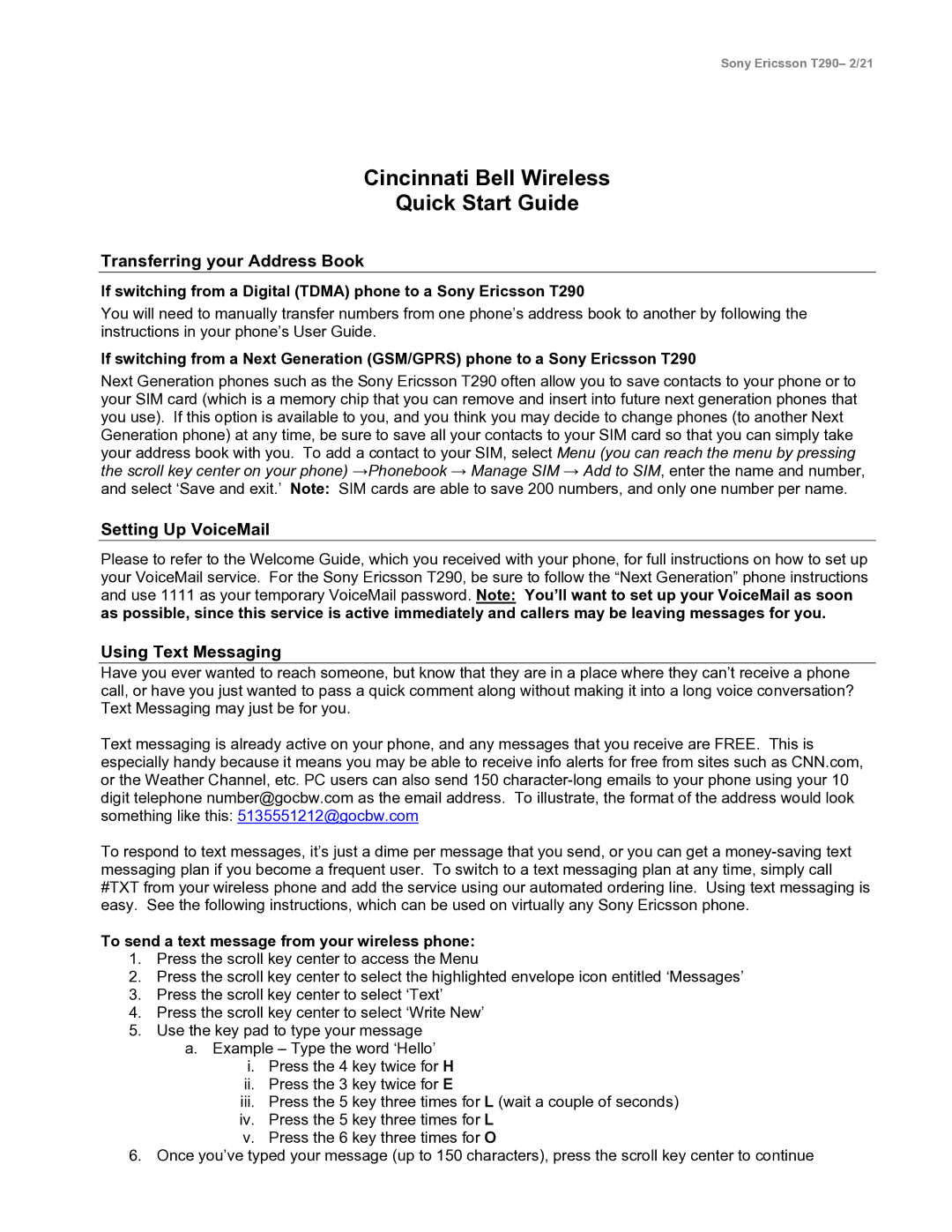Sony Ericsson T290– 2/21
Cincinnati Bell Wireless
Quick Start Guide
Transferring your Address Book
If switching from a Digital (TDMA) phone to a Sony Ericsson T290
You will need to manually transfer numbers from one phone’s address book to another by following the instructions in your phone’s User Guide.
If switching from a Next Generation (GSM/GPRS) phone to a Sony Ericsson T290
Next Generation phones such as the Sony Ericsson T290 often allow you to save contacts to your phone or to your SIM card (which is a memory chip that you can remove and insert into future next generation phones that you use). If this option is available to you, and you think you may decide to change phones (to another Next Generation phone) at any time, be sure to save all your contacts to your SIM card so that you can simply take your address book with you. To add a contact to your SIM, select Menu (you can reach the menu by pressing the scroll key center on your phone) →Phonebook → Manage SIM → Add to SIM, enter the name and number, and select ‘Save and exit.’ Note: SIM cards are able to save 200 numbers, and only one number per name.
Setting Up VoiceMail
Please to refer to the Welcome Guide, which you received with your phone, for full instructions on how to set up your VoiceMail service. For the Sony Ericsson T290, be sure to follow the “Next Generation” phone instructions and use 1111 as your temporary VoiceMail password. Note: You’ll want to set up your VoiceMail as soon as possible, since this service is active immediately and callers may be leaving messages for you.
Using Text Messaging
Have you ever wanted to reach someone, but know that they are in a place where they can’t receive a phone call, or have you just wanted to pass a quick comment along without making it into a long voice conversation? Text Messaging may just be for you.
Text messaging is already active on your phone, and any messages that you receive are FREE. This is especially handy because it means you may be able to receive info alerts for free from sites such as CNN.com, or the Weather Channel, etc. PC users can also send 150
To respond to text messages, it’s just a dime per message that you send, or you can get a
To send a text message from your wireless phone:
1.Press the scroll key center to access the Menu
2.Press the scroll key center to select the highlighted envelope icon entitled ‘Messages’
3.Press the scroll key center to select ‘Text’
4.Press the scroll key center to select ‘Write New’
5.Use the key pad to type your message a. Example – Type the word ‘Hello’
i.Press the 4 key twice for H
ii.Press the 3 key twice for E
iii.Press the 5 key three times for L (wait a couple of seconds)
iv.Press the 5 key three times for L
v.Press the 6 key three times for O
6.Once you’ve typed your message (up to 150 characters), press the scroll key center to continue