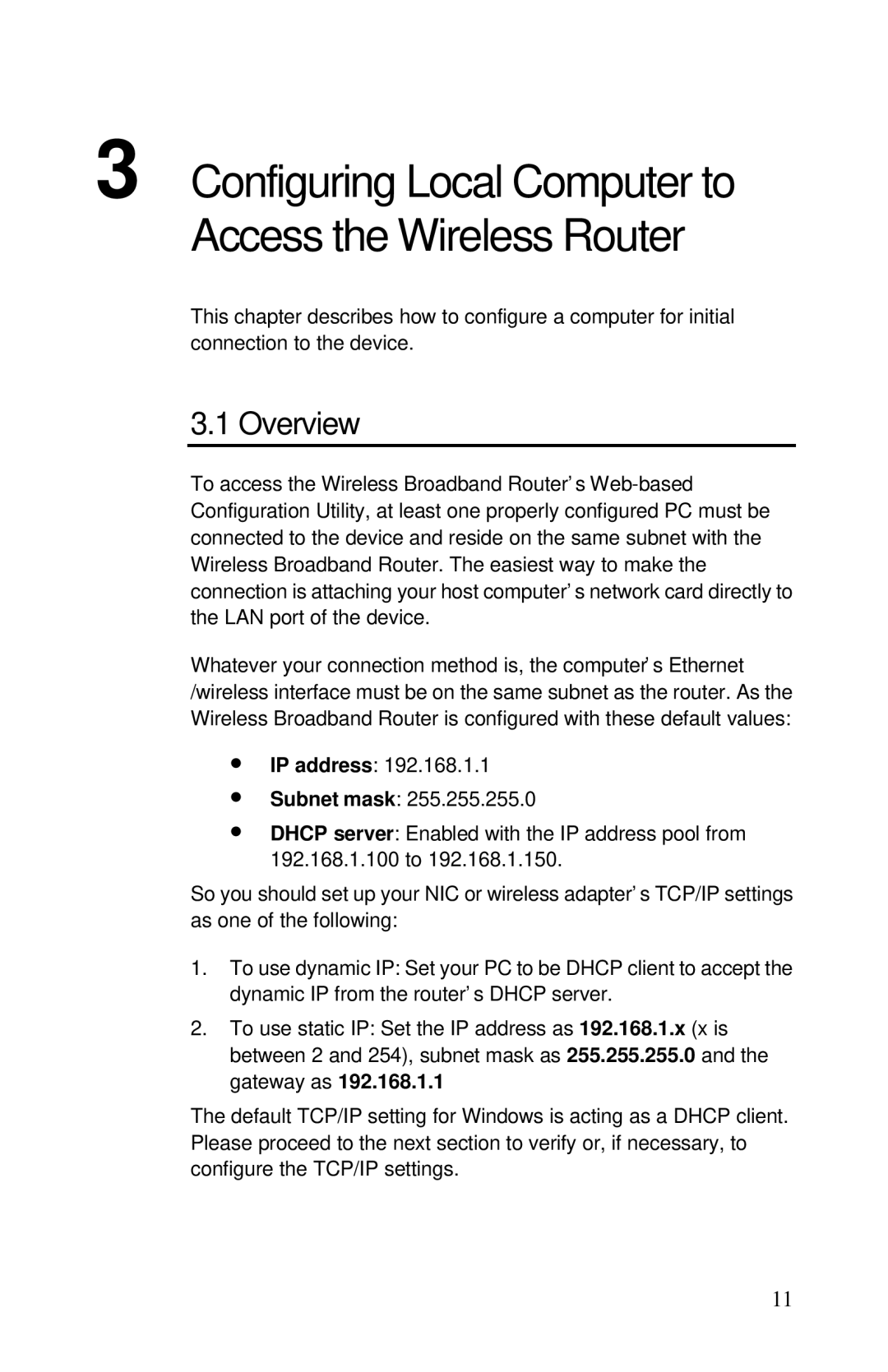3 Configuring Local Computer to Access the Wireless Router
This chapter describes how to configure a computer for initial connection to the device.
3.1 Overview
To access the Wireless Broadband Router’ s
Whatever your connection method is, the computer’ s Ethernet /wireless interface must be on the same subnet as the router. As the Wireless Broadband Router is configured with these default values:
∙IP address: 192.168.1.1
∙Subnet mask: 255.255.255.0
∙DHCP server: Enabled with the IP address pool from 192.168.1.100 to 192.168.1.150.
So you should set up your NIC or wireless adapter’ s TCP/IP settings as one of the following:
1.To use dynamic IP: Set your PC to be DHCP client to accept the dynamic IP from the router’ s DHCP server.
2.To use static IP: Set the IP address as 192.168.1.x (x is between 2 and 254), subnet mask as 255.255.255.0 and the gateway as 192.168.1.1
The default TCP/IP setting for Windows is acting as a DHCP client. Please proceed to the next section to verify or, if necessary, to configure the TCP/IP settings.
11