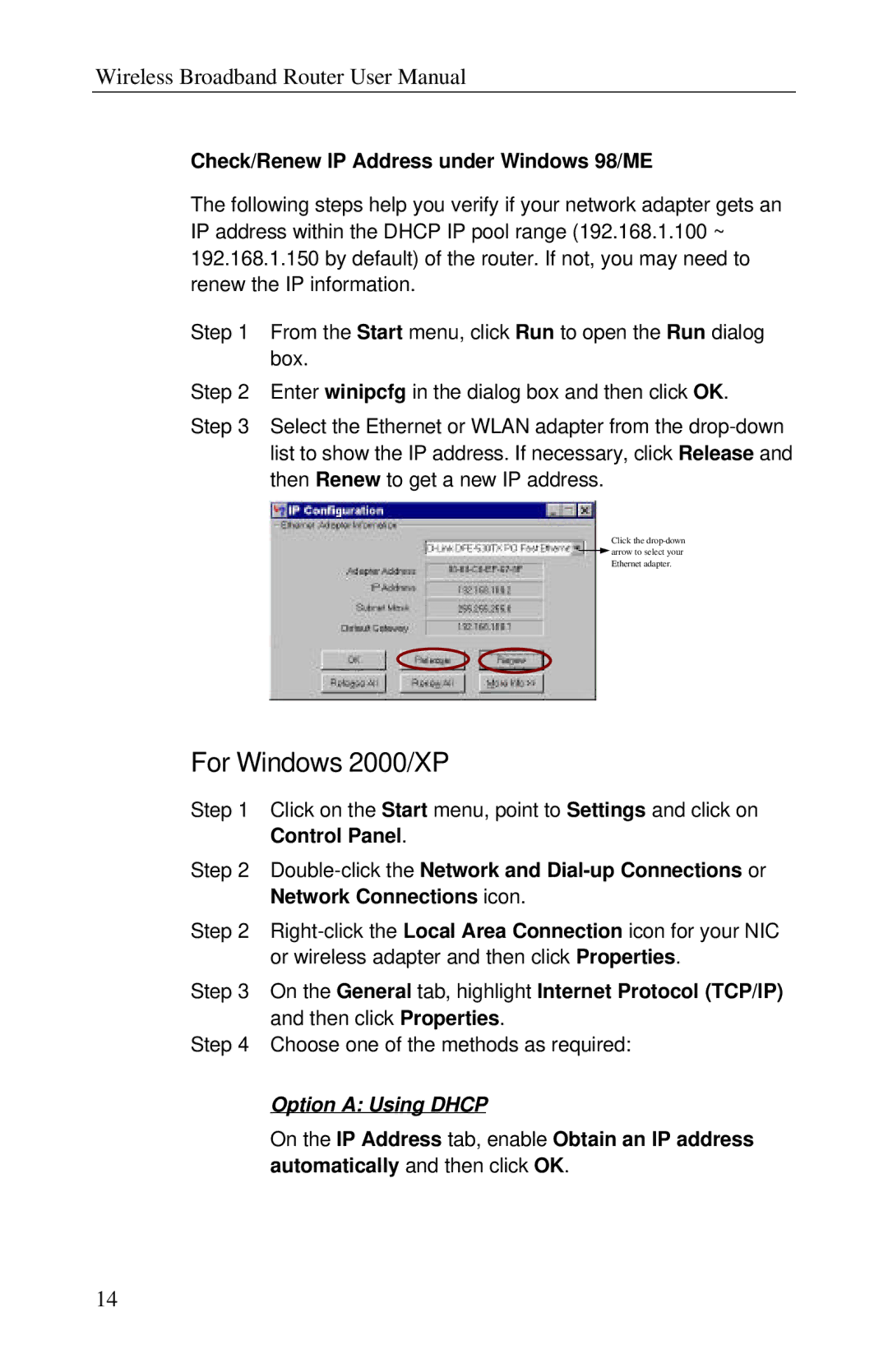Wireless Broadband Router User Manual
Check/Renew IP Address under Windows 98/ME
The following steps help you verify if your network adapter gets an IP address within the DHCP IP pool range (192.168.1.100 ~ 192.168.1.150 by default) of the router. If not, you may need to renew the IP information.
Step 1 From the Start menu, click Run to open the Run dialog box.
Step 2 Enter winipcfg in the dialog box and then click OK.
Step 3 Select the Ethernet or WLAN adapter from the
Click the
![]() arrow to select your
arrow to select your
Ethernet adapter.
For Windows 2000/XP
Step 1 Click on the Start menu, point to Settings and click on
Control Panel.
Step 2
Step 2
Step 3 On the General tab, highlight Internet Protocol (TCP/IP) and then click Properties.
Step 4 Choose one of the methods as required:
Option A: Using DHCP
On the IP Address tab, enable Obtain an IP address automatically and then click OK.
14