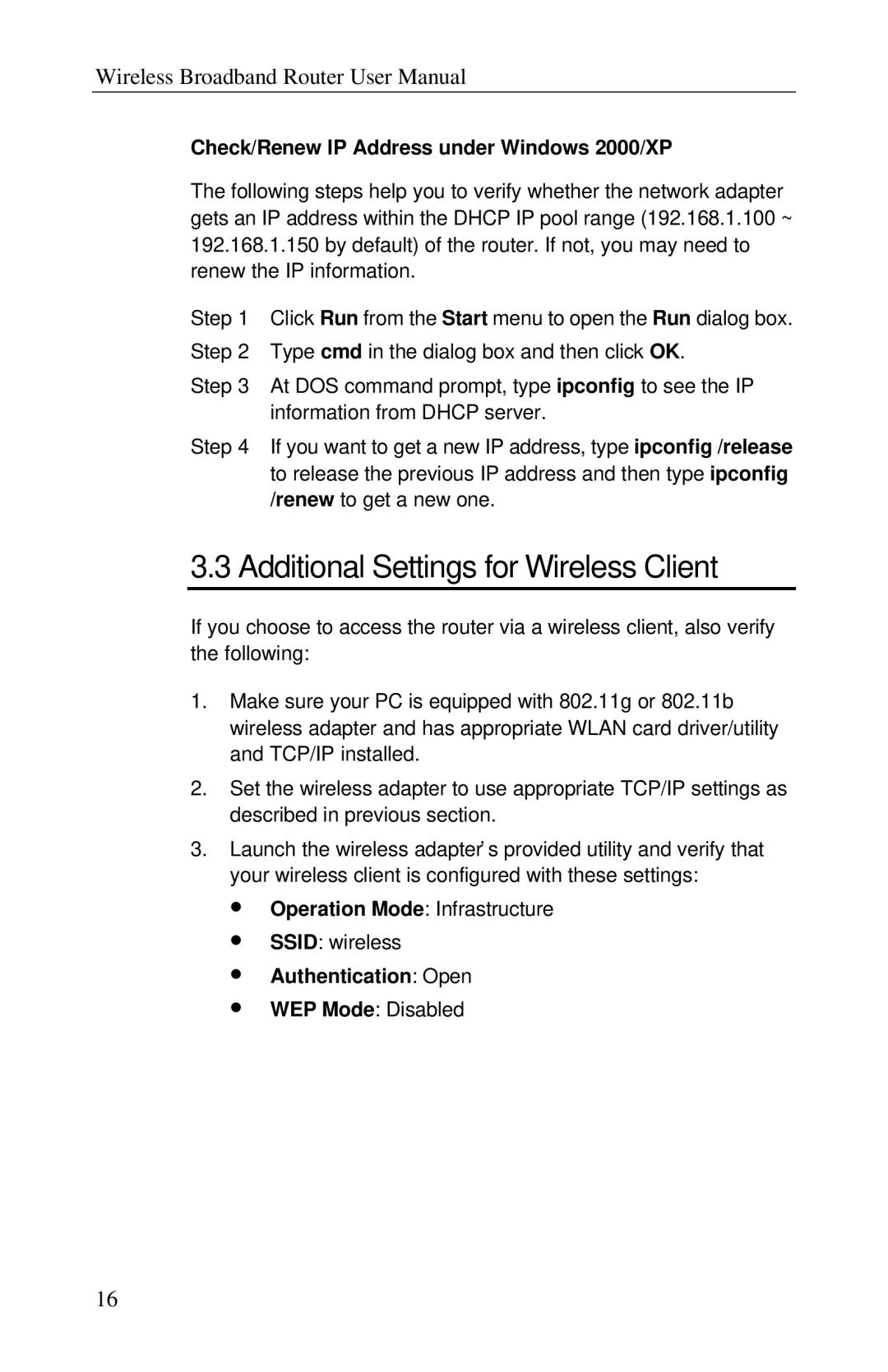Wireless Broadband Router User Manual
Check/Renew IP Address under Windows 2000/XP
The following steps help you to verify whether the network adapter gets an IP address within the DHCP IP pool range (192.168.1.100 ~ 192.168.1.150 by default) of the router. If not, you may need to renew the IP information.
Step 1 Click Run from the Start menu to open the Run dialog box.
Step 2 Type cmd in the dialog box and then click OK.
Step 3 At DOS command prompt, type ipconfig to see the IP information from DHCP server.
Step 4 If you want to get a new IP address, type ipconfig /release to release the previous IP address and then type ipconfig /renew to get a new one.
3.3 Additional Settings for Wireless Client
If you choose to access the router via a wireless client, also verify the following:
1.Make sure your PC is equipped with 802.11g or 802.11b wireless adapter and has appropriate WLAN card driver/utility and TCP/IP installed.
2.Set the wireless adapter to use appropriate TCP/IP settings as described in previous section.
3.Launch the wireless adapter’ s provided utility and verify that your wireless client is configured with these settings:
∙Operation Mode: Infrastructure
∙SSID: wireless
∙Authentication: Open
∙WEP Mode: Disabled
16