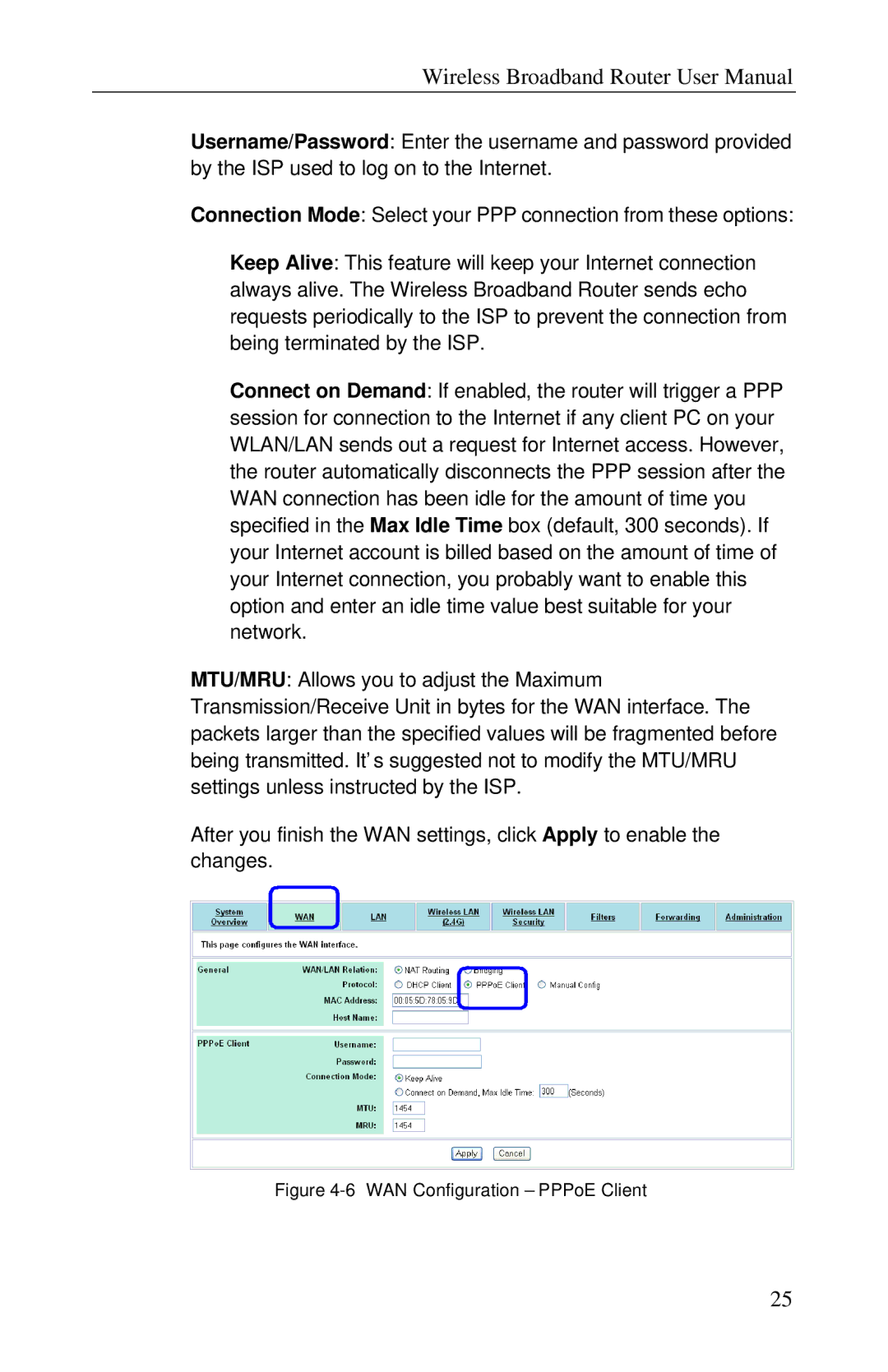Wireless Broadband Router User Manual
Username/Password: Enter the username and password provided by the ISP used to log on to the Internet.
Connection Mode: Select your PPP connection from these options:
Keep Alive: This feature will keep your Internet connection always alive. The Wireless Broadband Router sends echo requests periodically to the ISP to prevent the connection from being terminated by the ISP.
Connect on Demand: If enabled, the router will trigger a PPP session for connection to the Internet if any client PC on your WLAN/LAN sends out a request for Internet access. However, the router automatically disconnects the PPP session after the WAN connection has been idle for the amount of time you specified in the Max Idle Time box (default, 300 seconds). If your Internet account is billed based on the amount of time of your Internet connection, you probably want to enable this option and enter an idle time value best suitable for your network.
MTU/MRU: Allows you to adjust the Maximum Transmission/Receive Unit in bytes for the WAN interface. The packets larger than the specified values will be fragmented before being transmitted. It’ s suggested not to modify the MTU/MRU settings unless instructed by the ISP.
After you finish the WAN settings, click Apply to enable the changes.
Figure 4-6 WAN Configuration – PPPoE Client
25