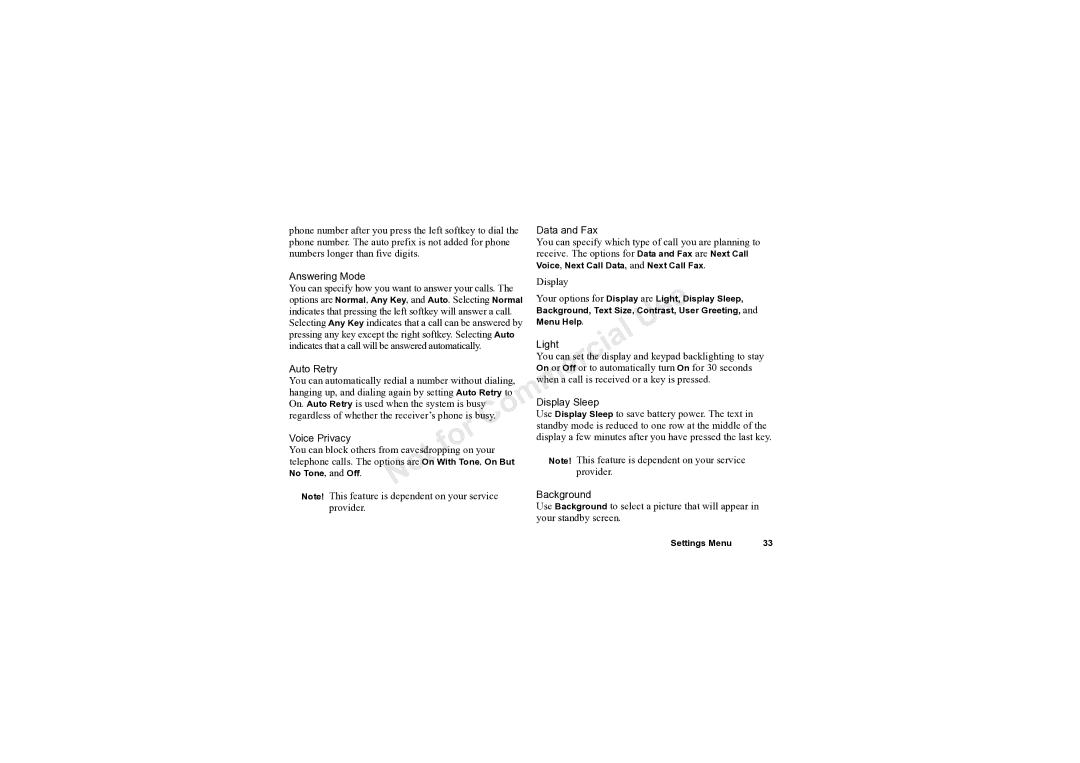Mobile Phone T61LX
Pending U.S. Trademarks owned by Microsoft
Corporation of Redmond, Washington, U.S.A
T9 Text Input is licensed under one or more
Following U.S. Pat. Nos ,818,437, 5,953,541
Table of Contents
Guidelines for Safe and Efficient Use
Recommendations
Efficient Use
Radio Frequency RF Exposure and SAR
Hearing Aids
Electronic Devices
Pacemakers OthereMedical Devices
Power Supply
Driving Disposing of the Product
Children
Emergency Calls
Battery Use and Care
Disposing of the Battery
Limited Warranty
Our Warranty
Conditions
What We Will Do
This warranty does not cover any failure
Adjustment, acts of God, or damage resulting from
By installations, modifications, or repair or openingmof
Warranty does not cover Product failures which
Understanding this User’s Guide
Softkey
Charging connector
Getting To Know Your Phone
Phone Views
Headset jack
Standby Screen Icons
Options Key
Keypad
Key Functions
Softkeys
Currently using
Move through menu, lists, or text. Tilt
Delete an item from a list
Clear key Press and hold to mute the microphone
How your phone is configured. See Side
Enter the digits 0-9 and letters
Call
Enter a Automatic speech recognition
Attaching Your Battery
Charging Your Battery
Getting Started
Replacing the Back Cover
Back Phone Cover Upward until It clicks Place
Removing Your Phone’s Covers
Cover removed
Press down on
Illustration, insert the tab into
Notchaon the phone
Slide the back cover up
First Time Battery Use
Disconnecting the Charger
Charging
Turning Your Phone On and Off
Making and ReceivingsCalls
Changinge the Earpiece Volume
Receiving Calls
Making Emergency Calls
Making International Calls
Accessing Menus
Help, Selecta
Select
My Numbers
Call Contact
Add Contact
Edit Contact
Card Setup
Groups
Set Calling Cards
Calling Cards
Options
Edit Positions
Ask to Save
Sort Order
Call Voicemail
Memory Status
Select, Call
Call List
Missed Calls
Incoming Time
SMS Counter
Last Call
Clear
Switch Calls
Release Active
Turn Off Tones
Call Info Hold Call
Sounds & Alerts
Message Alert
My Melodies
Profiles
Reset Profiles
Forward Calls
View Profile
Call Options
Restrict Calls
Auto Area Code
Call Waiting
Auto Prefix
Answering Mode
Data and Fax
Light
Auto Retry
Language
Time and Date
Locks
Networks
Voice Control
Reset Settings
Voice Memo Calendar
Time
Timer
Stopwatch
Pictures
Games
Calculator
Code Memo
Headset Jack
MOptimum Use
Technical Assistance
Status Information
TTY Call Types
My Shortcuts Menu
Edit shortcuts
Adding Contacts
Stop and Pause Dialing
Pause temporarily suspends transmitting numbers for
Selecting a Sort Order
Order, Select Speed Dialing
Calling Contacts
SuperSpeed Dialing
Setting Default NumbersN
Deleting Contactsi
Changing Position Numbers
Select
Synchronizing Your Phone and PC
Editing Group Names
Creating New Groups
Deleting Group Members
Deleting Groups Adding New Members to Existing Groups
Scroll to Other and press Edit
Text Messaging
Before Sending Messages
Message Options
Sending Messages to Groups
Templates
Creating a Template
Sending a Message Later Select, Add New, ADD
Using a Template
Receiving Text Messages
Reading Text Messages
Saving Messages to Read Later Deleting Messages
Replying to Messagesl
List of Options
Forwarding Messages
Calling the Message Sender Starting a Chat Session
Messages, Select, SMS, Select, Chat, Select
SMS Chat
Receiving a Chat Session Invitation
Nickname that will appear with every Chat message You send
Recording Voice Tags
Tags
Before Voice Dialing
Turning Voice DialingoOn
Recording Number Types
Voice Dialing
Voice Activated Dialing
Voice Answering
Starting a Voice Memo Recording
Answering Incoming Calls
Rejecting Incoming Calls
Listening to Voice Memo Recordings
Editing Your Voice Commands
Re-recording Commands
Magic Word
Troubleshooting
Tips
Select, Add Contact, Select
T9 Text Input
Yes
Options available by pressing Turning Off the T9 Text Input
Using the Calendar
Editing
Close, Select
Viewing Your Calendar
Calendar Settings
Editing or Deleting Tasks
Tasks, Select
Synchronizing Your Phone and PC
Free version of XTNDConnect PC for Sony Ericsson or
Troubleshooting
Error Messages
MAccessibility and Internet
Technical Assistance/Customer Service
Internet
Call Timersm26
Index
Keys 11, 12
Templates
Index
Page
Index
No service is available You have a new message.
Your phone is in Analog mode Indicates how many messages
Call list Car profile is active
Call list
Menu
Turn on Silent
SMS
AE /LZT 123 7193/2 R