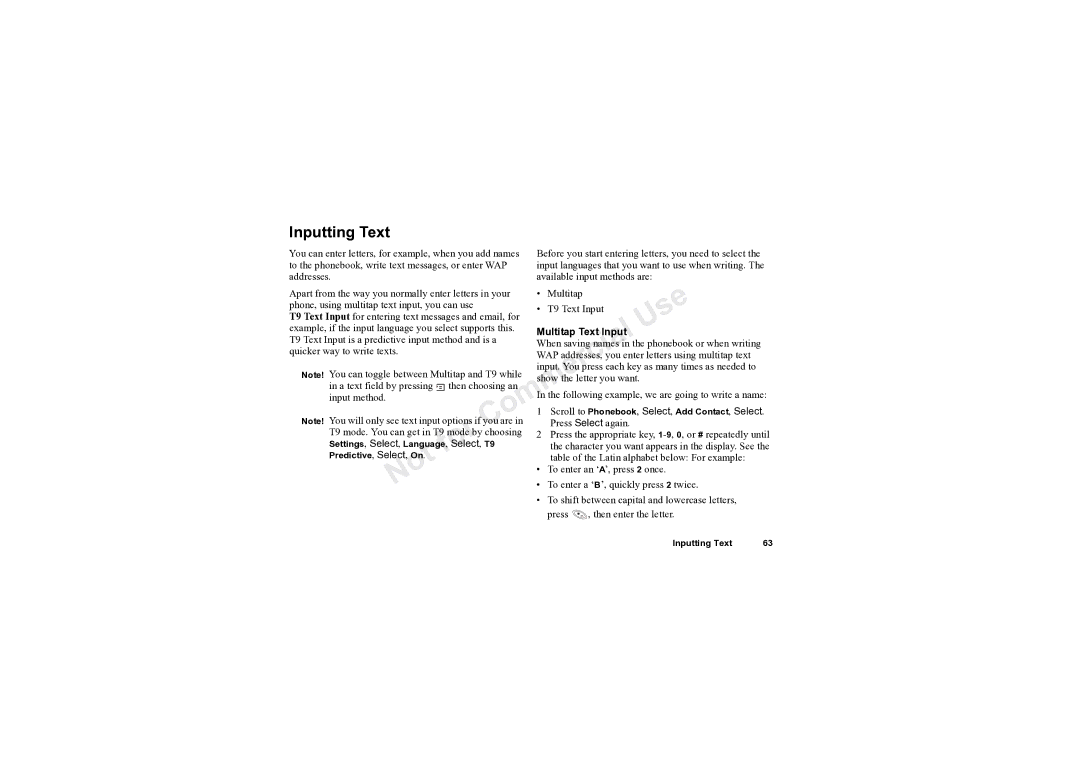Note!
Note!
Before you start entering letters, you need to select the input languages that you want to use when writing. The available input methods are:
|
|
| • | Multitap |
| e |
|
|
| • | T9 Text Input | ||
|
|
| s | |||
|
|
|
|
| U | |
|
|
| Multitap Text Inputl |
| ||
|
|
| When saving namesain the phonebook or when writing | |||
|
|
|
|
| i |
|
|
|
| WAP addresses,cyou enter letters using multitap text | |||
|
|
|
| r |
|
|
|
|
| input. You press each key as many times as needed to | |||
You can toggle between Multitap and T9 while |
| e |
|
| ||
show the letter you want. |
| |||||
in a text field by pressing then choosing an |
| |||||
m |
|
| ||||
input method. |
|
| In the following example, we are going to write a name: | |||
|
| m | Scroll to Phonebook, | Select, Add Contact, Select. | ||
|
| o | 1 | |||
You will only see text input options if you are in |
| Press Select again. |
| |||
|
| C |
|
| ||
T9 mode. You can get in T9 moderby choosing | 2 Press the appropriate key, | |||||
Settings, Select, Language, Select, T9 |
| the character you want appears in the display. See the | ||||
Predictive, Select, On. | fo |
|
| table of the Latin alphabet below: For example: | ||
t |
|
| ||||
o |
|
| • To enter an ‘A’, press 2 once. | |||
N |
|
| • To enter a ‘B’, quickly press 2 twice. | |||
|
|
| ||||
press ![]() , then enter the letter.
, then enter the letter.
Inputting Text | 63 |