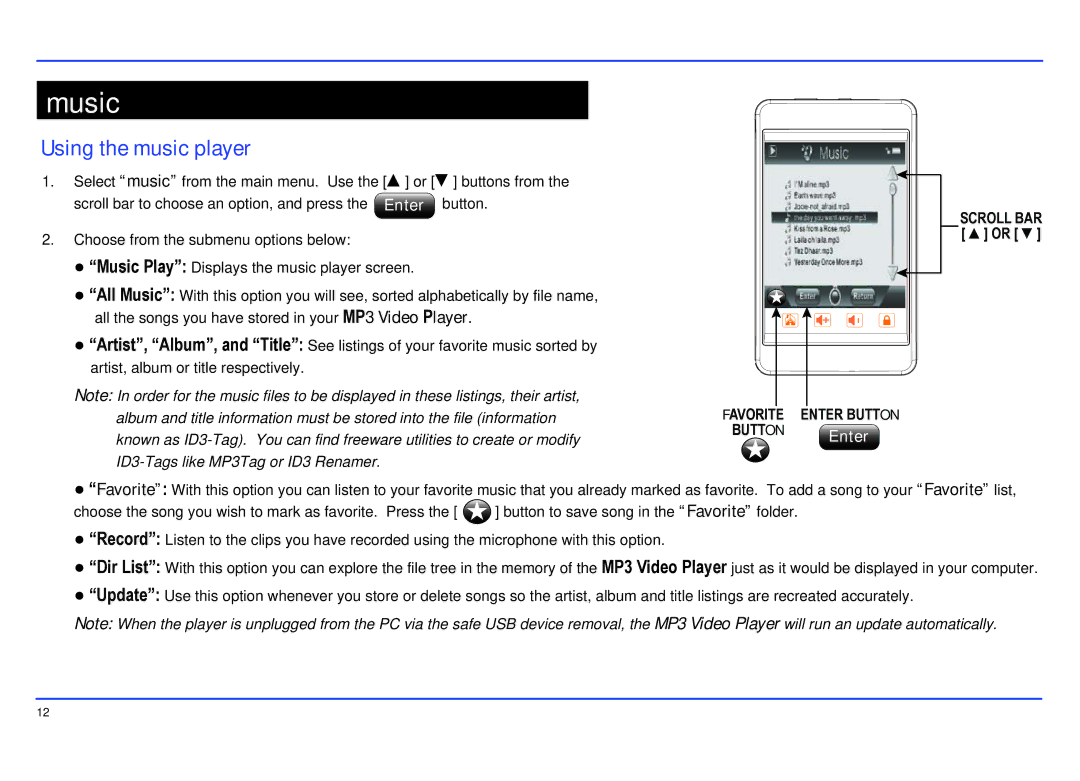music
Using the music player
1.Select “music” from the main menu. Use the [▲] or [▼] buttons from the
scroll bar to choose an option, and press the Enter button.
2.Choose from the submenu options below:
SCROLL BAR [ ▲] OR [ ▼]
●“Music Play”: Displays the music player screen.
●“All Music”: With this option you will see, sorted alphabetically by file name, all the songs you have stored in your MP3 Video Player.
●“Artist”, “Album”, and “Title”: See listings of your favorite music sorted by artist, album or title respectively.
Note: In order for the music files to be displayed in these listings, their artist, album and title information must be stored into the file (information known as
FAVORITE | ENTER BUTTON |
BUTTON | Enter |
|
●“Favorite”: With this option you can listen to your favorite music that you already marked as favorite. To add a song to your “Favorite” list,
choose the song you wish to mark as favorite. Press the [ ![]() ] button to save song in the “Favorite” folder.
] button to save song in the “Favorite” folder.
●“Record”: Listen to the clips you have recorded using the microphone with this option.
●“Dir List”: With this option you can explore the file tree in the memory of the MP3 Video Player just as it would be displayed in your computer.
●“Update”: Use this option whenever you store or delete songs so the artist, album and title listings are recreated accurately.
Note: When the player is unplugged from the PC via the safe USB device removal, the MP3 Video Player will run an update automatically.
12