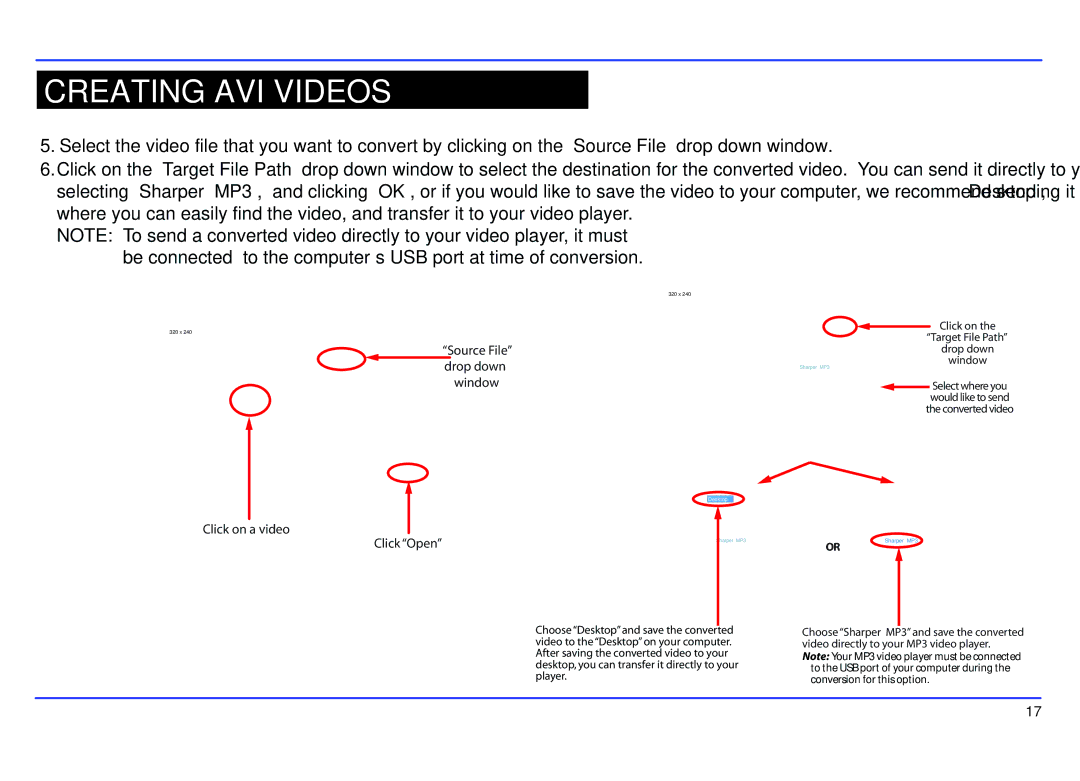CREATING AVI VIDEOS
5.Select the video file that you want to convert by clicking on the “Source File” drop down window.
6.Click on the “Target File Path” drop down window to select the destination for the converted video. You can send it directly to your video player by selecting “Sharper MP3”, and clicking “OK”, or if you would like to save the video to your computer, we recommend sending it to your “Desktop”, where you can easily find the video, and transfer it to your video player.
NOTE: To send a converted video directly to your video player, it must be connected to the computer’s USB port at time of conversion.
320 x 240
“Source File” drop down window
320 x 240
Sharper MP3
![]() Click on the “Target File Path”
Click on the “Target File Path”
drop down
window
![]() Select where you would like to send the converted video
Select where you would like to send the converted video
Desktop
Click on a video |
|
Click “Open” | Sharper MP3 |
|
OR
Sharper MP3
Choose “Desktop” and save the converted video to the “Desktop” on your computer. After saving the converted video to your desktop, you can transfer it directly to your player.
Choose “Sharper MP3” and save the converted video directly to your MP3 video player.
Note: Your MP3 video player must be connected to the USB port of your computer during the conversion for this option.
17