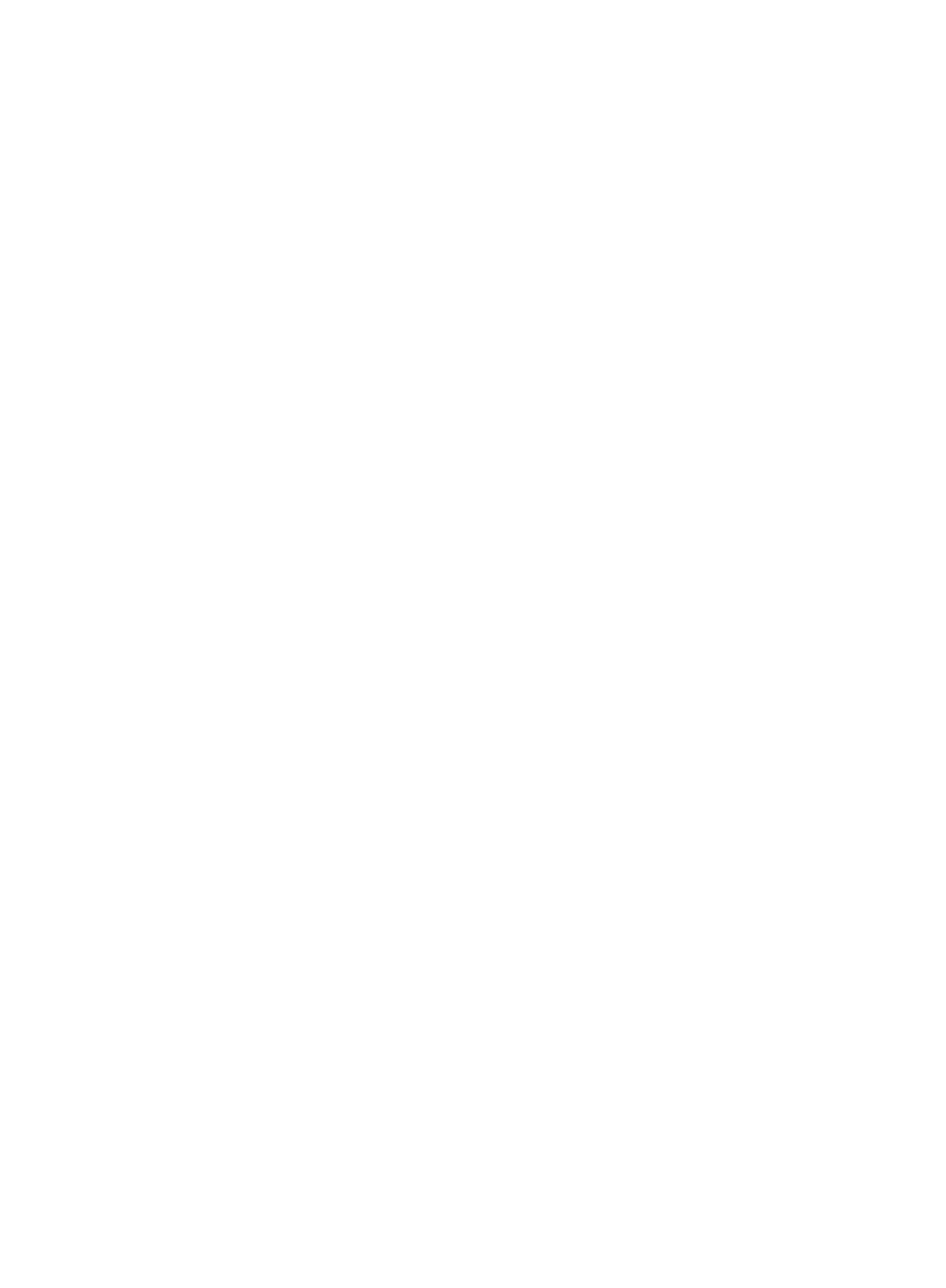SCSI Utilities
SY-D6IBA2 Quick Start Guide
Note: All Adaptec 7800 Family Ultra2 SCSI (and earlier) host adapters use the aic78xx.mpd driver. Ultra2 SCSI adapters use the aic78u2.mpd driver. Once the correct driver is updated, it is not necessary to update it again for each 7800 Family host adapter installed in your system.
1.Start Windows 95.
2.Click the [Start] button on the Windows 95 task bar, and then point to Settings.
3.Click [Control Panel].
4.
5.On the Device Manager tab, click the plus sign (+) next to the SCSI controller icon.
Note: If Windows 95 cannot determine the type of host adapter installed in your computer, a yellow question mark labeled Other devices appears instead of the JSCSI controller icon. To continue, click the plus sign (+) next to the question mark; a yellow question mark labeled PCI SCSI Bus Controller then appears.
6.
7.Insert the Adaptec 7800 Family Manager Set v.3.01 diskette into drive A.
8.Select the Drives tab
Note: If the version of Windows 95 you are using displays an Update Drivers button instead of a [Change Driver] button, follow the procedures in the section Updating the Driver for Windows 95 (Version OSR2).
9.Click [Change Driver]. If you are prompted to select the hardware type, select [SCSI Controller].
10.Click the [Have Disk] button and enter a:\win95 as the path.
11.Click [OK]
12.Select the 7800 Family host adapter, and click [OK].
13.Click [OK]. The driver is copied and scanned.
14.You must restart your computer for the changes to take effect. Click [Yes] to restart your computer. Click [No] to return to the system properties window.
20