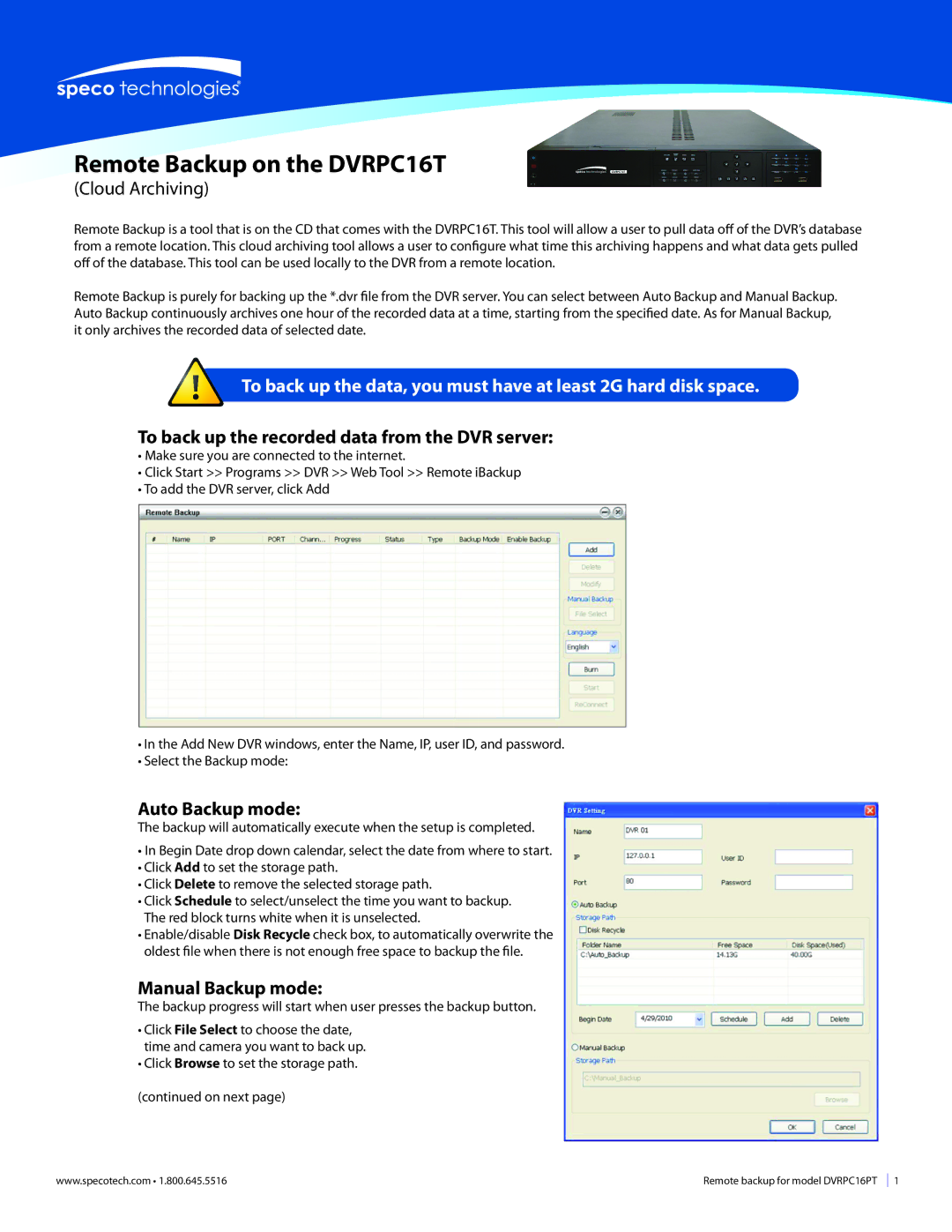DVRPC16T specifications
Speco Technologies has carved a prominent niche in the surveillance industry with its innovative products, and the DVRPC16T is a testament to their commitment to quality and reliability. The DVRPC16T is a cutting-edge digital video recorder that offers an impressive array of features designed to enhance the security and monitoring capabilities for both commercial and residential applications.One of the standout features of the DVRPC16T is its ability to support up to 16 channels of video input. This allows users to connect multiple cameras and maintain extensive surveillance coverage throughout various environments. Its compatibility with both analog and IP cameras ensures versatility, catering to existing security setups while accommodating future expansions.
The DVRPC16T is equipped with advanced compression technologies, including H.264, which optimizes video storage without compromising on quality. This efficient compression allows users to retain high-definition footage while maximizing storage capacity, reducing the need for frequent data overwrites. With the capability to store large amounts of video data, the DVRPC16T ensures reliable long-term surveillance.
Another highlight of the DVRPC16T is its user-friendly interface. The device is designed with an intuitive menu system that simplifies navigation and setup. Users can easily customize settings, view footage, and manage recordings through a remote or local connection. The inclusion of various viewing options, such as quad view, allows users to monitor multiple camera feeds simultaneously for efficient overview and management.
For enhanced security, the DVRPC16T features advanced motion detection capabilities. Users can configure motion detection zones, receive alerts, and initiate recording only when motion is detected, thereby optimizing storage usage and focusing on critical events. This functionality is particularly useful for monitoring specific areas of interest without the need for constant recording.
Networking capabilities are another significant aspect of the DVRPC16T. The device includes built-in Ethernet ports, enabling seamless integration with local networks. Users can access live video feeds and recorded footage remotely via mobile apps or web browsers, providing flexibility and peace of mind, even when away from the premises.
With robust build quality and a focus on reliability, the DVRPC16T is engineered to operate under various conditions. Its enhanced thermal management ensures consistent performance, reducing the risk of overheating during prolonged use. This durability is essential for maintaining surveillance in diverse environments.
In summary, the Speco Technologies DVRPC16T digital video recorder stands out with its impressive features, advanced technologies, and user-friendly design. With comprehensive surveillance capabilities, efficient video storage, and remote access options, it is a powerful solution for those seeking robust security monitoring systems. Whether for commercial installations or residential protection, the DVRPC16T provides the tools necessary to enhance security and peace of mind.