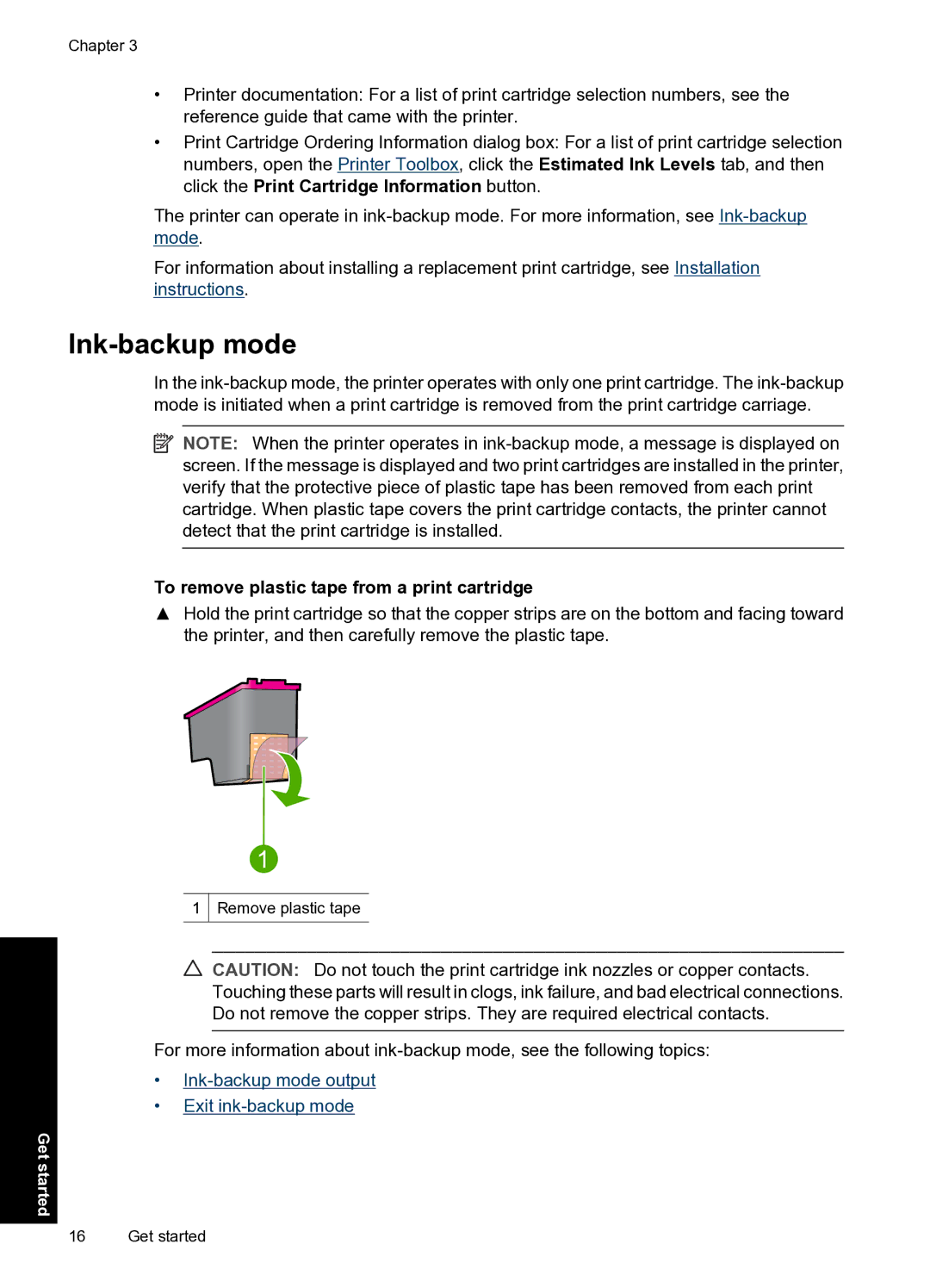Chapter 3
•Printer documentation: For a list of print cartridge selection numbers, see the reference guide that came with the printer.
•Print Cartridge Ordering Information dialog box: For a list of print cartridge selection numbers, open the Printer Toolbox, click the Estimated Ink Levels tab, and then click the Print Cartridge Information button.
The printer can operate in
For information about installing a replacement print cartridge, see Installation instructions.
Ink-backup mode
In the
![]() NOTE: When the printer operates in
NOTE: When the printer operates in
To remove plastic tape from a print cartridge
▲Hold the print cartridge so that the copper strips are on the bottom and facing toward the printer, and then carefully remove the plastic tape.
1
Remove plastic tape
CAUTION: Do not touch the print cartridge ink nozzles or copper contacts. Touching these parts will result in clogs, ink failure, and bad electrical connections. Do not remove the copper strips. They are required electrical contacts.
For more information about
•
•Exit
Get started
16 Get started