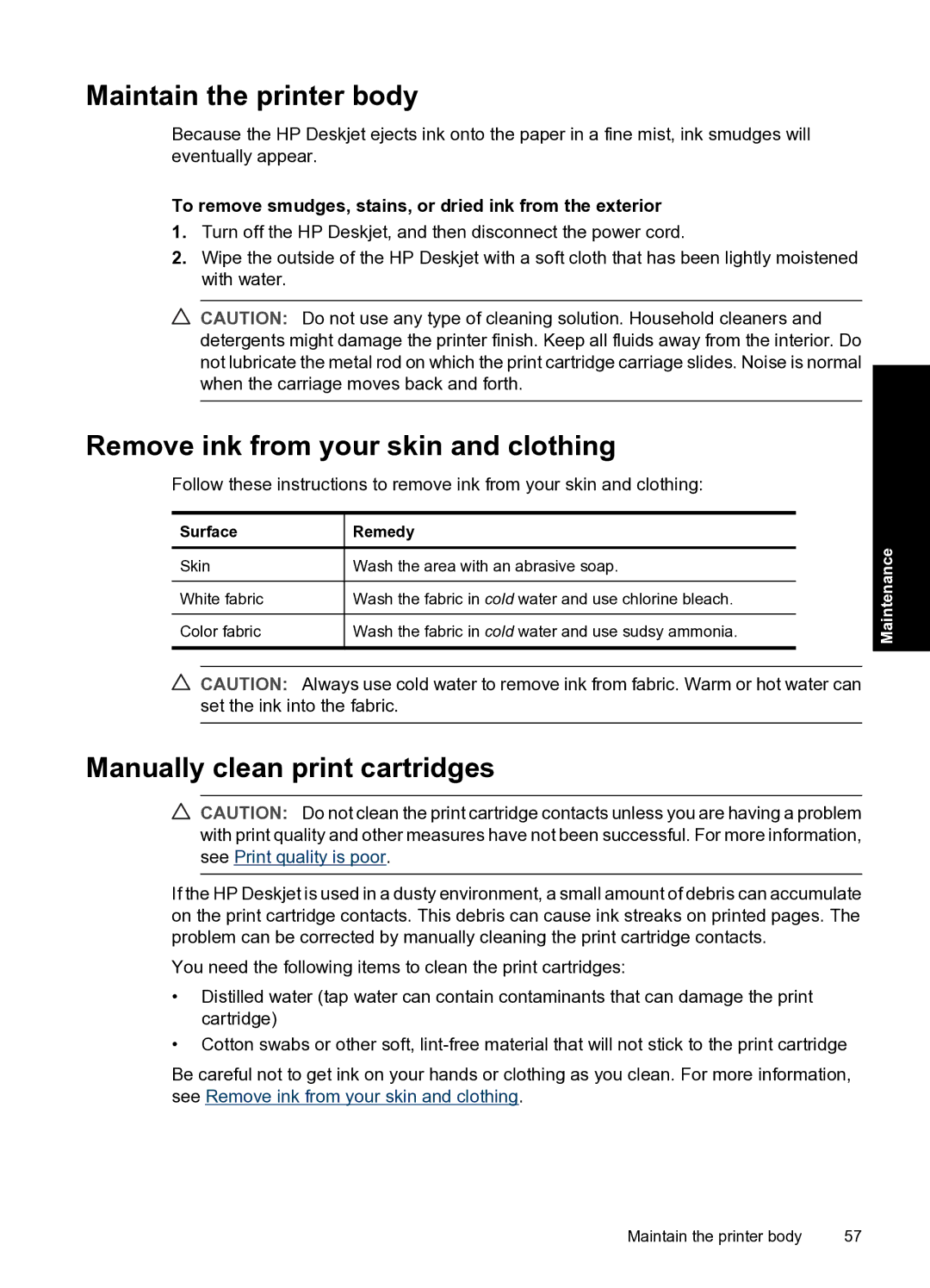Maintain the printer body
Because the HP Deskjet ejects ink onto the paper in a fine mist, ink smudges will eventually appear.
To remove smudges, stains, or dried ink from the exterior
1.Turn off the HP Deskjet, and then disconnect the power cord.
2.Wipe the outside of the HP Deskjet with a soft cloth that has been lightly moistened with water.
CAUTION: Do not use any type of cleaning solution. Household cleaners and detergents might damage the printer finish. Keep all fluids away from the interior. Do not lubricate the metal rod on which the print cartridge carriage slides. Noise is normal when the carriage moves back and forth.
Remove ink from your skin and clothing
Follow these instructions to remove ink from your skin and clothing:
Surface |
| Remedy |
| ||
|
|
|
|
|
|
Skin |
| Wash the area with an abrasive soap. |
| ||
|
|
|
|
|
|
White fabric |
| Wash the fabric in cold water and use chlorine bleach. |
| ||
|
|
|
|
|
|
Color fabric |
| Wash the fabric in cold water and use sudsy ammonia. |
| ||
|
|
|
|
|
|
|
|
|
|
|
|
CAUTION: Always use cold water to remove ink from fabric. Warm or hot water can set the ink into the fabric.
Maintenance
Manually clean print cartridges
CAUTION: Do not clean the print cartridge contacts unless you are having a problem with print quality and other measures have not been successful. For more information, see Print quality is poor.
If the HP Deskjet is used in a dusty environment, a small amount of debris can accumulate on the print cartridge contacts. This debris can cause ink streaks on printed pages. The problem can be corrected by manually cleaning the print cartridge contacts.
You need the following items to clean the print cartridges:
•Distilled water (tap water can contain contaminants that can damage the print cartridge)
•Cotton swabs or other soft,
Be careful not to get ink on your hands or clothing as you clean. For more information, see Remove ink from your skin and clothing.
Maintain the printer body | 57 |