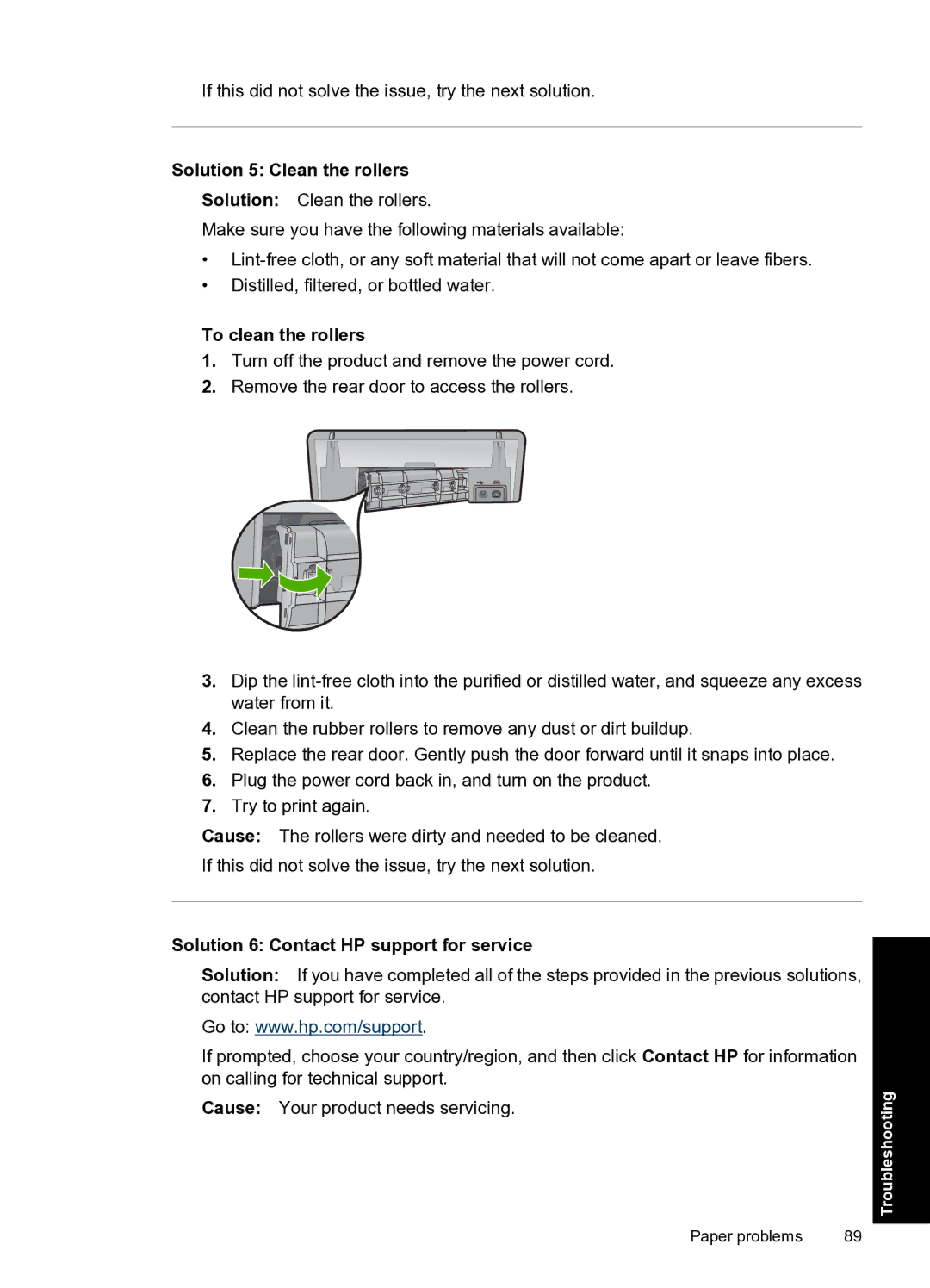If this did not solve the issue, try the next solution.
Solution 5: Clean the rollers
Solution: Clean the rollers.
Make sure you have the following materials available:
•
•Distilled, filtered, or bottled water.
To clean the rollers
1.Turn off the product and remove the power cord.
2.Remove the rear door to access the rollers.
3.Dip the
4.Clean the rubber rollers to remove any dust or dirt buildup.
5.Replace the rear door. Gently push the door forward until it snaps into place.
6.Plug the power cord back in, and turn on the product.
7.Try to print again.
Cause: The rollers were dirty and needed to be cleaned.
If this did not solve the issue, try the next solution.
Solution 6: Contact HP support for service
Solution: If you have completed all of the steps provided in the previous solutions, contact HP support for service.
Go to: www.hp.com/support.
If prompted, choose your country/region, and then click Contact HP for information on calling for technical support.
Cause: Your product needs servicing.
Paper problems | 89 |
Troubleshooting