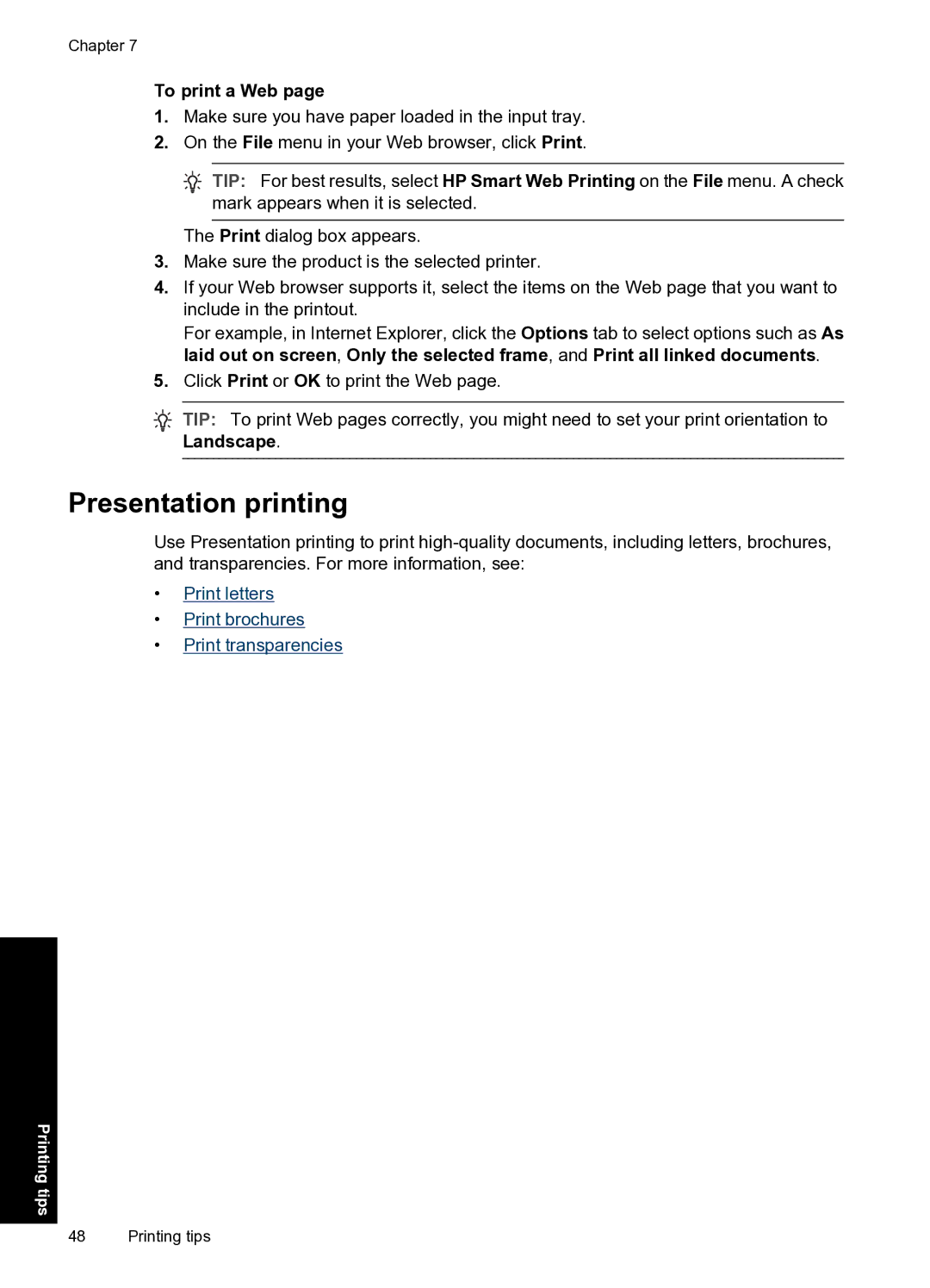Chapter 7
To print a Web page
1.Make sure you have paper loaded in the input tray.
2.On the File menu in your Web browser, click Print.
![]() TIP: For best results, select HP Smart Web Printing on the File menu. A check mark appears when it is selected.
TIP: For best results, select HP Smart Web Printing on the File menu. A check mark appears when it is selected.
The Print dialog box appears.
3.Make sure the product is the selected printer.
4.If your Web browser supports it, select the items on the Web page that you want to include in the printout.
For example, in Internet Explorer, click the Options tab to select options such as As laid out on screen, Only the selected frame, and Print all linked documents.
5.Click Print or OK to print the Web page.
TIP: To print Web pages correctly, you might need to set your print orientation to Landscape.
Presentation printing
Use Presentation printing to print
•Print letters
•Print brochures
•Print transparencies
Printing tips
48 Printing tips