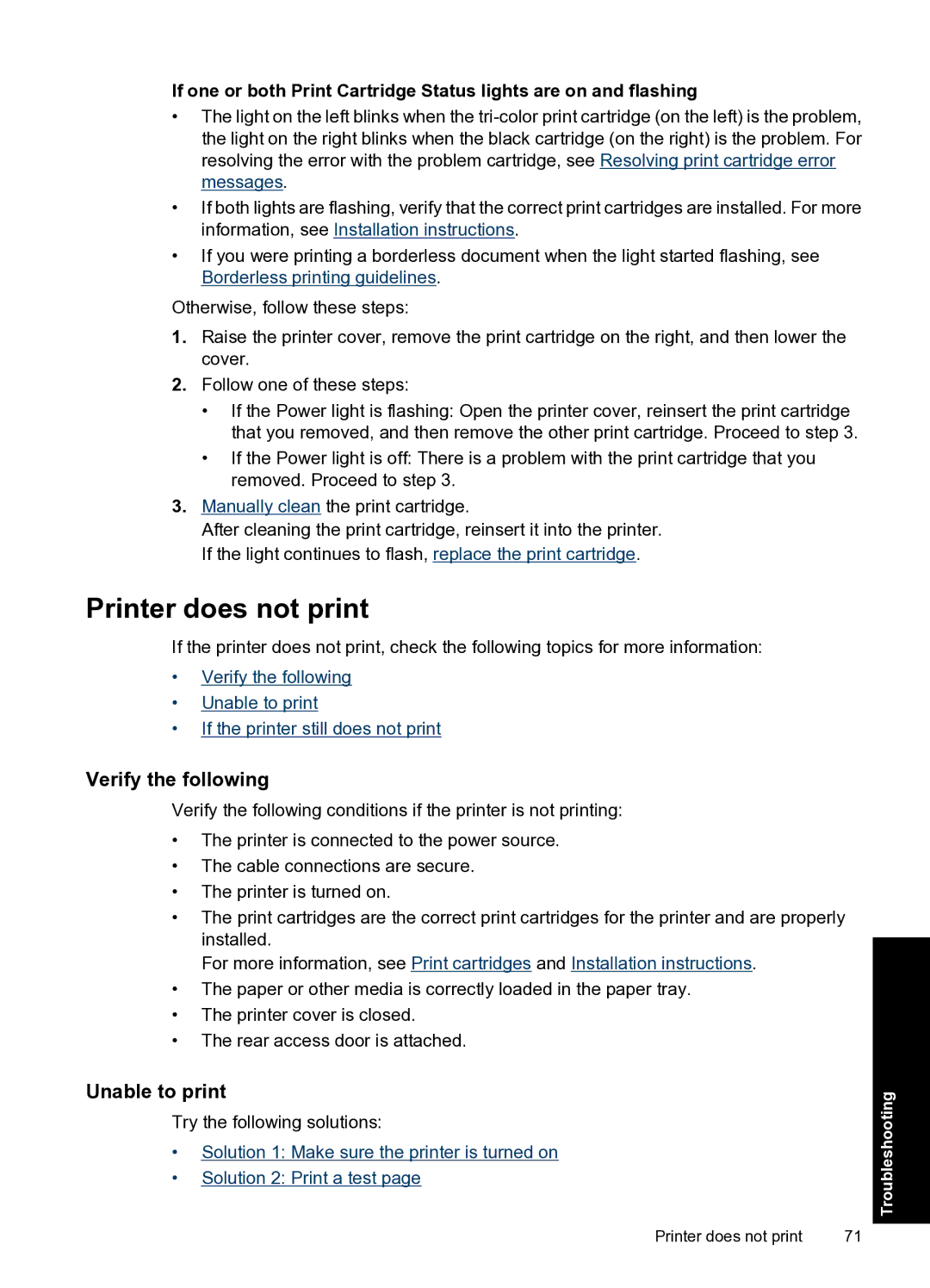If one or both Print Cartridge Status lights are on and flashing
•The light on the left blinks when the
•If both lights are flashing, verify that the correct print cartridges are installed. For more information, see Installation instructions.
•If you were printing a borderless document when the light started flashing, see Borderless printing guidelines.
Otherwise, follow these steps:
1.Raise the printer cover, remove the print cartridge on the right, and then lower the cover.
2.Follow one of these steps:
•If the Power light is flashing: Open the printer cover, reinsert the print cartridge that you removed, and then remove the other print cartridge. Proceed to step 3.
•If the Power light is off: There is a problem with the print cartridge that you removed. Proceed to step 3.
3.Manually clean the print cartridge.
After cleaning the print cartridge, reinsert it into the printer. If the light continues to flash, replace the print cartridge.
Printer does not print
If the printer does not print, check the following topics for more information:
•Verify the following
•Unable to print
•If the printer still does not print
Verify the following
Verify the following conditions if the printer is not printing:
•The printer is connected to the power source.
•The cable connections are secure.
•The printer is turned on.
•The print cartridges are the correct print cartridges for the printer and are properly installed.
For more information, see Print cartridges and Installation instructions.
•The paper or other media is correctly loaded in the paper tray.
•The printer cover is closed.
•The rear access door is attached.
Unable to print
Try the following solutions:
•Solution 1: Make sure the printer is turned on
•Solution 2: Print a test page
Printer does not print | 71 |
Troubleshooting