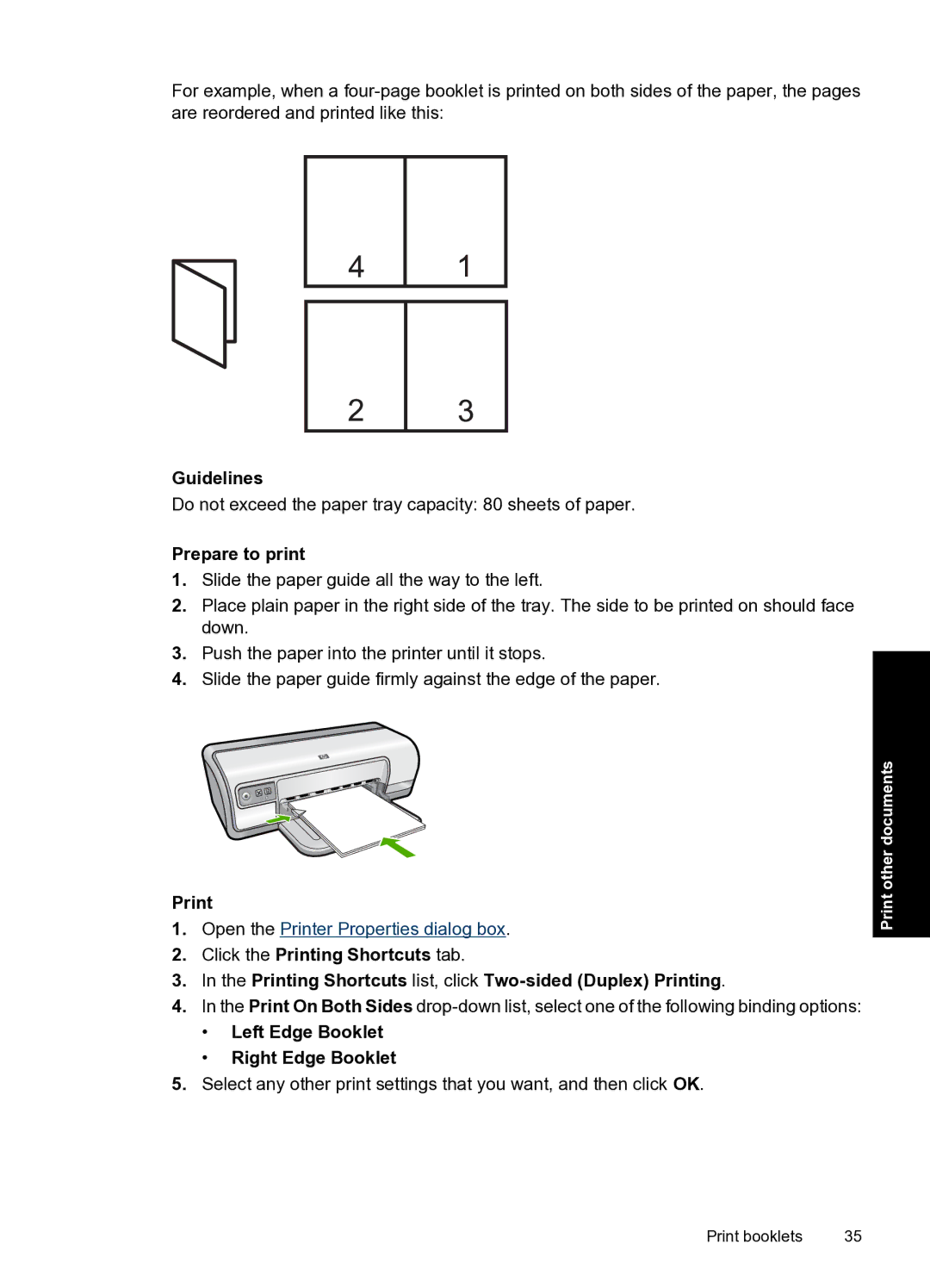For example, when a
Guidelines
Do not exceed the paper tray capacity: 80 sheets of paper.
Prepare to print
1.Slide the paper guide all the way to the left.
2.Place plain paper in the right side of the tray. The side to be printed on should face down.
3.Push the paper into the printer until it stops.
4.Slide the paper guide firmly against the edge of the paper.
1.Open the Printer Properties dialog box.
2.Click the Printing Shortcuts tab.
3.In the Printing Shortcuts list, click
4.In the Print On Both Sides
•Left Edge Booklet
•Right Edge Booklet
5.Select any other print settings that you want, and then click OK.
Print other documents
Print booklets | 35 |