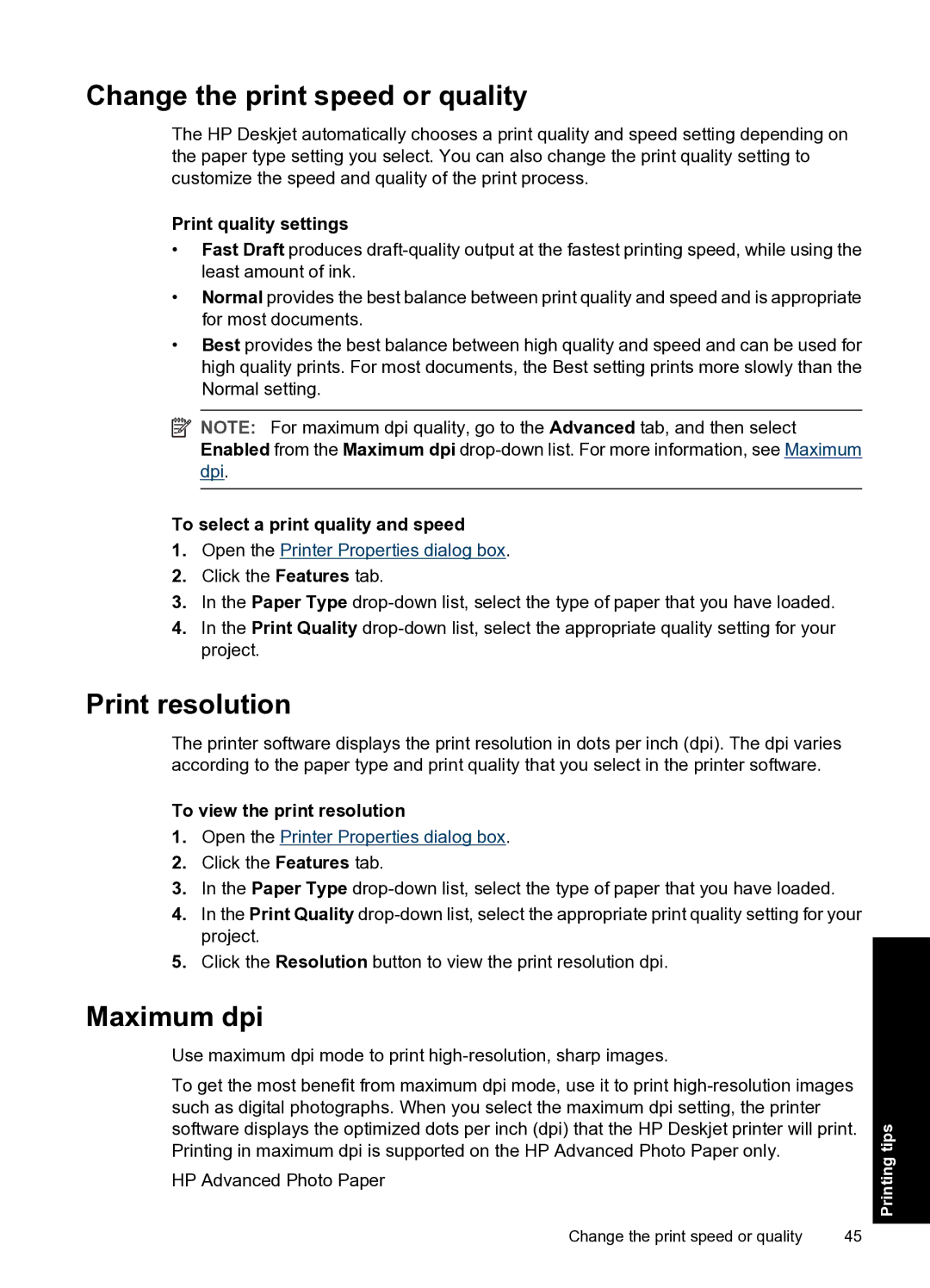Change the print speed or quality
The HP Deskjet automatically chooses a print quality and speed setting depending on the paper type setting you select. You can also change the print quality setting to customize the speed and quality of the print process.
Print quality settings
•Fast Draft produces
•Normal provides the best balance between print quality and speed and is appropriate for most documents.
•Best provides the best balance between high quality and speed and can be used for high quality prints. For most documents, the Best setting prints more slowly than the Normal setting.
![]() NOTE: For maximum dpi quality, go to the Advanced tab, and then select Enabled from the Maximum dpi
NOTE: For maximum dpi quality, go to the Advanced tab, and then select Enabled from the Maximum dpi
To select a print quality and speed
1.Open the Printer Properties dialog box.
2.Click the Features tab.
3.In the Paper Type
4.In the Print Quality
Print resolution
The printer software displays the print resolution in dots per inch (dpi). The dpi varies according to the paper type and print quality that you select in the printer software.
To view the print resolution
1.Open the Printer Properties dialog box.
2.Click the Features tab.
3.In the Paper Type
4.In the Print Quality
5.Click the Resolution button to view the print resolution dpi.
Maximum dpi
Use maximum dpi mode to print high-resolution, sharp images.
To get the most benefit from maximum dpi mode, use it to print
HP Advanced Photo Paper
Change the print speed or quality | 45 |
Printing tips