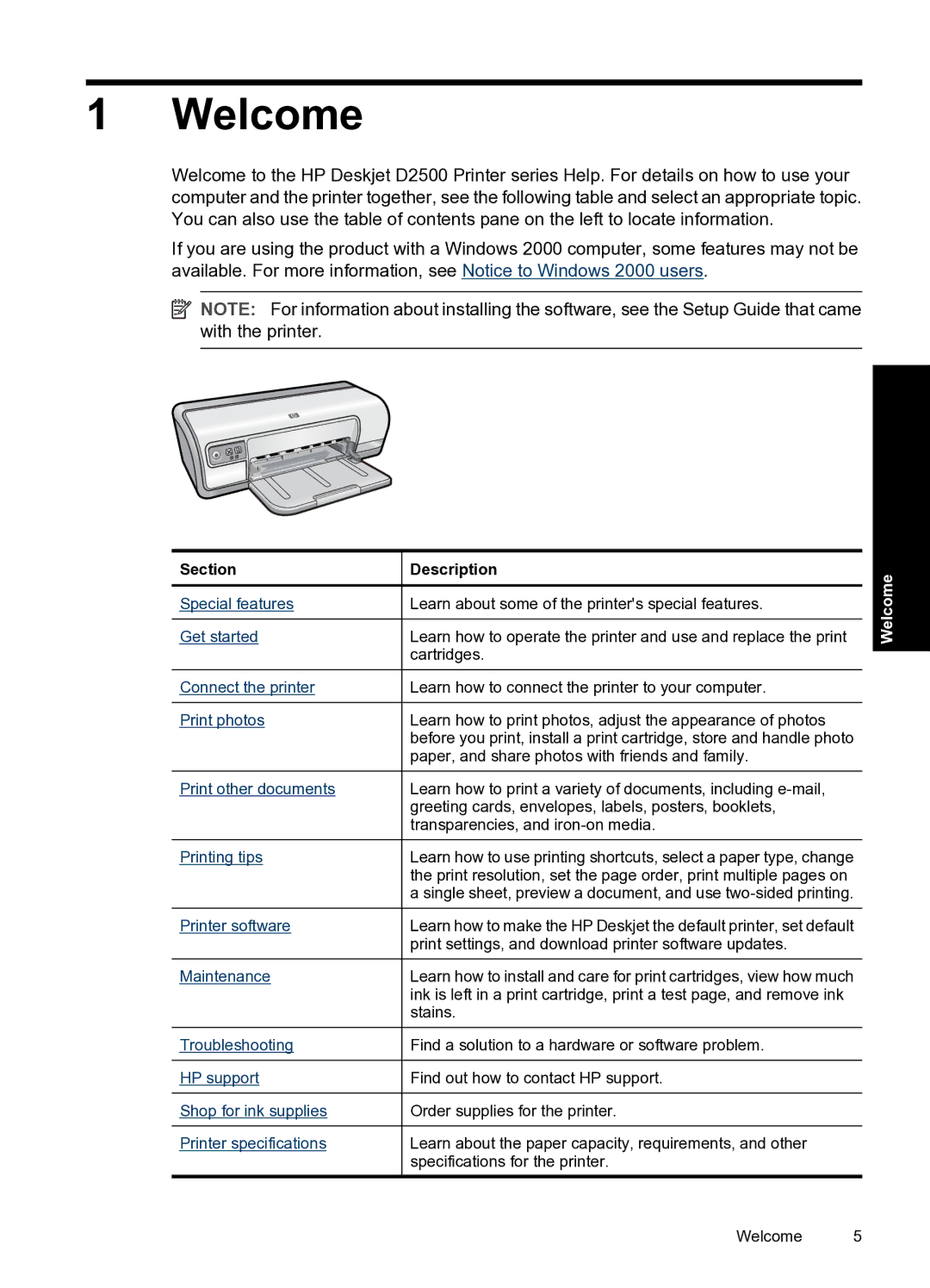1 Welcome
Welcome to the HP Deskjet D2500 Printer series Help. For details on how to use your computer and the printer together, see the following table and select an appropriate topic. You can also use the table of contents pane on the left to locate information.
If you are using the product with a Windows 2000 computer, some features may not be available. For more information, see Notice to Windows 2000 users.
![]() NOTE: For information about installing the software, see the Setup Guide that came with the printer.
NOTE: For information about installing the software, see the Setup Guide that came with the printer.
Section
Special features
Get started
Connect the printer
Print photos
Print other documents
Printing tips
Printer software
Maintenance
Troubleshooting
HP support
Shop for ink supplies
Printer specifications
Description
Learn about some of the printer's special features.
Learn how to operate the printer and use and replace the print cartridges.
Learn how to connect the printer to your computer.
Learn how to print photos, adjust the appearance of photos before you print, install a print cartridge, store and handle photo paper, and share photos with friends and family.
Learn how to print a variety of documents, including
Learn how to use printing shortcuts, select a paper type, change the print resolution, set the page order, print multiple pages on a single sheet, preview a document, and use
Learn how to make the HP Deskjet the default printer, set default print settings, and download printer software updates.
Learn how to install and care for print cartridges, view how much ink is left in a print cartridge, print a test page, and remove ink stains.
Find a solution to a hardware or software problem.
Find out how to contact HP support.
Order supplies for the printer.
Learn about the paper capacity, requirements, and other specifications for the printer.
Welcome
Welcome 5