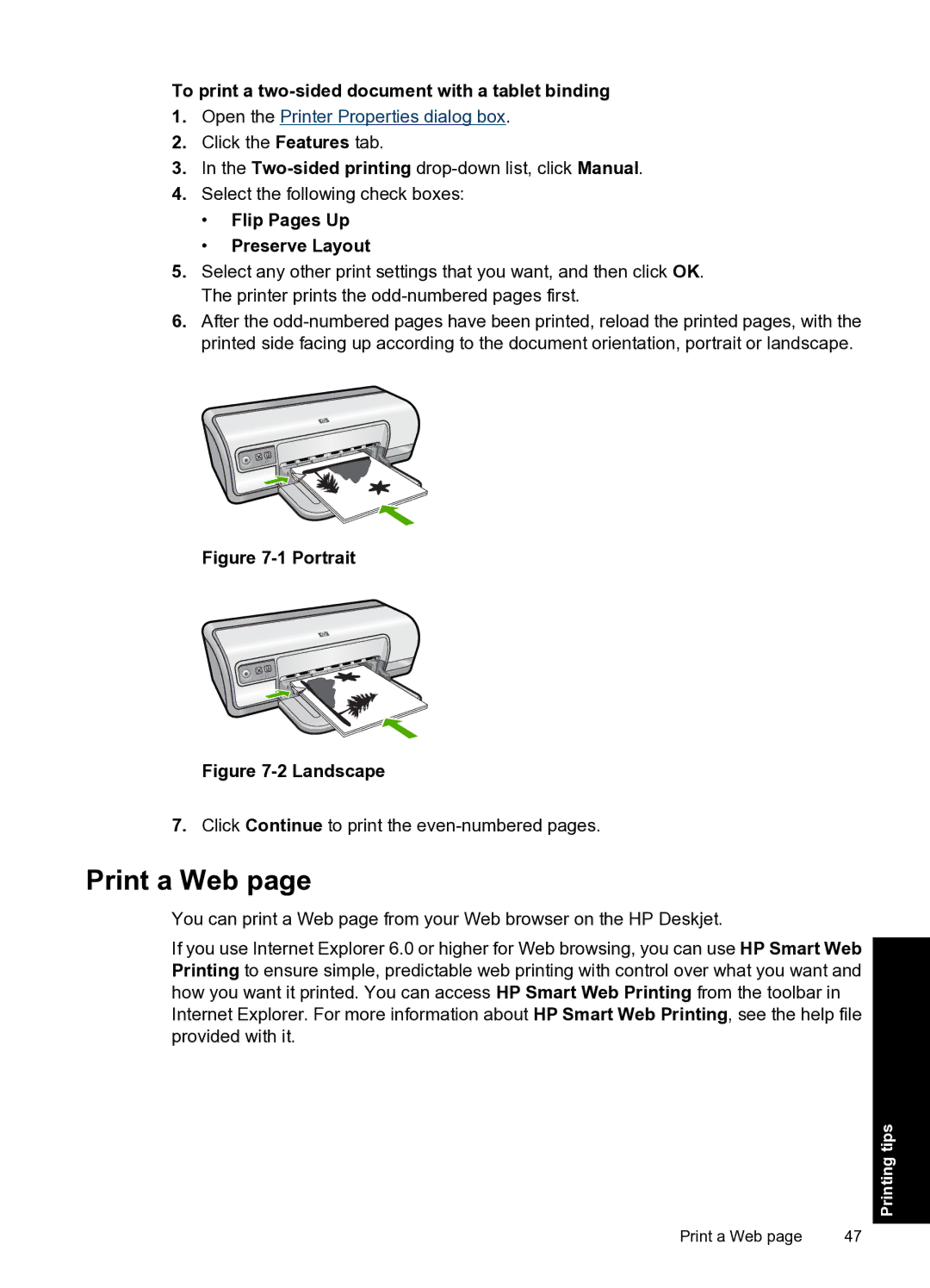To print a two-sided document with a tablet binding
1.Open the Printer Properties dialog box.
2.Click the Features tab.
3.In the
4.Select the following check boxes:
•Flip Pages Up
•Preserve Layout
5.Select any other print settings that you want, and then click OK. The printer prints the
6.After the
Figure 7-1 Portrait
Figure 7-2 Landscape
7.Click Continue to print the
Print a Web page
You can print a Web page from your Web browser on the HP Deskjet.
If you use Internet Explorer 6.0 or higher for Web browsing, you can use HP Smart Web Printing to ensure simple, predictable web printing with control over what you want and how you want it printed. You can access HP Smart Web Printing from the toolbar in Internet Explorer. For more information about HP Smart Web Printing, see the help file provided with it.
Printing tips
Print a Web page | 47 |