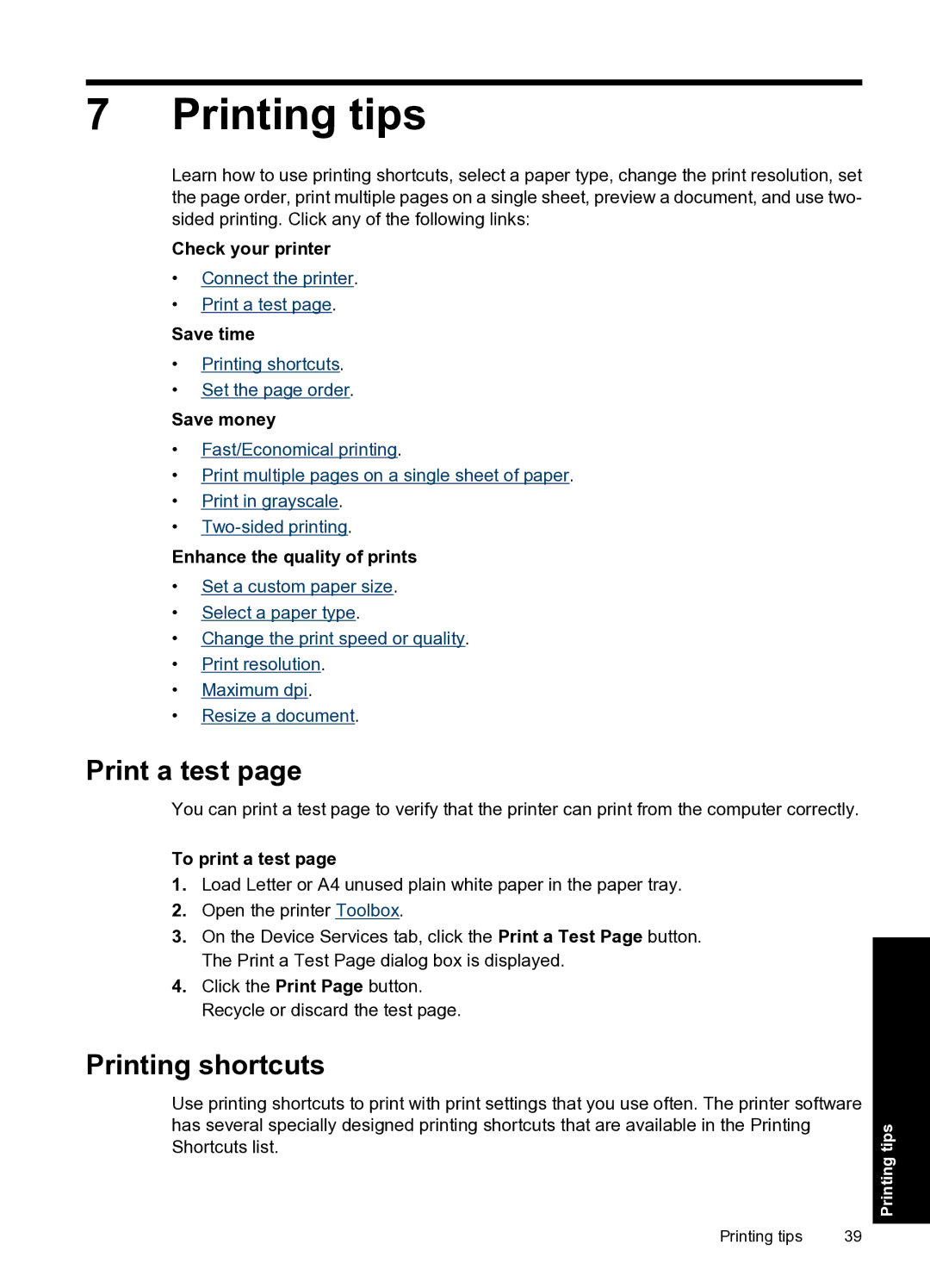7 Printing tips
Learn how to use printing shortcuts, select a paper type, change the print resolution, set the page order, print multiple pages on a single sheet, preview a document, and use two- sided printing. Click any of the following links:
Check your printer
•Connect the printer.
•Print a test page.
Save time
•Printing shortcuts.
•Set the page order.
Save money
•Fast/Economical printing.
•Print multiple pages on a single sheet of paper.
•Print in grayscale.
•
Enhance the quality of prints
•Set a custom paper size.
•Select a paper type.
•Change the print speed or quality.
•Print resolution.
•Maximum dpi.
•Resize a document.
Print a test page
You can print a test page to verify that the printer can print from the computer correctly.
To print a test page
1.Load Letter or A4 unused plain white paper in the paper tray.
2.Open the printer Toolbox.
3.On the Device Services tab, click the Print a Test Page button. The Print a Test Page dialog box is displayed.
4.Click the Print Page button. Recycle or discard the test page.
Printing shortcuts
Use printing shortcuts to print with print settings that you use often. The printer software has several specially designed printing shortcuts that are available in the Printing Shortcuts list.
Printing tips | 39 |
Printing tips