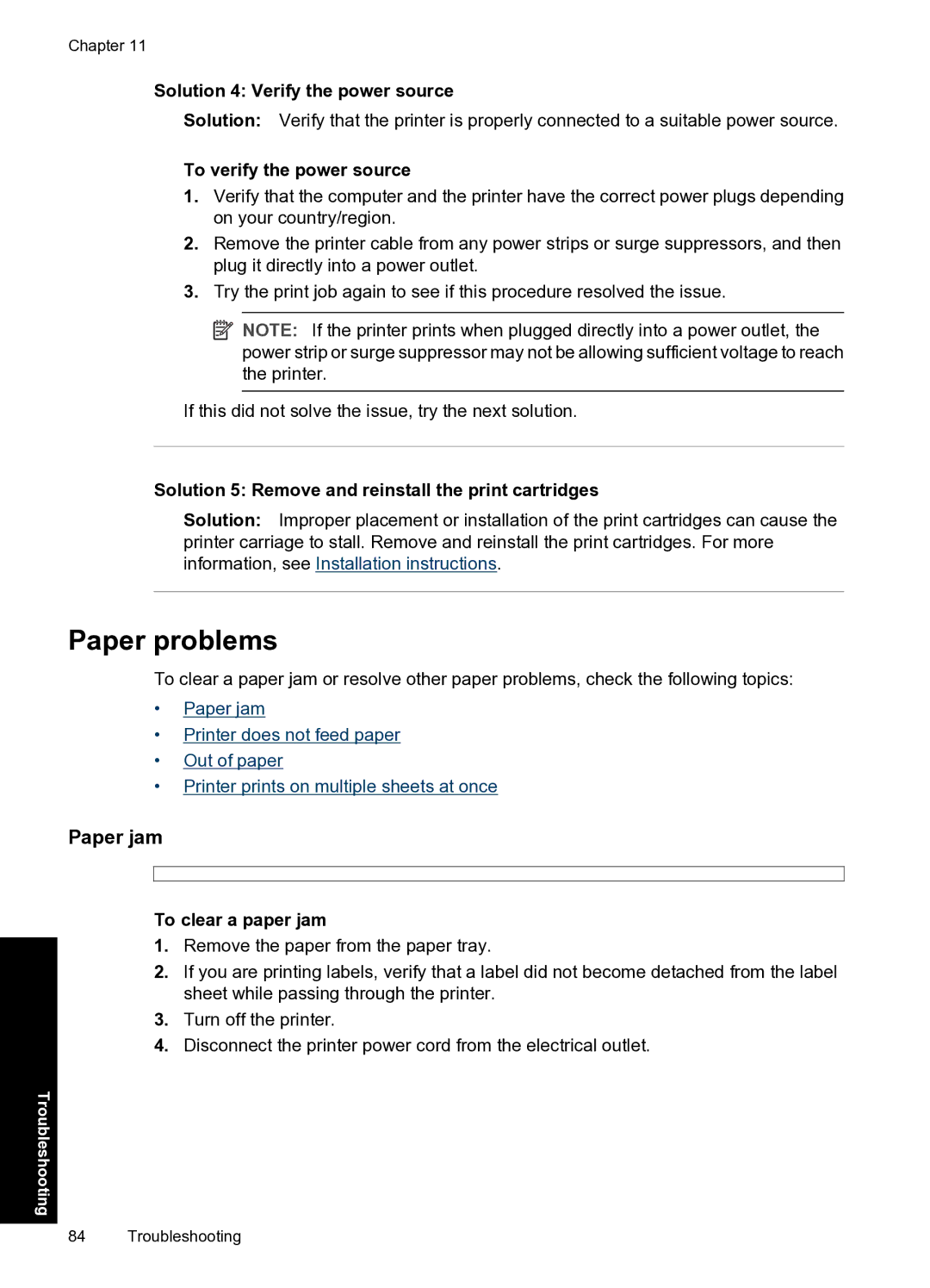Chapter 11
Solution 4: Verify the power source
Solution: Verify that the printer is properly connected to a suitable power source.
To verify the power source
1.Verify that the computer and the printer have the correct power plugs depending on your country/region.
2.Remove the printer cable from any power strips or surge suppressors, and then plug it directly into a power outlet.
3.Try the print job again to see if this procedure resolved the issue.
![]() NOTE: If the printer prints when plugged directly into a power outlet, the power strip or surge suppressor may not be allowing sufficient voltage to reach the printer.
NOTE: If the printer prints when plugged directly into a power outlet, the power strip or surge suppressor may not be allowing sufficient voltage to reach the printer.
If this did not solve the issue, try the next solution.
Solution 5: Remove and reinstall the print cartridges
Solution: Improper placement or installation of the print cartridges can cause the printer carriage to stall. Remove and reinstall the print cartridges. For more information, see Installation instructions.
Paper problems
To clear a paper jam or resolve other paper problems, check the following topics:
•Paper jam
•Printer does not feed paper
•Out of paper
•Printer prints on multiple sheets at once
Paper jam
To clear a paper jam
1.Remove the paper from the paper tray.
2.If you are printing labels, verify that a label did not become detached from the label sheet while passing through the printer.
3.Turn off the printer.
4.Disconnect the printer power cord from the electrical outlet.
Troubleshooting
84 Troubleshooting