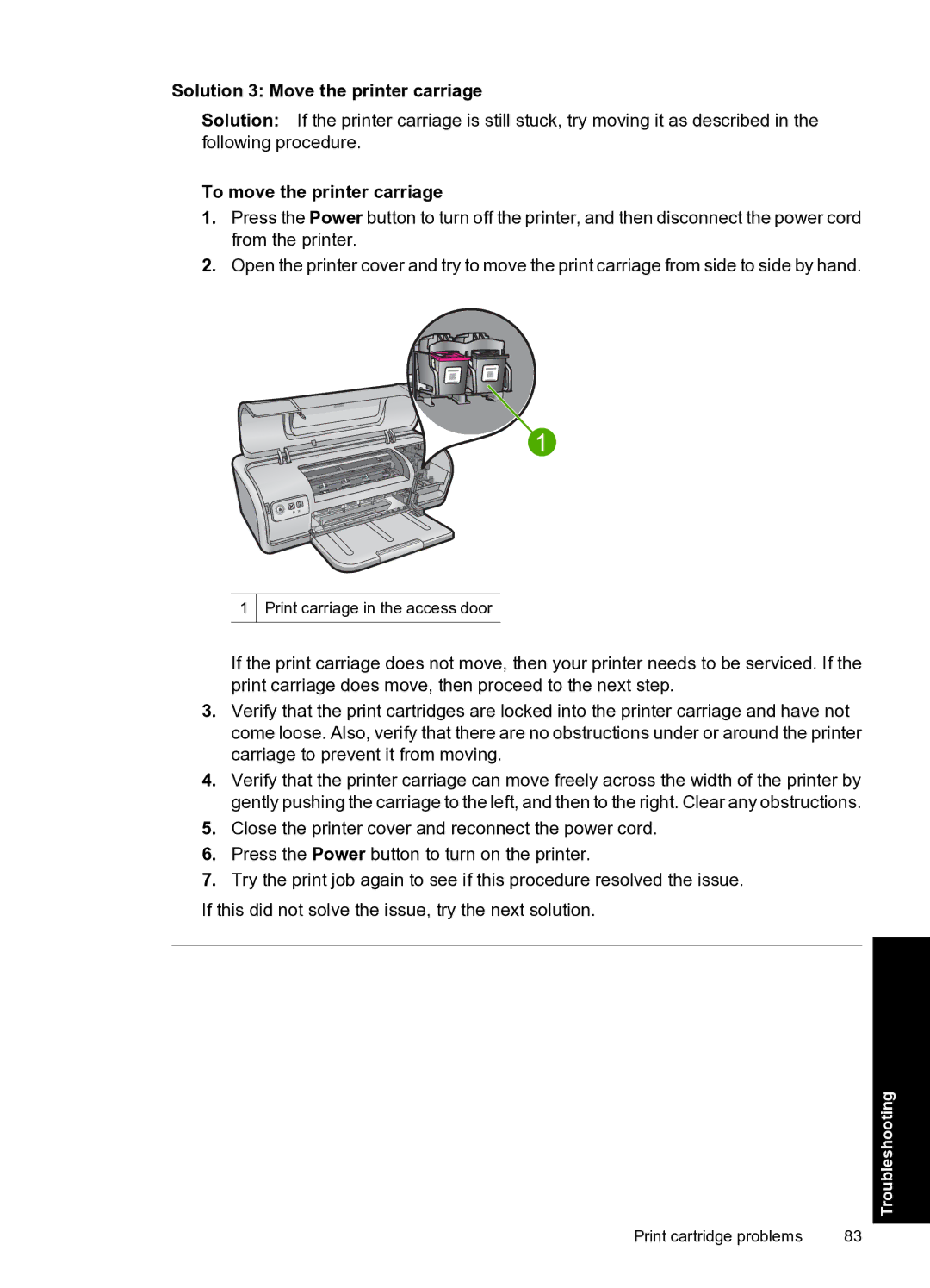Solution 3: Move the printer carriage
Solution: If the printer carriage is still stuck, try moving it as described in the following procedure.
To move the printer carriage
1.Press the Power button to turn off the printer, and then disconnect the power cord from the printer.
2.Open the printer cover and try to move the print carriage from side to side by hand.
1 Print carriage in the access door
If the print carriage does not move, then your printer needs to be serviced. If the print carriage does move, then proceed to the next step.
3.Verify that the print cartridges are locked into the printer carriage and have not come loose. Also, verify that there are no obstructions under or around the printer carriage to prevent it from moving.
4.Verify that the printer carriage can move freely across the width of the printer by gently pushing the carriage to the left, and then to the right. Clear any obstructions.
5.Close the printer cover and reconnect the power cord.
6.Press the Power button to turn on the printer.
7.Try the print job again to see if this procedure resolved the issue.
If this did not solve the issue, try the next solution.
Troubleshooting
Print cartridge problems | 83 |