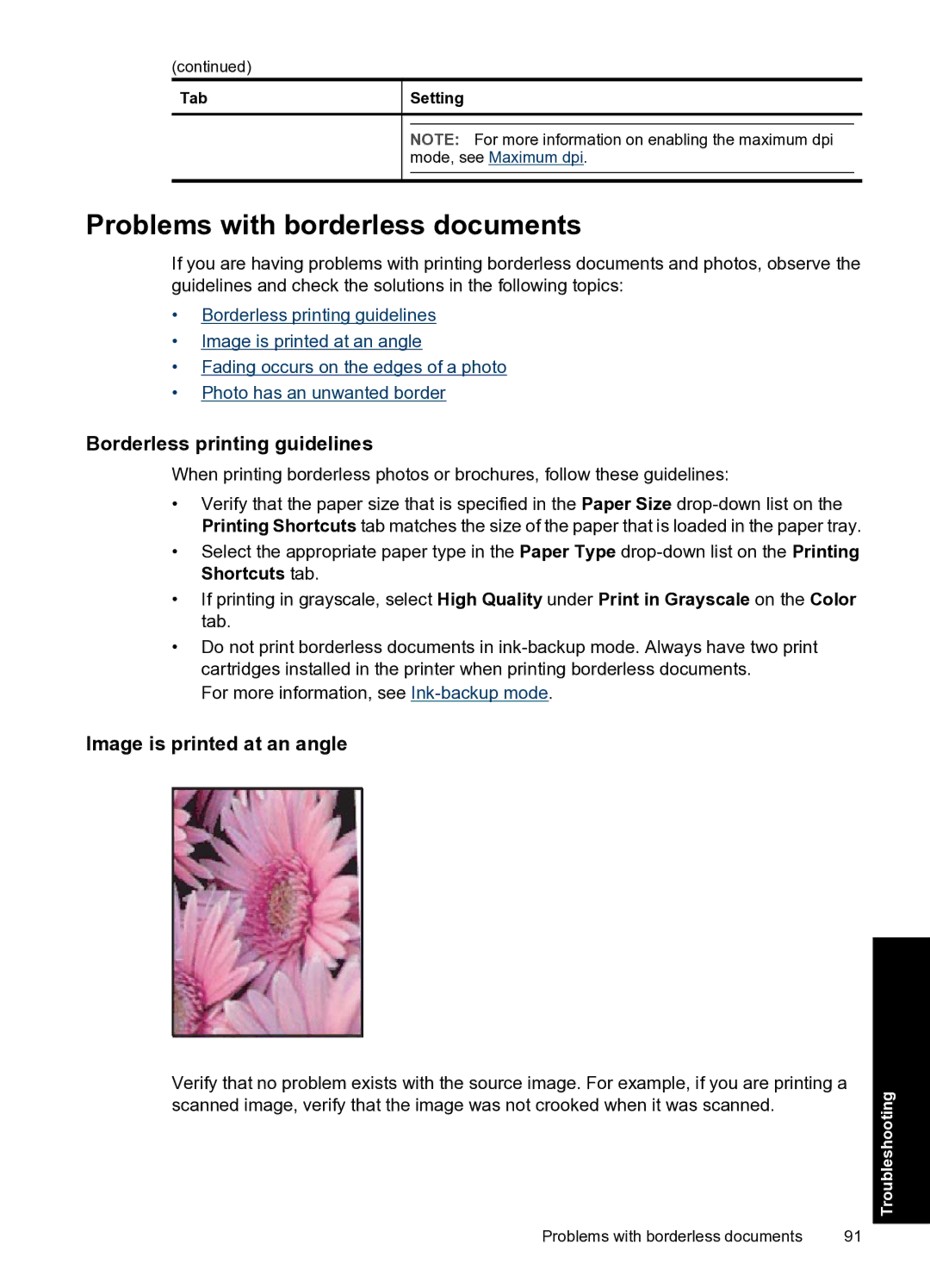(continued)
Tab
Setting
NOTE: For more information on enabling the maximum dpi mode, see Maximum dpi.
Problems with borderless documents
If you are having problems with printing borderless documents and photos, observe the guidelines and check the solutions in the following topics:
•Borderless printing guidelines
•Image is printed at an angle
•Fading occurs on the edges of a photo
•Photo has an unwanted border
Borderless printing guidelines
When printing borderless photos or brochures, follow these guidelines:
•Verify that the paper size that is specified in the Paper Size
•Select the appropriate paper type in the Paper Type
•If printing in grayscale, select High Quality under Print in Grayscale on the Color tab.
•Do not print borderless documents in
For more information, see
Image is printed at an angle
Verify that no problem exists with the source image. For example, if you are printing a scanned image, verify that the image was not crooked when it was scanned.
Problems with borderless documents | 91 |
Troubleshooting