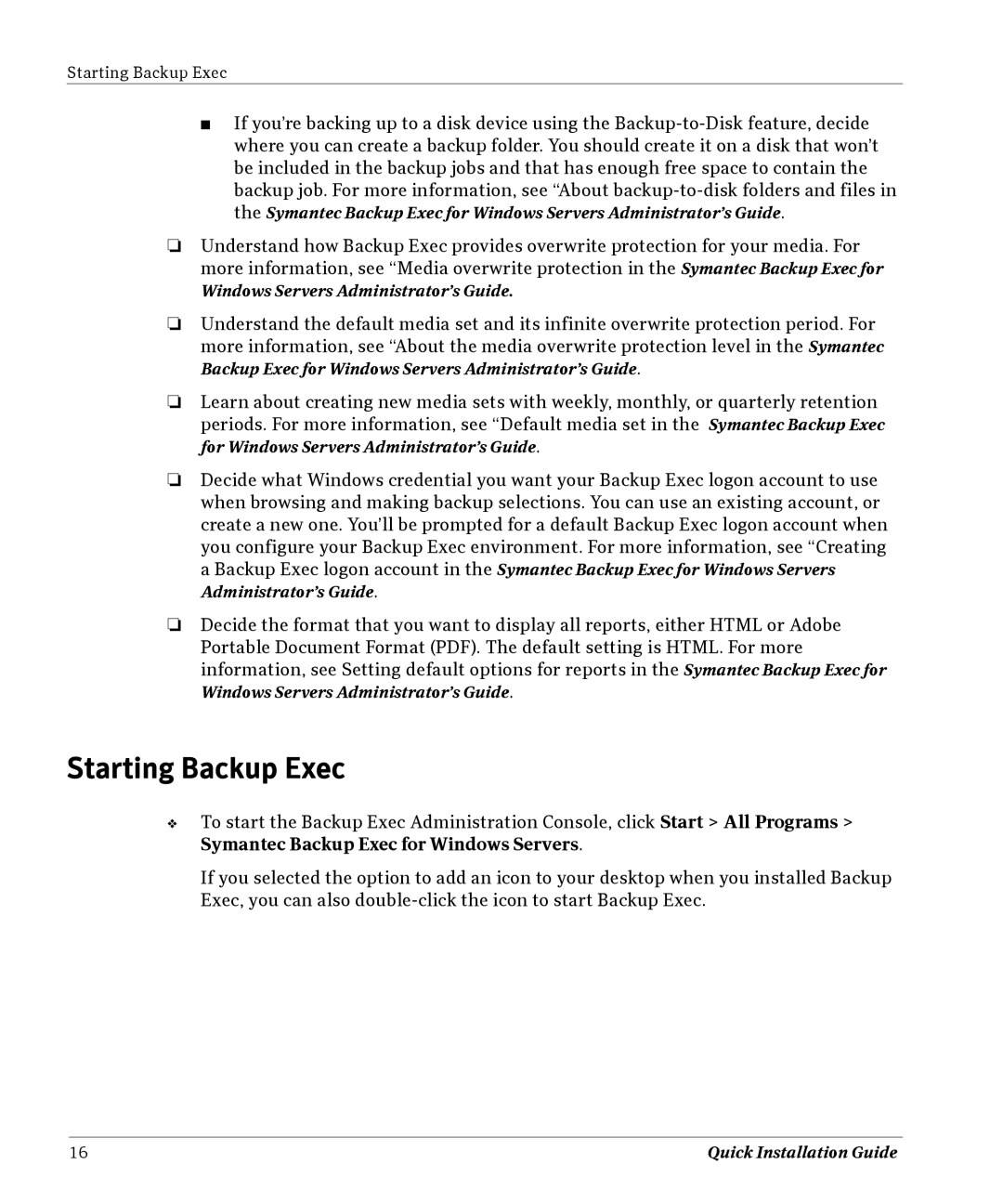Starting Backup Exec
■If you’re backing up to a disk device using the
❏Understand how Backup Exec provides overwrite protection for your media. For more information, see “Media overwrite protection in the Symantec Backup Exec for
Windows Servers Administrator’s Guide.
❏Understand the default media set and its infinite overwrite protection period. For more information, see “About the media overwrite protection level in the Symantec Backup Exec for Windows Servers Administrator’s Guide.
❏Learn about creating new media sets with weekly, monthly, or quarterly retention periods. For more information, see “Default media set in the Symantec Backup Exec for Windows Servers Administrator’s Guide.
❏Decide what Windows credential you want your Backup Exec logon account to use when browsing and making backup selections. You can use an existing account, or create a new one. You’ll be prompted for a default Backup Exec logon account when you configure your Backup Exec environment. For more information, see “Creating a Backup Exec logon account in the Symantec Backup Exec for Windows Servers Administrator’s Guide.
❏Decide the format that you want to display all reports, either HTML or Adobe Portable Document Format (PDF). The default setting is HTML. For more information, see Setting default options for reports in the Symantec Backup Exec for Windows Servers Administrator’s Guide.
Starting Backup Exec
❖To start the Backup Exec Administration Console, click Start > All Programs > Symantec Backup Exec for Windows Servers.
If you selected the option to add an icon to your desktop when you installed Backup Exec, you can also
16 | Quick Installation Guide |