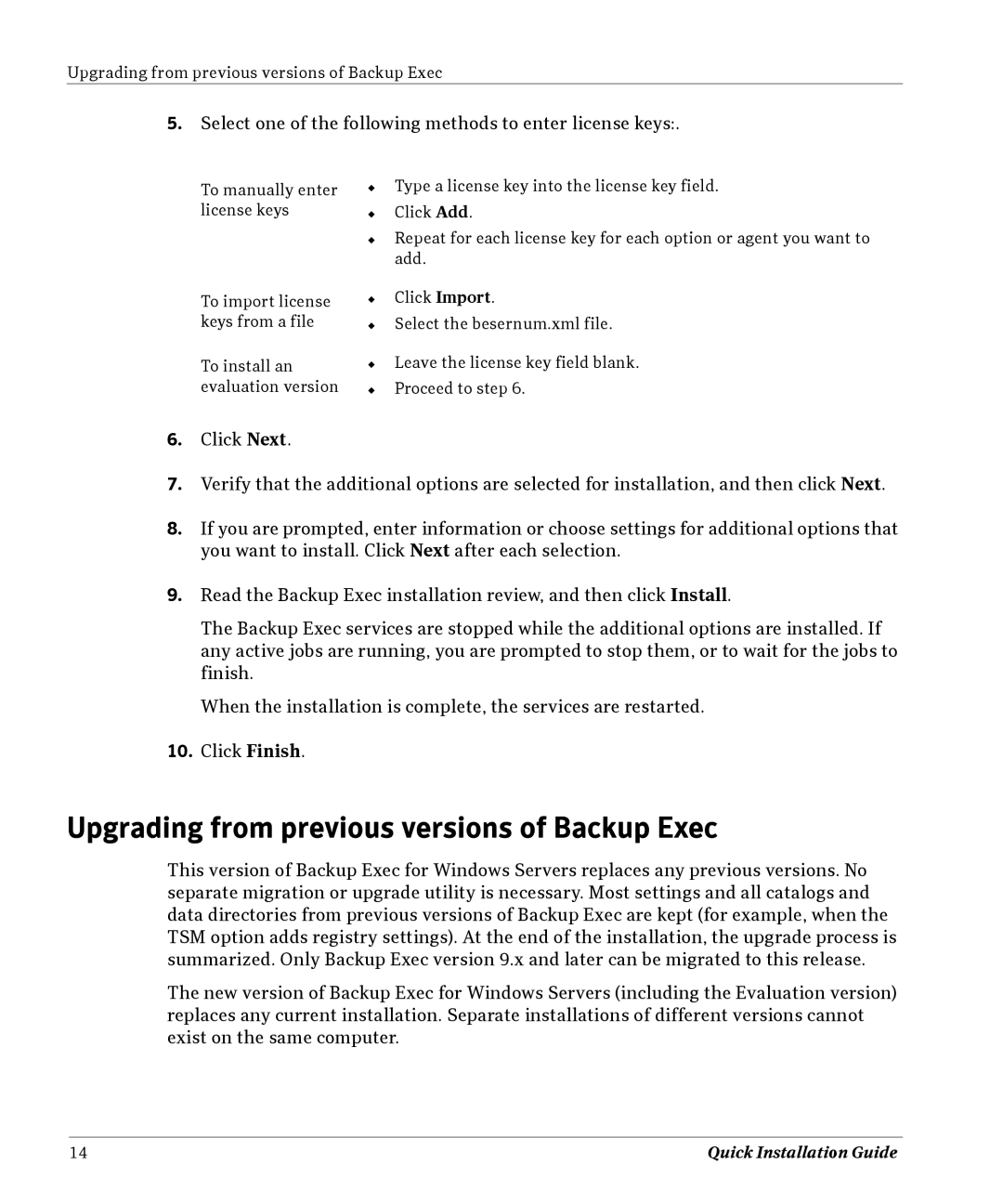Upgrading from previous versions of Backup Exec
5.Select one of the following methods to enter license keys:.
To manually enter license keys
To import license keys from a file
To install an evaluation version
◆Type a license key into the license key field.
◆Click Add.
◆Repeat for each license key for each option or agent you want to add.
◆Click Import.
◆Select the besernum.xml file.
◆Leave the license key field blank.
◆Proceed to step 6.
6.Click Next.
7.Verify that the additional options are selected for installation, and then click Next.
8.If you are prompted, enter information or choose settings for additional options that you want to install. Click Next after each selection.
9.Read the Backup Exec installation review, and then click Install.
The Backup Exec services are stopped while the additional options are installed. If any active jobs are running, you are prompted to stop them, or to wait for the jobs to finish.
When the installation is complete, the services are restarted.
10.Click Finish.
Upgrading from previous versions of Backup Exec
This version of Backup Exec for Windows Servers replaces any previous versions. No separate migration or upgrade utility is necessary. Most settings and all catalogs and data directories from previous versions of Backup Exec are kept (for example, when the TSM option adds registry settings). At the end of the installation, the upgrade process is summarized. Only Backup Exec version 9.x and later can be migrated to this release.
The new version of Backup Exec for Windows Servers (including the Evaluation version) replaces any current installation. Separate installations of different versions cannot exist on the same computer.
14 | Quick Installation Guide |