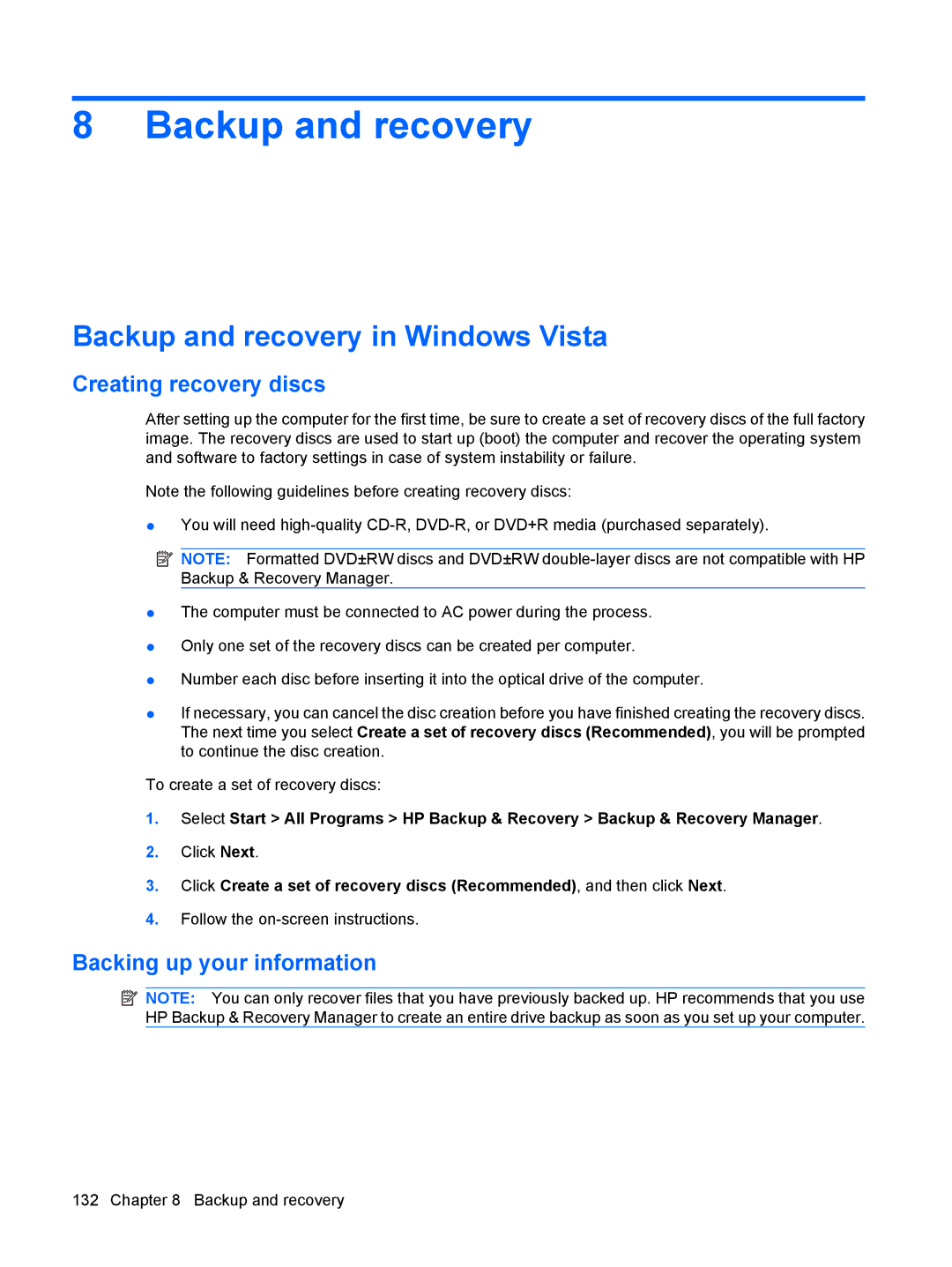8 Backup and recovery
Backup and recovery in Windows Vista
Creating recovery discs
After setting up the computer for the first time, be sure to create a set of recovery discs of the full factory image. The recovery discs are used to start up (boot) the computer and recover the operating system and software to factory settings in case of system instability or failure.
Note the following guidelines before creating recovery discs:
●You will need
![]() NOTE: Formatted DVD±RW discs and DVD±RW
NOTE: Formatted DVD±RW discs and DVD±RW
●The computer must be connected to AC power during the process.
●Only one set of the recovery discs can be created per computer.
●Number each disc before inserting it into the optical drive of the computer.
●If necessary, you can cancel the disc creation before you have finished creating the recovery discs. The next time you select Create a set of recovery discs (Recommended), you will be prompted to continue the disc creation.
To create a set of recovery discs:
1.Select Start > All Programs > HP Backup & Recovery > Backup & Recovery Manager.
2.Click Next.
3.Click Create a set of recovery discs (Recommended), and then click Next.
4.Follow the
Backing up your information
![]() NOTE: You can only recover files that you have previously backed up. HP recommends that you use HP Backup & Recovery Manager to create an entire drive backup as soon as you set up your computer.
NOTE: You can only recover files that you have previously backed up. HP recommends that you use HP Backup & Recovery Manager to create an entire drive backup as soon as you set up your computer.
132 Chapter 8 Backup and recovery