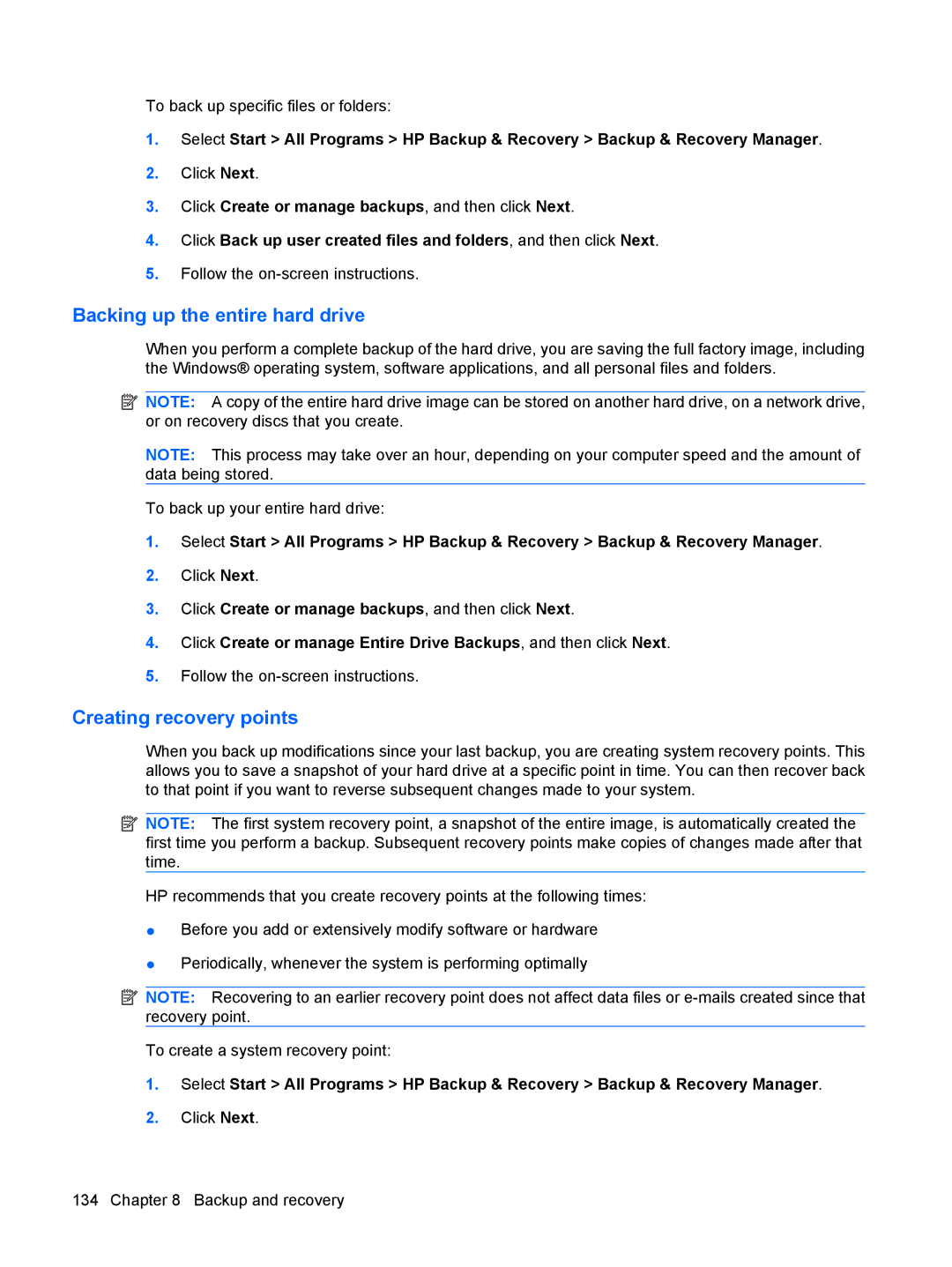To back up specific files or folders:
1.Select Start > All Programs > HP Backup & Recovery > Backup & Recovery Manager.
2.Click Next.
3.Click Create or manage backups, and then click Next.
4.Click Back up user created files and folders, and then click Next.
5.Follow the
Backing up the entire hard drive
When you perform a complete backup of the hard drive, you are saving the full factory image, including the Windows® operating system, software applications, and all personal files and folders.
![]() NOTE: A copy of the entire hard drive image can be stored on another hard drive, on a network drive, or on recovery discs that you create.
NOTE: A copy of the entire hard drive image can be stored on another hard drive, on a network drive, or on recovery discs that you create.
NOTE: This process may take over an hour, depending on your computer speed and the amount of data being stored.
To back up your entire hard drive:
1.Select Start > All Programs > HP Backup & Recovery > Backup & Recovery Manager.
2.Click Next.
3.Click Create or manage backups, and then click Next.
4.Click Create or manage Entire Drive Backups, and then click Next.
5.Follow the
Creating recovery points
When you back up modifications since your last backup, you are creating system recovery points. This allows you to save a snapshot of your hard drive at a specific point in time. You can then recover back to that point if you want to reverse subsequent changes made to your system.
![]() NOTE: The first system recovery point, a snapshot of the entire image, is automatically created the first time you perform a backup. Subsequent recovery points make copies of changes made after that time.
NOTE: The first system recovery point, a snapshot of the entire image, is automatically created the first time you perform a backup. Subsequent recovery points make copies of changes made after that time.
HP recommends that you create recovery points at the following times:
●Before you add or extensively modify software or hardware
●Periodically, whenever the system is performing optimally
![]() NOTE: Recovering to an earlier recovery point does not affect data files or
NOTE: Recovering to an earlier recovery point does not affect data files or
To create a system recovery point:
1.Select Start > All Programs > HP Backup & Recovery > Backup & Recovery Manager.
2.Click Next.
134 Chapter 8 Backup and recovery