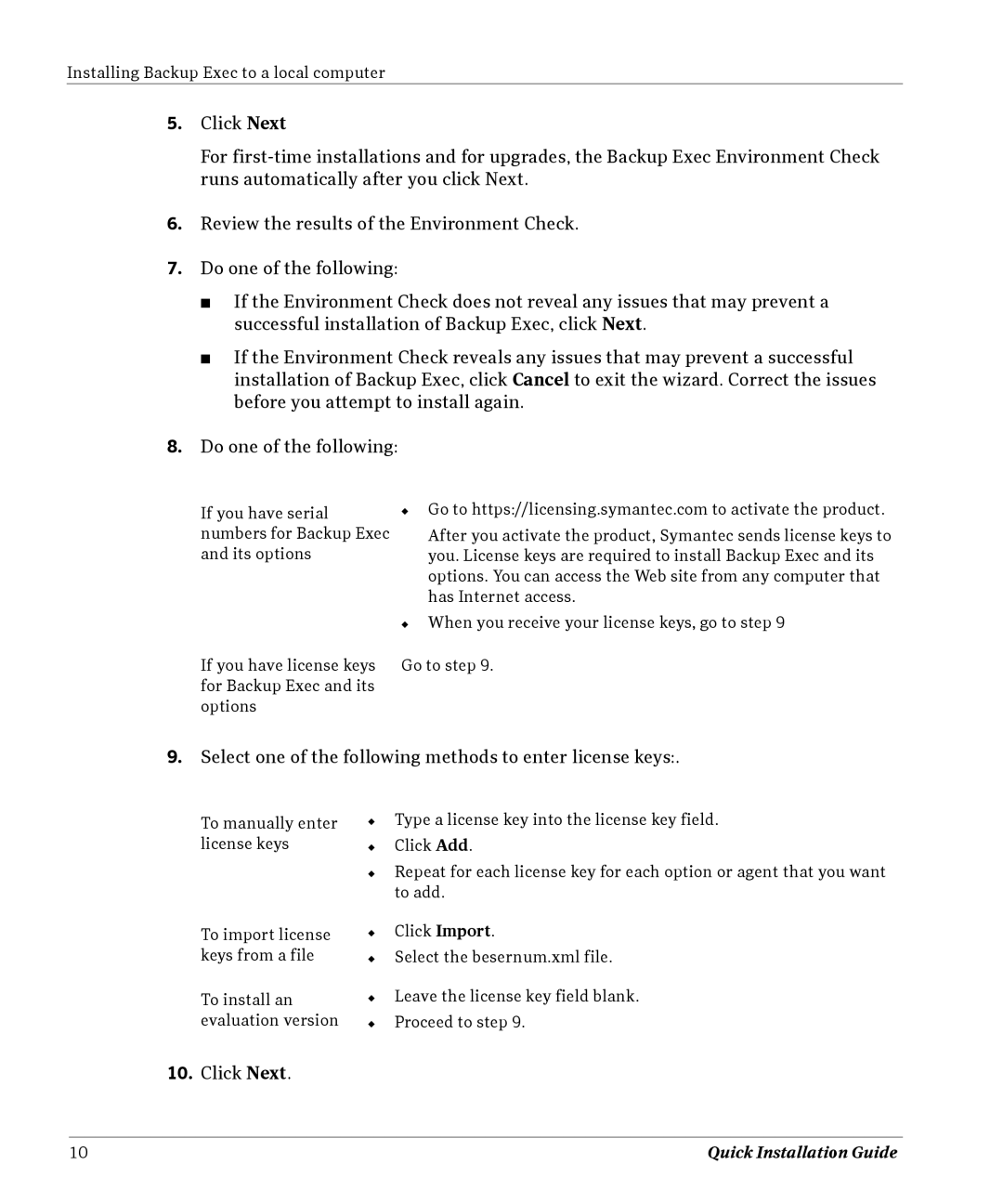Installing Backup Exec to a local computer
5.Click Next
For
6.Review the results of the Environment Check.
7.Do one of the following:
■If the Environment Check does not reveal any issues that may prevent a successful installation of Backup Exec, click Next.
■If the Environment Check reveals any issues that may prevent a successful installation of Backup Exec, click Cancel to exit the wizard. Correct the issues before you attempt to install again.
8.Do one of the following:
If you have serial numbers for Backup Exec and its options
If you have license keys for Backup Exec and its options
◆Go to https://licensing.symantec.com to activate the product.
After you activate the product, Symantec sends license keys to you. License keys are required to install Backup Exec and its options. You can access the Web site from any computer that has Internet access.
◆When you receive your license keys, go to step 9
Go to step 9.
9.Select one of the following methods to enter license keys:.
To manually enter license keys
To import license keys from a file
To install an evaluation version
◆Type a license key into the license key field.
◆Click Add.
◆Repeat for each license key for each option or agent that you want to add.
◆Click Import.
◆Select the besernum.xml file.
◆Leave the license key field blank.
◆Proceed to step 9.
10.Click Next.
10 | Quick Installation Guide |