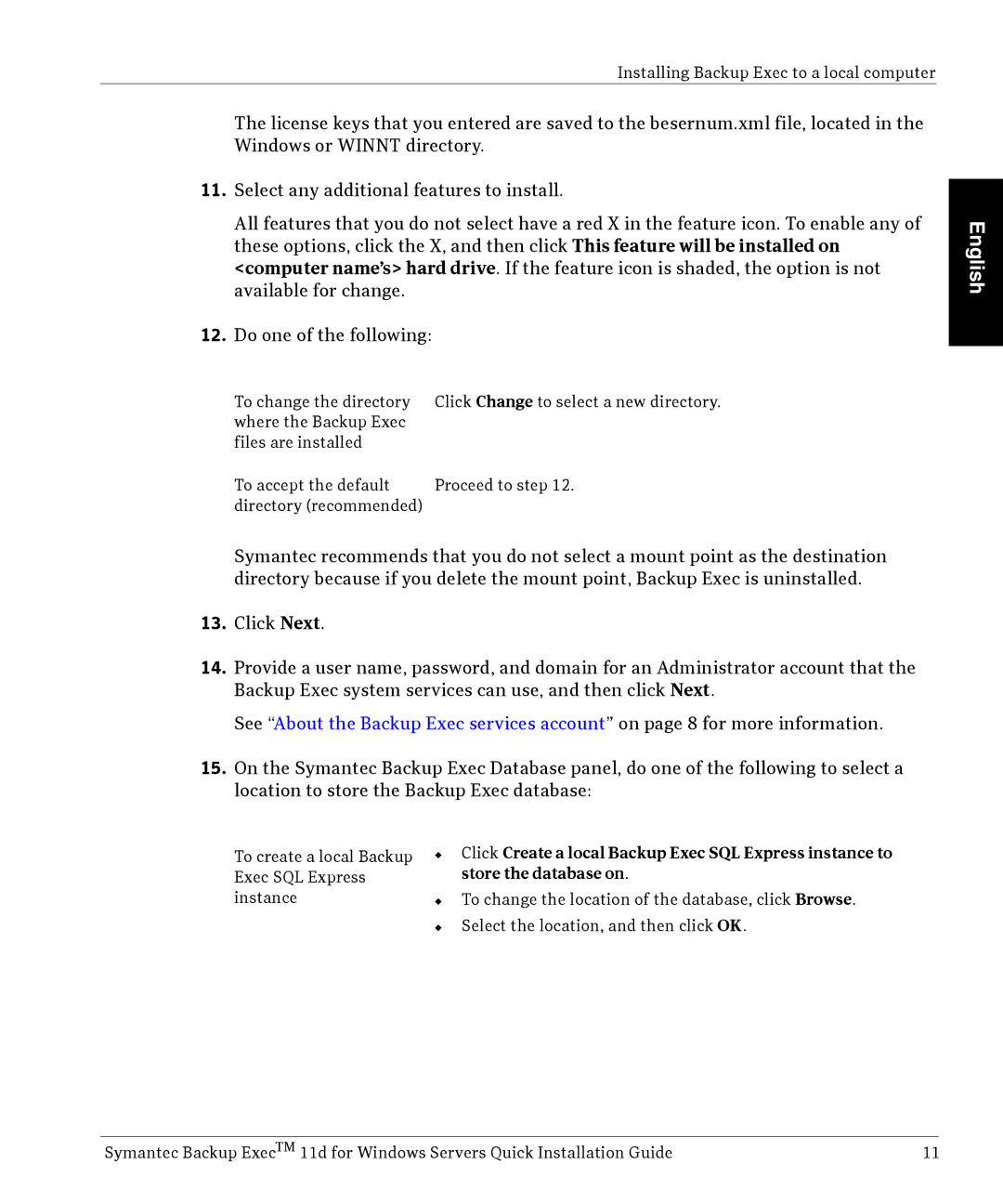Installing Backup Exec to a local computer
The license keys that you entered are saved to the besernum.xml file, located in the Windows or WINNT directory.
11.Select any additional features to install.
All features that you do not select have a red X in the feature icon. To enable any of these options, click the X, and then click This feature will be installed on <computer name’s> hard drive. If the feature icon is shaded, the option is not available for change.
12.Do one of the following:
To change the directory | Click Change to select a new directory. |
where the Backup Exec |
|
files are installed |
|
To accept the default | Proceed to step 12. |
directory (recommended) |
|
Symantec recommends that you do not select a mount point as the destination directory because if you delete the mount point, Backup Exec is uninstalled.
13.Click Next.
14.Provide a user name, password, and domain for an Administrator account that the Backup Exec system services can use, and then click Next.
See “About the Backup Exec services account” on page 8 for more information.
15.On the Symantec Backup Exec Database panel, do one of the following to select a location to store the Backup Exec database:
To create a local Backup | ◆ Click Create a local Backup Exec SQL Express instance to | |
Exec SQL Express |
| store the database on. |
instance | ◆ | To change the location of the database, click Browse. |
| ◆ | Select the location, and then click OK. |
English
Symantec Backup ExecTM 11d for Windows Servers Quick Installation Guide | 11 |