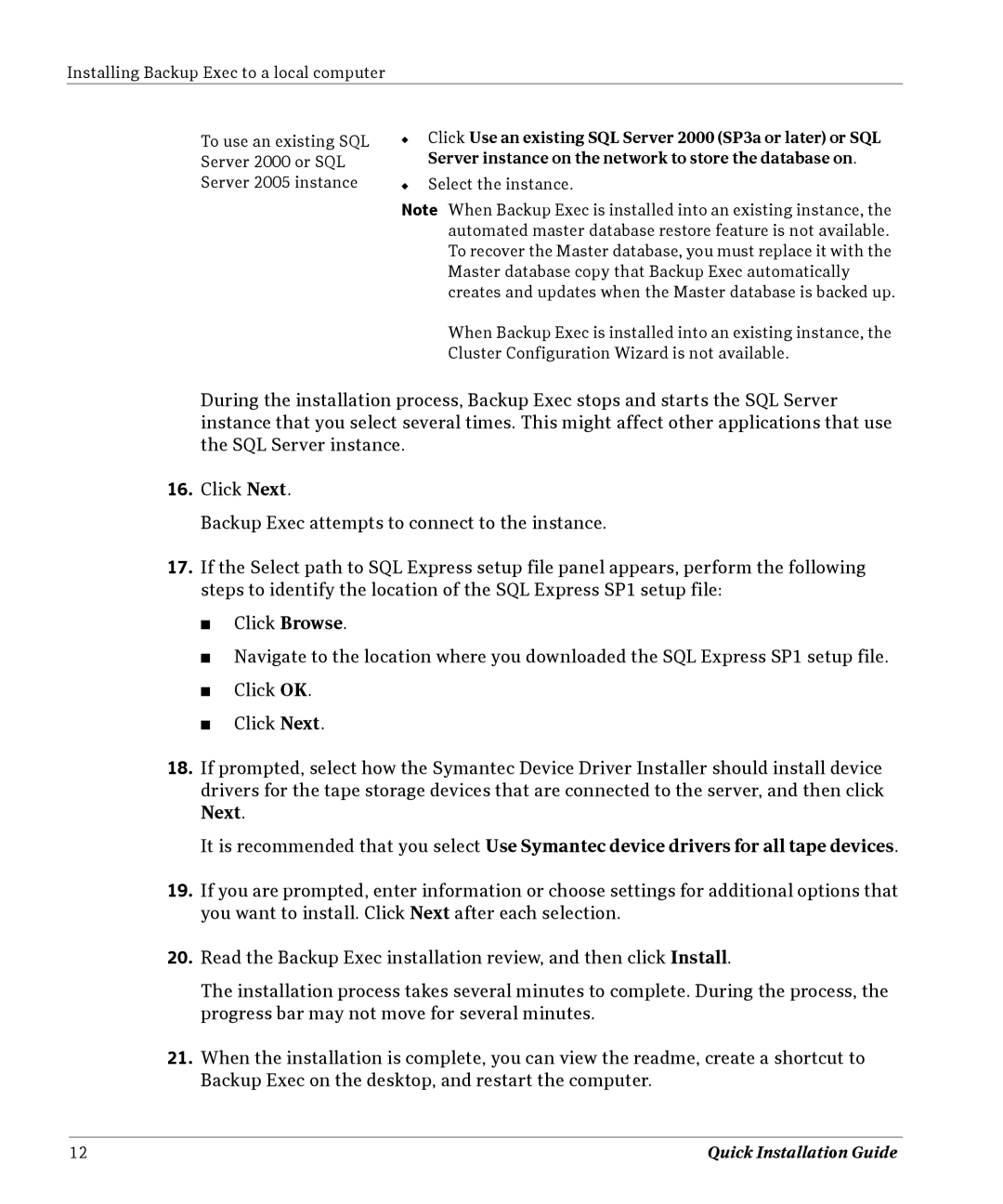Installing Backup Exec to a local computer
To use an existing SQL Server 2000 or SQL Server 2005 instance
◆Click Use an existing SQL Server 2000 (SP3a or later) or SQL Server instance on the network to store the database on.
◆Select the instance.
Note When Backup Exec is installed into an existing instance, the automated master database restore feature is not available. To recover the Master database, you must replace it with the Master database copy that Backup Exec automatically creates and updates when the Master database is backed up.
When Backup Exec is installed into an existing instance, the Cluster Configuration Wizard is not available.
During the installation process, Backup Exec stops and starts the SQL Server instance that you select several times. This might affect other applications that use the SQL Server instance.
16.Click Next.
Backup Exec attempts to connect to the instance.
17.If the Select path to SQL Express setup file panel appears, perform the following steps to identify the location of the SQL Express SP1 setup file:
■Click Browse.
■Navigate to the location where you downloaded the SQL Express SP1 setup file.
■Click OK.
■Click Next.
18.If prompted, select how the Symantec Device Driver Installer should install device drivers for the tape storage devices that are connected to the server, and then click Next.
It is recommended that you select Use Symantec device drivers for all tape devices.
19.If you are prompted, enter information or choose settings for additional options that you want to install. Click Next after each selection.
20.Read the Backup Exec installation review, and then click Install.
The installation process takes several minutes to complete. During the process, the progress bar may not move for several minutes.
21.When the installation is complete, you can view the readme, create a shortcut to Backup Exec on the desktop, and restart the computer.
12 | Quick Installation Guide |