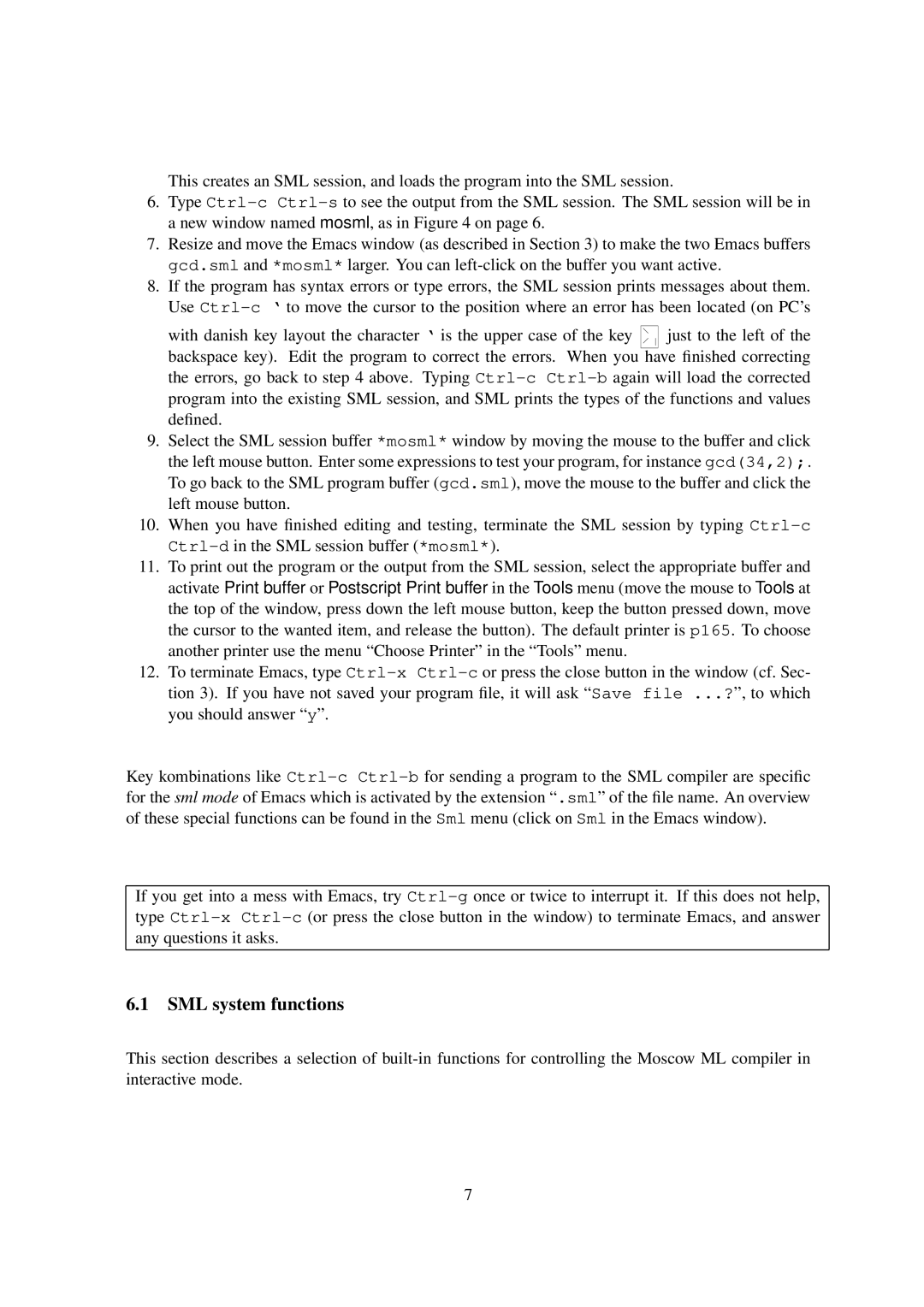This creates an SML session, and loads the program into the SML session.
6.Type
7.Resize and move the Emacs window (as described in Section 3) to make the two Emacs buffers gcd.sml and *mosml* larger. You can
8.If the program has syntax errors or type errors, the SML session prints messages about them. Use
with danish key layout the character ` is the upper case of the key ![]()
![]()
![]() just to the left of the backspace key). Edit the program to correct the errors. When you have finished correcting
just to the left of the backspace key). Edit the program to correct the errors. When you have finished correcting
the errors, go back to step 4 above. Typing
9.Select the SML session buffer *mosml* window by moving the mouse to the buffer and click the left mouse button. Enter some expressions to test your program, for instance gcd(34,2);. To go back to the SML program buffer (gcd.sml), move the mouse to the buffer and click the left mouse button.
10.When you have finished editing and testing, terminate the SML session by typing
11.To print out the program or the output from the SML session, select the appropriate buffer and activate Print buffer or Postscript Print buffer in the Tools menu (move the mouse to Tools at the top of the window, press down the left mouse button, keep the button pressed down, move the cursor to the wanted item, and release the button). The default printer is p165. To choose another printer use the menu “Choose Printer” in the “T ools” menu.
12.To terminate Emacs, type
Key kombinations like
If you get into a mess with Emacs, try
6.1 SML system functions
This section describes a selection of
7