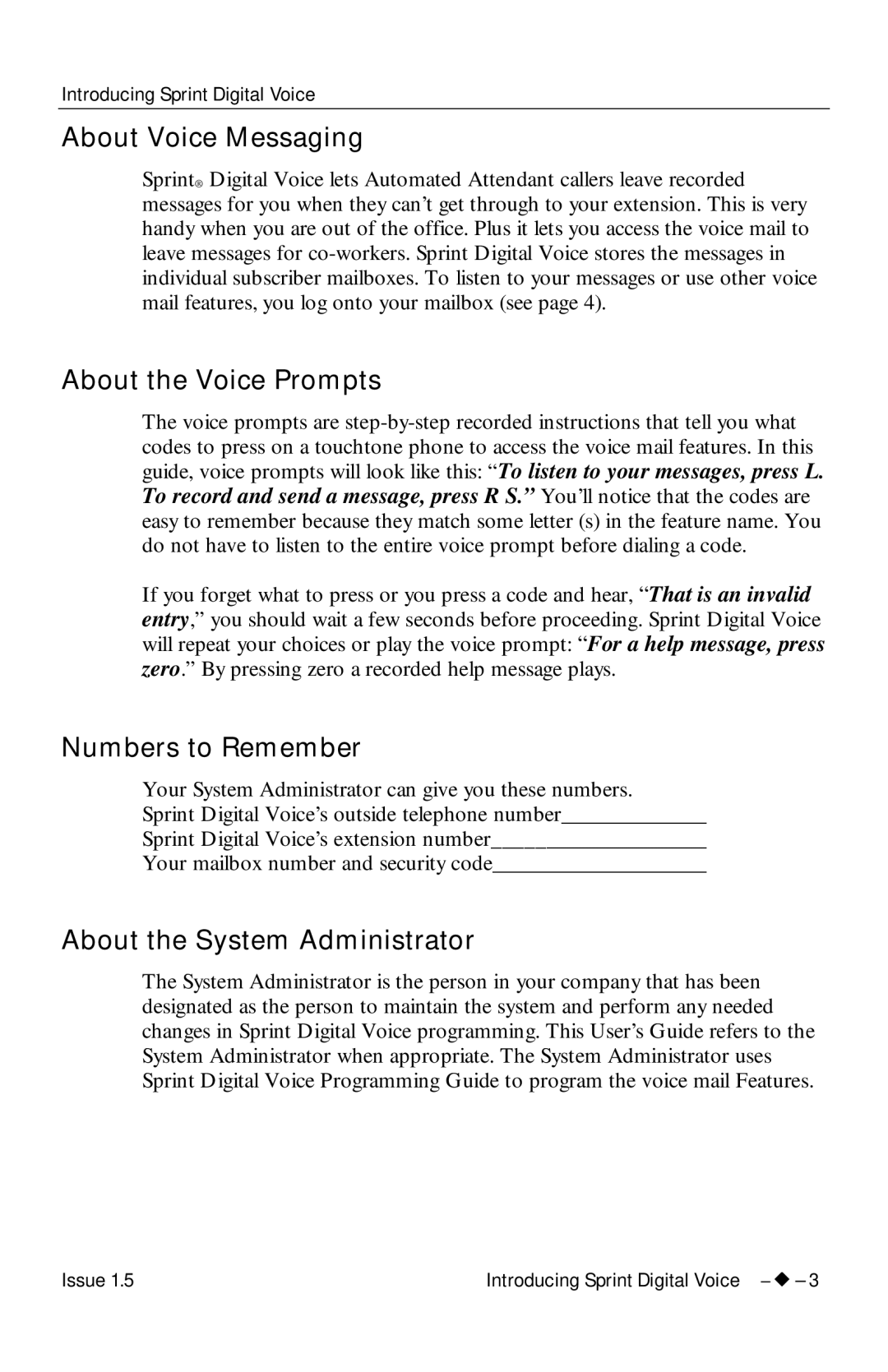699342 specifications
Sprint Nextel 699342, a key model in the telecommunications landscape, has garnered attention for its robust features and alignment with next-generation technology. Primarily recognized for its dual-band capabilities, this device operates efficiently across different network frequencies, allowing users to maintain connectivity even in varied geographic locations.One of the standout characteristics of the Sprint Nextel 699342 is its support for both CDMA and iDEN technologies. This hybrid functionality expands its usability, ensuring seamless communication across a wide range of services. The integration of iDEN technology enhances push-to-talk capabilities, which is particularly appealing to businesses and enterprises looking for instantaneous communication solutions. This feature provides a distinct advantage, enabling rapid voice communication among team members, which is vital in operational scenarios.
The device also boasts a user-friendly interface, with a vibrant touchscreen display that enhances interactivity and ease of use. Users can navigate through applications and settings intuitively, which is essential in today’s fast-paced environment. Additionally, the Sprint Nextel 699342 is equipped with a powerful processor, enabling smooth multitasking and quicker application performance.
In terms of connectivity, the device supports 3G and 4G LTE networks, offering high-speed data access. This capability is crucial for users who rely on uninterrupted internet access for both personal and professional tasks. The inclusion of Wi-Fi also enables users to connect to local networks, providing flexibility and potentially lowering data usage costs.
Another noteworthy feature is the strong battery life, which ensures that users can stay connected for extended periods without needing frequent recharges. This is particularly beneficial for users who are on the go or those who rely heavily on their devices throughout the day.
Furthermore, the Sprint Nextel 699342 incorporates advanced security features, including encryption and secure login protocols, making it a reliable choice for users concerned about data privacy and security.
Overall, Sprint Nextel 699342 combines essential communication technology with user-friendly features and robust performance, making it a noteworthy option in the competitive mobile device market.