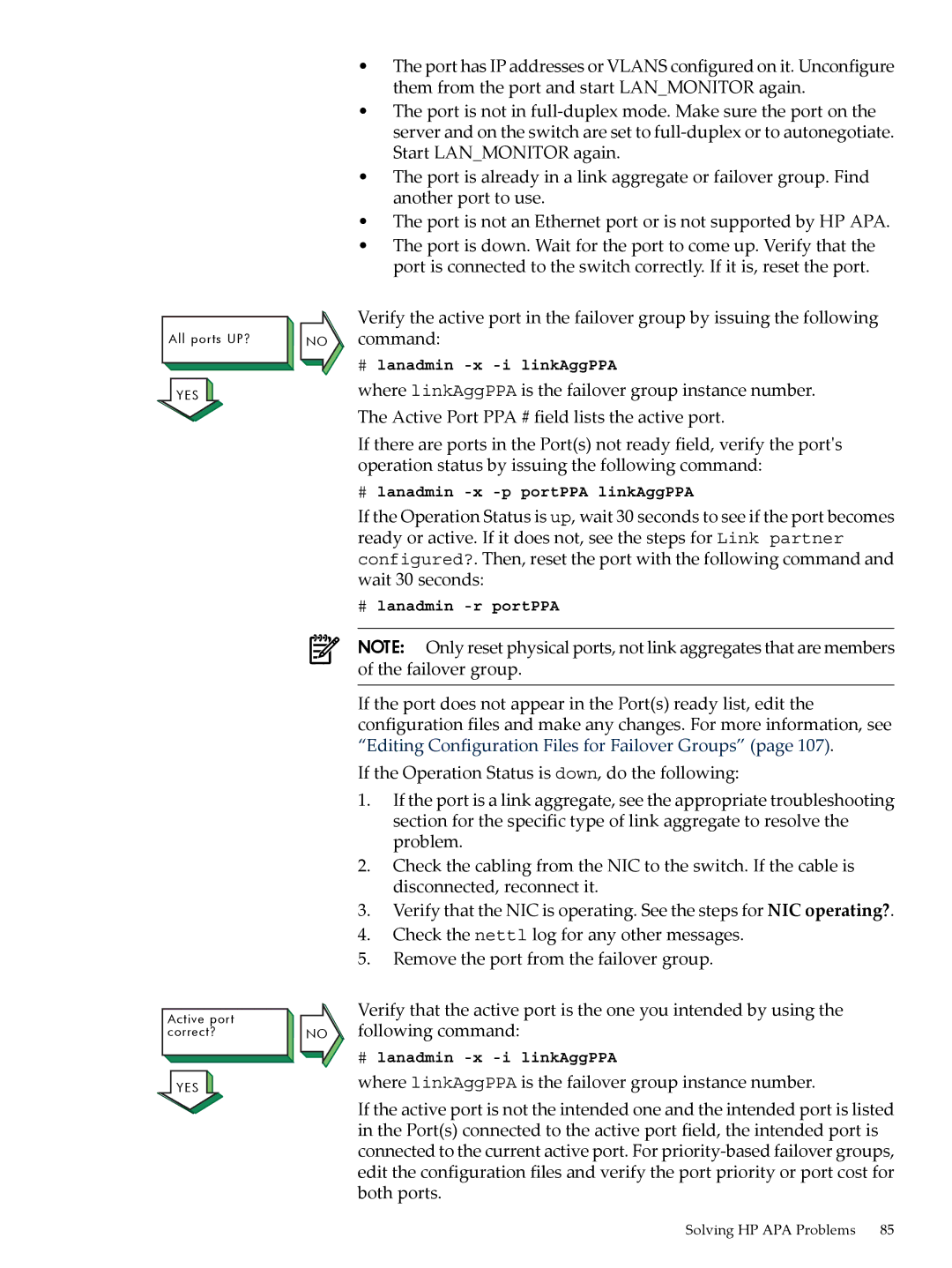All ports UP?
YES ![]()
Active port correct?
YES ![]()
NO
NO
•The port has IP addresses or VLANS configured on it. Unconfigure them from the port and start LAN_MONITOR again.
•The port is not in
•The port is already in a link aggregate or failover group. Find another port to use.
•The port is not an Ethernet port or is not supported by HP APA.
•The port is down. Wait for the port to come up. Verify that the port is connected to the switch correctly. If it is, reset the port.
Verify the active port in the failover group by issuing the following command:
#lanadmin
where linkAggPPA is the failover group instance number. The Active Port PPA # field lists the active port.
If there are ports in the Port(s) not ready field, verify the port's operation status by issuing the following command:
#lanadmin
If the Operation Status is up, wait 30 seconds to see if the port becomes ready or active. If it does not, see the steps for Link partner configured?. Then, reset the port with the following command and wait 30 seconds:
#lanadmin -r portPPA
NOTE: Only reset physical ports, not link aggregates that are members of the failover group.
If the port does not appear in the Port(s) ready list, edit the configuration files and make any changes. For more information, see “Editing Configuration Files for Failover Groups” (page 107).
If the Operation Status is down, do the following:
1.If the port is a link aggregate, see the appropriate troubleshooting section for the specific type of link aggregate to resolve the problem.
2.Check the cabling from the NIC to the switch. If the cable is disconnected, reconnect it.
3.Verify that the NIC is operating. See the steps for NIC operating?.
4.Check the nettl log for any other messages.
5.Remove the port from the failover group.
Verify that the active port is the one you intended by using the following command:
#lanadmin
where linkAggPPA is the failover group instance number.
If the active port is not the intended one and the intended port is listed in the Port(s) connected to the active port field, the intended port is connected to the current active port. For
Solving HP APA Problems 85