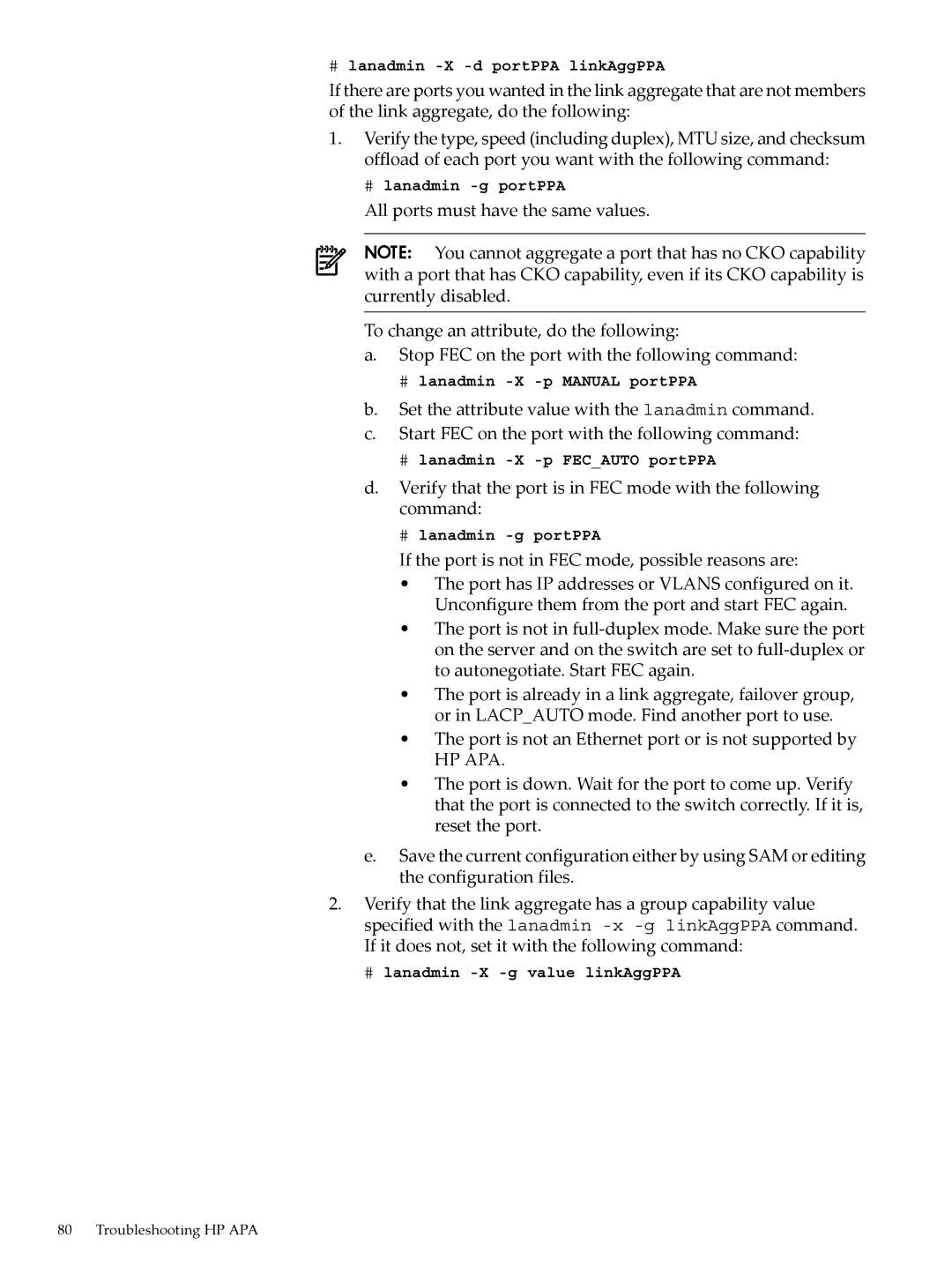#lanadmin
If there are ports you wanted in the link aggregate that are not members of the link aggregate, do the following:
1.Verify the type, speed (including duplex), MTU size, and checksum offload of each port you want with the following command:
# lanadmin
All ports must have the same values.
NOTE: You cannot aggregate a port that has no CKO capability with a port that has CKO capability, even if its CKO capability is currently disabled.
To change an attribute, do the following:
a.Stop FEC on the port with the following command:
#lanadmin
b.Set the attribute value with the lanadmin command.
c.Start FEC on the port with the following command:
#lanadmin
d.Verify that the port is in FEC mode with the following command:
#lanadmin
If the port is not in FEC mode, possible reasons are:
•The port has IP addresses or VLANS configured on it. Unconfigure them from the port and start FEC again.
•The port is not in
•The port is already in a link aggregate, failover group, or in LACP_AUTO mode. Find another port to use.
•The port is not an Ethernet port or is not supported by
HP APA.
•The port is down. Wait for the port to come up. Verify that the port is connected to the switch correctly. If it is, reset the port.
e.Save the current configuration either by using SAM or editing the configuration files.
2.Verify that the link aggregate has a group capability value specified with the lanadmin
# lanadmin
80 Troubleshooting HP APA