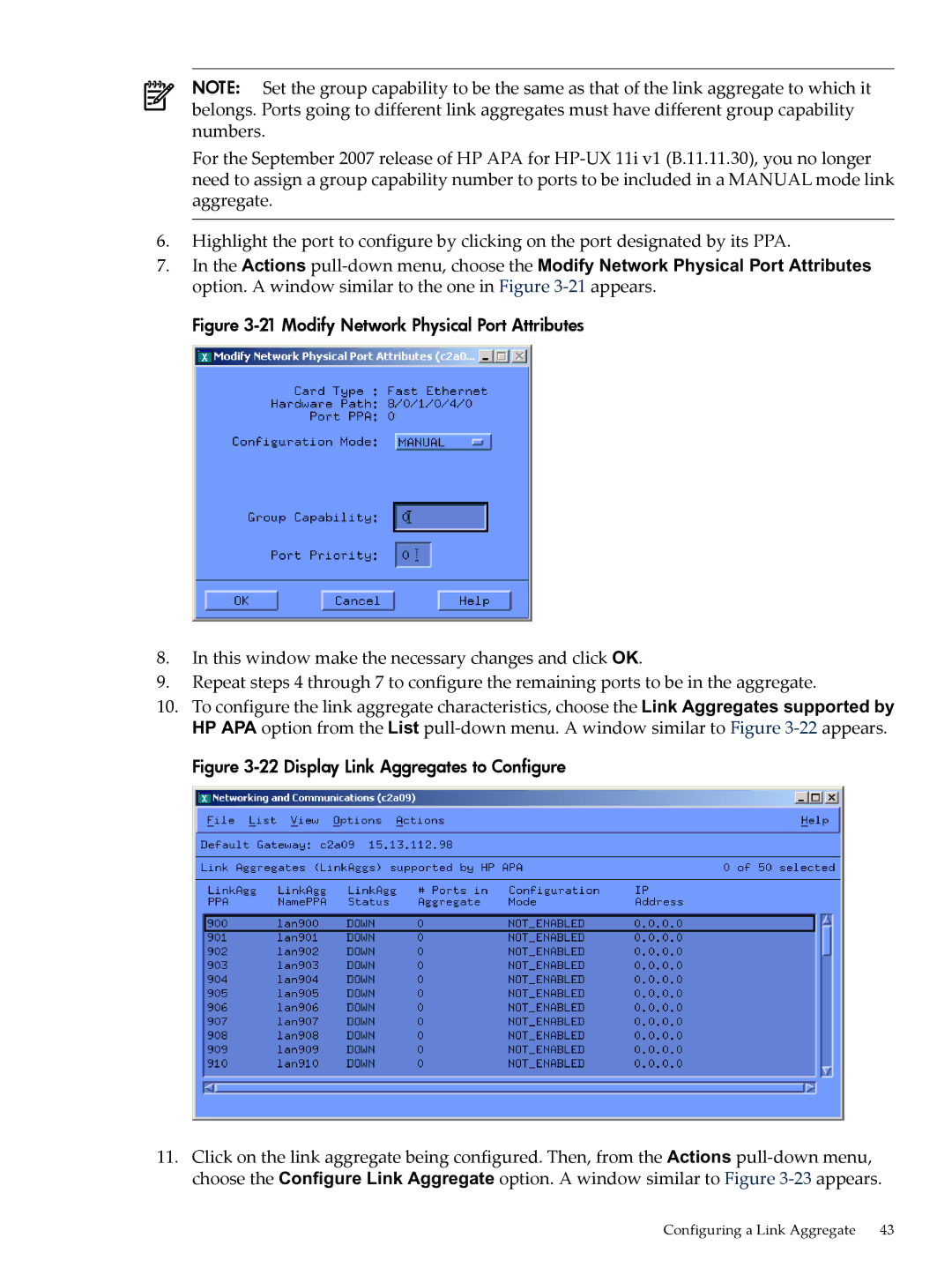HP Auto Port Aggregation Administrators Guide
Page
Table of Contents
113
105
127
119
129
Vlan over a Link Aggregate
List of Figures
Vlan over a Failover Group
List of Tables
List of Examples
Document Organization
About This Document
Intended Audience
New and Changed Information in This Edition
Related Information
Typographic Conventions
HP Encourages Your Comments
Publishing History
Page
Conceptual Overview
Introduction
Link Aggregate
Load Balancing
Proactive Failover
Failover Group
Vlan Support
TCP Segmentation Offload
Administrative Methods
Interoperability with HP Serviceguard
HP System Administration Manager
Manually Editing Configuration Files
Lanadmin Command
Installation Requirements
Installing the APA Software
Hardware Requirements
Software Requirements
Installing the Software
Verifying the Installation
Operating System Requirements
Output similar to the following displays
Removing the Software
If nothing is displayed, rebuild the kernel
Page
HP APA Configuration Examples
Configuring APA
Enterprise Intranet Client/Server Environment
Configuring APA
Internet or Large Enterprise Environments Using Routers
Sample Router and Server Configuration No Switch
Server-to-Server Back-to-Back
Sample Router and Server Configuration Switch
Hot Standby for High Availability
This configuration has the following characteristics
Sample Hot Standby Configuration for High Availability
Server-to-Server with Switch Not Recommended
HP APA 2-4 Port Link Aggregation Switch
Sample Failover Group Lanmonitor Configuration
Failover Group Using Link Aggregates
Sample Failover Group Using Link Aggregates Configuration
Preparing for Configuration
Aggregate Instance Number
HP APA Configuration Worksheet
HW Path
Mode
Failover Policy
Instance Number
Load Distribution Algorithm
Link Aggregate Advanced Parameters
Priority
Cost
Failover Group Advanced Parameters
Rapid ARP Count
Configuring a Link Aggregate
Configuring an Fecauto Mode Link Aggregate
Rapid ARP Interval
10 Displaying Link Aggregates
12 Link Aggregate Advanced Options
Click Advanced Options to display window similar to Figure
This window, make the necessary changes and click OK
14 Modify Network Physical Port Attributes
16 Status of Configured Link Aggregate is UP
18 Link Aggregate with Configured IP Address
Using SAM to Configure a Manual Mode Link Aggregate
19 Link Aggregates Supporting HP APA
21 Modify Network Physical Port Attributes
23 Configuring Link Aggregates
25 Adding Ports to or Deleting Ports from Link Aggregate
27 Configured Link Aggregates Display
Configuring a Failover Group
Verifying the Configuration
Configuring an IP Address
Configuring the Link Partner
Configuring HP Serviceguard
What Happens During Start Up?
What Happens During Start Up?
Page
Summary of lanadmin -x and -X Options
Using the lanadmin Command
Where
Set Options
Displays the -Xand -xoptions help screen
Lloadbalancealgorithm linkAggregatePPA
Displays the help screen
Display Options
KportPPA lnyLinkAggregatePPA
NanyLinkAggregatePPA
Following option is supported, but with a different meaning
Invoking lanadmin from the Command Line
Lanadmin -X -a 6 7 8 9
Configuring an Fecauto Mode Link Aggregation using lanadmin
Change ports lan1 and lan2 mode to Fecauto
Using lanadmin Interactively
LAN Interface Status Display
Partner
Page
Modifying HP APA Global Parameters
Administering HP APA
Logging Messages to the syslog.log File
Examples
Administering HP APA
Viewing HP APA Statistics
Example 5-2shows 64-bit MIB statistics
Example 5-1 Sample Link Aggregate 32-Bit Statistics
Getting Started
Troubleshooting HP APA
Solving HP APA Problems
Operation
# /sbin/init.d/hplm stop # /sbin/init.d/hpapa stop
No # lanscan
Solving Link Aggregate Problems Manual Mode
Complete the following steps
# arp hostname
Appears to hang, complete the following steps
Solving Link Aggregate Problems Lacp Mode
HP APA
If the port is not in Lacp mode, possible reasons are
Set the key value and mode with the following commands
Complete the following steps
# ifconfig interface-name up
Solving Link Aggregate Problems FEC Mode
If the port is not in FEC mode, possible reasons are
Network is unreachable
Complete the following steps
Solving Failover Group Problems
If the port is not in Lanmonitor mode, possible reasons are
# lanadmin -r portPPA
# lanqueryconf -s # lanapplyconf
Complete the following steps
Troubleshooting Tools Overview and Usage
Scanning the System Hardware
Testing Access to Internet Network Hosts
Example 6-1 Sample ioscan -f Output
Nettl Tracing and Logging Tool
To stop Lacp tracing, enter
To stop Ciscos FEC tracing, enter
Gathering Information
Reporting Problems
Reporting Problems
Page
Table A-1 HP APA and LAN Monitor Capabilities
Product Specifications
Page
Hpapaconf File
HP APA Configuration Files
HP APA uses the following configuration files
Ports mode is set to the value
Only. Directs APA how to set up the Lacp
Configure a link aggregate for Hot Standby mode. This
Permissible values are on and off. The default is off
Text might cause errors. This does not apply to HP APA
Hpapaportconf File
Lanconfig.ascii File
Example B-1 Sample lanconfig.ascii Configuration File
Specify a name for each LAN Monitor failover group on
Name format is lan9XX, where XX is a decimal number
Name of the system as obtained by gethostname. This
Must be the first line in the file
Lanconfig File
104
Editing Configuration Files for Link Aggregates
Configuring HP APA by Editing Files
Editing Files for MANUAL, FECAUTO, or Lacpauto Mode
Activate the new configuration by entering
Fecauto Port Configuration Mode
Activate the configuration by entering
Editing Configuration Files for Failover Groups
Example Configuring a Failover Group
# lanscan
Edit the file, if needed, and enter lancheckconf again
Proactive Failover Examples
Assign a priority to the aggregates
Edit the lanconfig.ascii configuration file
Down
Edit the configuration file
Configuring VLANs over Link Aggregates
VLANs over APA Using HP Procurve Switches
Verify that the Vlan with ID 333 is tagged to Trk3. Enter
Configuring VLANs over Failover Groups
Create the Vlan with ID 333 over lan900. Enter
Tag Trk4 to VLANs 333 and 334. Enter
Figure D-2 Vlan over a Failover Group
Tag ports F17 and F18 to VLANs 333 and 334. Enter
Switch 1# show vlan
# lanadmin -V create vlanid 333 902 Successfully configured
118
Configuring a Single Port
Switch Configuration Information
Alteon Switches
Cisco 6509 Switches
Creating an PAgP Link Aggregation
Creating an Lacp Link Aggregation
Displaying the Link Aggregation
Displaying More Lacp Information
Displaying a Port in a Link Aggregation
Deleting a Link Aggregation
Extreme Switches
Configuring HP APA Link Aggregates
Save the configuration. Enter save
Procurve
Procurve Switches
Configuring Lacp Link Aggregates
Procurve 4000/8000
Enter the following
Procurve 9304/8
Following prompt displays
TIP Enter command name ? to display the syntax for a command
Reboot the switch. Enter the following
Save the configuration. Enter
Information similar to the following displays
Glossary
Administrative
MAC
CKO
Index
Firstapaport Firstlacpport
Lbmac
Index
Vlan