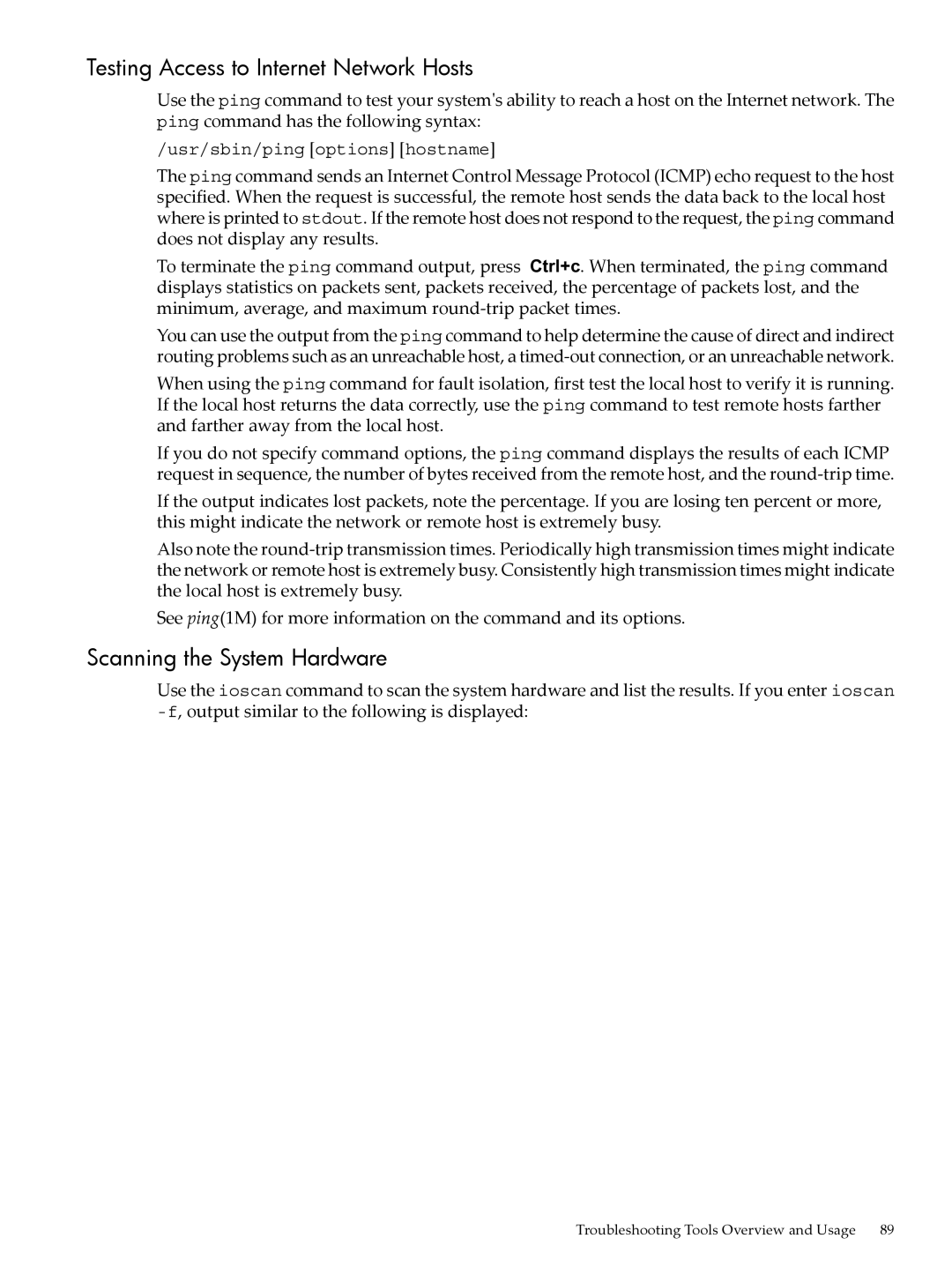Testing Access to Internet Network Hosts
Use the ping command to test your system's ability to reach a host on the Internet network. The ping command has the following syntax:
/usr/sbin/ping [options] [hostname]
The ping command sends an Internet Control Message Protocol (ICMP) echo request to the host specified. When the request is successful, the remote host sends the data back to the local host where is printed to stdout. If the remote host does not respond to the request, the ping command does not display any results.
To terminate the ping command output, press Ctrl+c. When terminated, the ping command displays statistics on packets sent, packets received, the percentage of packets lost, and the minimum, average, and maximum
You can use the output from the ping command to help determine the cause of direct and indirect routing problems such as an unreachable host, a
When using the ping command for fault isolation, first test the local host to verify it is running. If the local host returns the data correctly, use the ping command to test remote hosts farther and farther away from the local host.
If you do not specify command options, the ping command displays the results of each ICMP request in sequence, the number of bytes received from the remote host, and the
If the output indicates lost packets, note the percentage. If you are losing ten percent or more, this might indicate the network or remote host is extremely busy.
Also note the
See ping(1M) for more information on the command and its options.
Scanning the System Hardware
Use the ioscan command to scan the system hardware and list the results. If you enter ioscan
Troubleshooting Tools Overview and Usage | 89 |