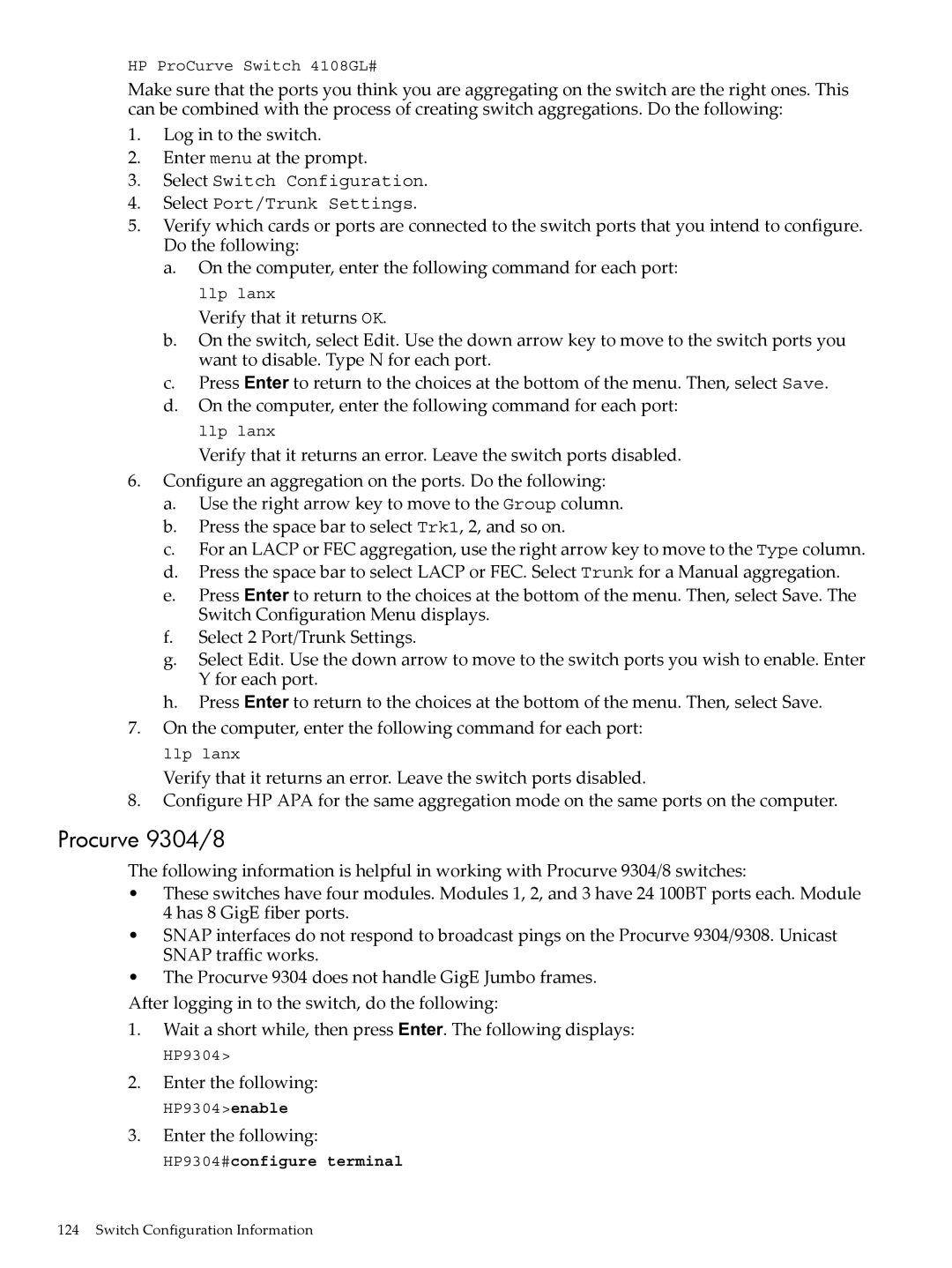HP ProCurve Switch 4108GL#
Make sure that the ports you think you are aggregating on the switch are the right ones. This can be combined with the process of creating switch aggregations. Do the following:
1.Log in to the switch.
2.Enter menu at the prompt.
3.Select Switch Configuration.
4.Select Port/Trunk Settings.
5.Verify which cards or ports are connected to the switch ports that you intend to configure. Do the following:
a.On the computer, enter the following command for each port: llp lanx
Verify that it returns OK.
b.On the switch, select Edit. Use the down arrow key to move to the switch ports you want to disable. Type N for each port.
c.Press Enter to return to the choices at the bottom of the menu. Then, select Save.
d.On the computer, enter the following command for each port: llp lanx
Verify that it returns an error. Leave the switch ports disabled.
6.Configure an aggregation on the ports. Do the following:
a.Use the right arrow key to move to the Group column.
b.Press the space bar to select Trk1, 2, and so on.
c.For an LACP or FEC aggregation, use the right arrow key to move to the Type column.
d.Press the space bar to select LACP or FEC. Select Trunk for a Manual aggregation.
e.Press Enter to return to the choices at the bottom of the menu. Then, select Save. The Switch Configuration Menu displays.
f.Select 2 Port/Trunk Settings.
g.Select Edit. Use the down arrow to move to the switch ports you wish to enable. Enter Y for each port.
h.Press Enter to return to the choices at the bottom of the menu. Then, select Save.
7.On the computer, enter the following command for each port: llp lanx
Verify that it returns an error. Leave the switch ports disabled.
8.Configure HP APA for the same aggregation mode on the same ports on the computer.
Procurve 9304/8
The following information is helpful in working with Procurve 9304/8 switches:
•These switches have four modules. Modules 1, 2, and 3 have 24 100BT ports each. Module 4 has 8 GigE fiber ports.
•SNAP interfaces do not respond to broadcast pings on the Procurve 9304/9308. Unicast SNAP traffic works.
•The Procurve 9304 does not handle GigE Jumbo frames.
After logging in to the switch, do the following:
1.Wait a short while, then press Enter. The following displays:
HP9304>
2.Enter the following:
HP9304>enable
3.Enter the following:
HP9304#configure terminal
124 Switch Configuration Information