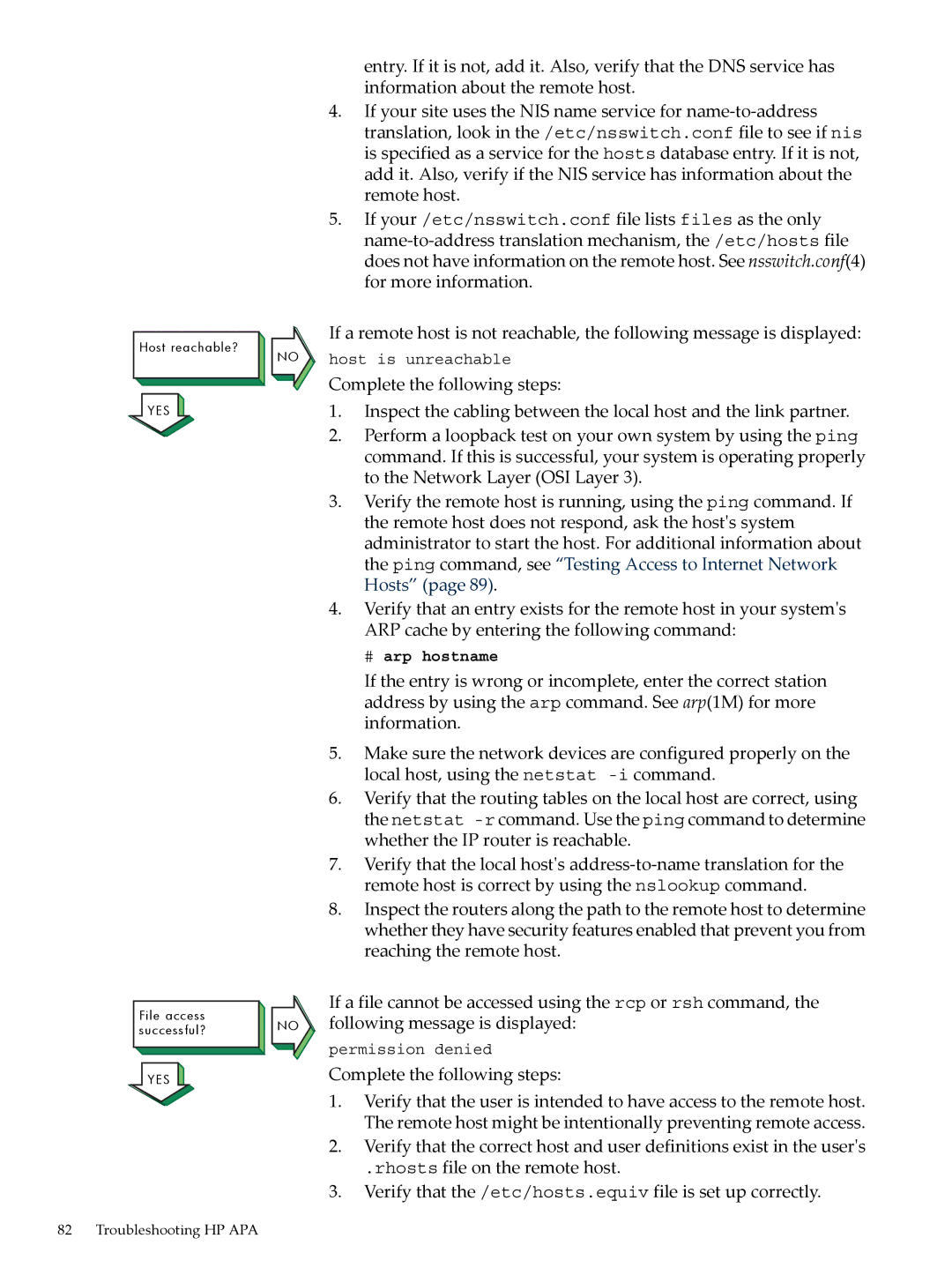Host reachable?
YES ![]()
File access successful?
YES ![]()
NO
NO
entry. If it is not, add it. Also, verify that the DNS service has information about the remote host.
4.If your site uses the NIS name service for
5.If your /etc/nsswitch.conf file lists files as the only
If a remote host is not reachable, the following message is displayed:
host is unreachable
Complete the following steps:
1.Inspect the cabling between the local host and the link partner.
2.Perform a loopback test on your own system by using the ping command. If this is successful, your system is operating properly to the Network Layer (OSI Layer 3).
3.Verify the remote host is running, using the ping command. If the remote host does not respond, ask the host's system administrator to start the host. For additional information about the ping command, see “Testing Access to Internet Network Hosts” (page 89).
4.Verify that an entry exists for the remote host in your system's ARP cache by entering the following command:
# arp hostname
If the entry is wrong or incomplete, enter the correct station address by using the arp command. See arp(1M) for more information.
5.Make sure the network devices are configured properly on the local host, using the netstat
6.Verify that the routing tables on the local host are correct, using the netstat
7.Verify that the local host's
8.Inspect the routers along the path to the remote host to determine whether they have security features enabled that prevent you from reaching the remote host.
If a file cannot be accessed using the rcp or rsh command, the following message is displayed:
permission denied
Complete the following steps:
1.Verify that the user is intended to have access to the remote host. The remote host might be intentionally preventing remote access.
2.Verify that the correct host and user definitions exist in the user's
.rhosts file on the remote host.
3.Verify that the /etc/hosts.equiv file is set up correctly.
82 Troubleshooting HP APA