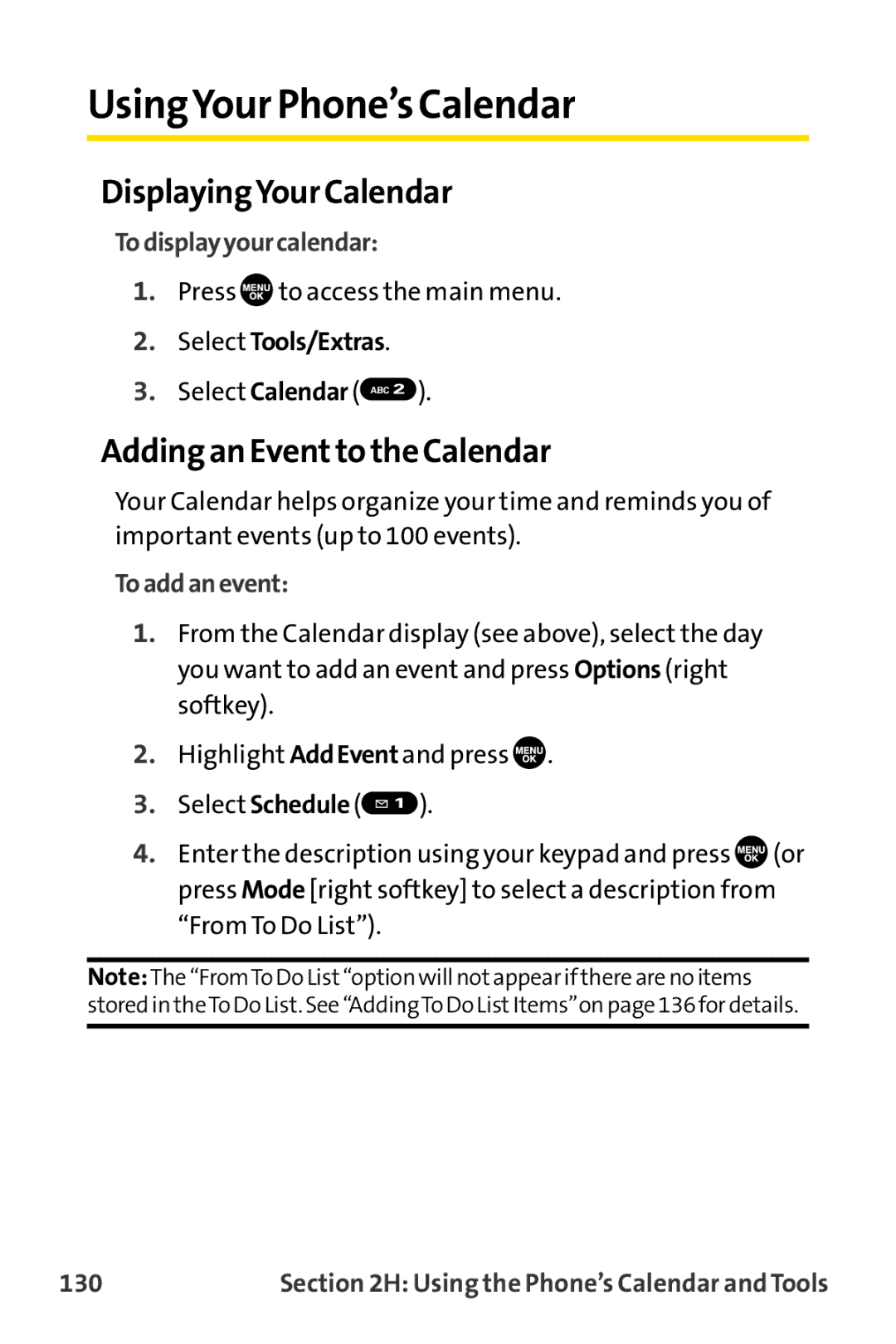Sprint PCS VisionSM Multimedia Phone MM-8300 by Sanyo
Page
Table of Contents
2F. Managing Call History
2D. Controlling Your Roaming Experience
101
115
129
147
159
241
203
231
243
4B. Manufacturer’s Warranty
3C. Sprint PCS Voice Command
4A. Safety
Page
Welcome to Sprint
Welcome and thank you for choosing Sprint
Introduction
Getting Started
Page
Setting Up Service
This Section
Getting StartedWith SprintPCS Service
DeterminingifYourPhoneisAlreadyActivated
UnlockingYourPhone
Tounlockyourphone,followtheseeasysteps
Setting UpYour Voicemail
Tosetupyourvoicemail
SprintPCS AccountPasswords
Account Password VoicemailPassword
SprintPCSVisionPassword
888-211-4PCS4727
Getting Help
ReachingSprintCustomerService
You can reach Sprint Customer Service many different ways
Toaccessautomatedinvoicinginformation
ReceivingAutomatedInvoicingInformation
SprintPCSDirectoryAssistance
TocallSprintPCSDirectoryAssistance
Press
SprintPCSOperatorServices
ToaccessSprintPCSOperatorServices
Page
Your Sprint PCS Phone
Page
Your Sprint PCS Phone The Basics
Your Sprint PCS Phone The Basics
FrontView ofYour Phone
MENU/OK
Key Functions
Your Sprint PCS Phone The Basics
Viewing the Display Screen
Your Sprint PCS Phone The Basics
Features ofYour SprintPCS Phone
Your Sprint PCS Phone The Basics
TurningYour Phone On and Off
TurningYourPhoneOn
TurningYourPhoneOff
Toturnyourphoneon
UsingYour Phone’s Batteryand Charger
BatteryCapacity
InstallingtheBattery
ToinstalltheLiIonbattery
Toremoveyourbattery
RemovingtheBattery
ChargingtheBattery
UsingtheCharger
DisplayingYour Phone Number
Tousethetravelchargerprovidedwithyourphone
Todisplayyourphonenumber
RemovingtheFaceplate
InstallingtheFaceplate
Changing the Faceplate
Tomakeacallusingyourkeypad
Making and Answering Calls
Making Calls
Press , and you’re on your way to clear calls
Dialing Options
Toansweranincomingcallwiththeflipclosed
Answering Calls
Toansweranincomingcall
AnsweringaRoamCallWithCallGuardEnabled
SettingAnsweronHold
EndingaCall
Toturnthespeakerphoneoffduringacall
Using the Speakerphone
Toturnthespeakerphoneonduringacall
Changing the RingerVolume
AdjustingVolume During a Conversation
Muting a Call
Tomuteacall
Missed Call Notification
TocalltheMissedCallentry
Press or
ToerasetheMissedCalllog
Calling Emergency Numbers
ToexitEmergencymode
In-Call Options
ToselectEmergencymodeoptions
End-of-Call Options
Saving a Phone Number
Tosaveanumberfromstandbymode
Tofindaphonenumber
Finding a Phone Number
DialingandSavingPhoneNumbersWithPauses
TomakeacallusingPlusCodeDialing
Plus + Code Dialing
Todialorsavephonenumberswithpauses
Enter the phone number and press Options right softkey
Press to access the main menu Select Contacts
Dialing Fromthe Contacts Directory
TodialdirectlyfromaContactsentry
Select Find/AddEntry
TousespeeddialforSprintPCSReadyLinkcalls
Using Speed Dialing
Tousespeeddialforvoicecalls
Using Abbreviated Dialing
ToplaceacallusingAbbreviatedDialing
Tochangethecharacterinputmode
EnteringText
Selecting a Character InputMode
Entering Characters Using T9TextInput
ToenterawordusingT9TextInput
AddingaWordtotheT9Database
ToaddawordtotheT9TextInputdatabase
Select TextEntry
Toeditorerasethewordsyouhaveadded
CustomizingtheT9Settings
TocustomizetheT9Settings
Select TextEntry Select T9Settings
Select your desired option and press
Entering Characters byTapping the Keypad
Toentercharactersbytappingthekeypad
Spanish mode, characters scroll in the following order
Your Phone’s Settings
Controlling Your Phone’s Settings
Sound Settings
RingerTypes
SelectingRingerTypesforVoiceCalls
Toselectaringertypeforvoicecalls
SelectingRingerTypesforSprintPCSReadyLinkCalls
Toselectadistinctiveringerforvoicecallswhileroaming
Select VoiceCalls
ToselectaringertypeforSprintPCSReadyLinkcalls
Select Voicemail, Messaging, or Calendar/Alarm
Selecting aTone Length
Toselectatonelength
Select ToneLength
Setting a Start-up/Power-offTone
UsingVoice Prompt
Tosetastart-up/power-offtone
Toenableordisablevoiceprompt
Setting Up Key Press Echo
Adjusting the Phone’s Volume Settings
Toadjusttheringerandkeyvolume
ToturnKeyPressEchoonoroff
Toadjusttheearpieceorspeakervolume
Toadjusttheapplicationvolume
Select ReceiverVol. GHI
Select ApplicationVol. JKL
Alert Notification
Tosetalerts
Select Ringer/KeyVol Select RingerVolume
Silence All
ToactivateSilenceAll
TodeactivateSilenceAll
Display Settings
TodisplaythedefaultgreetingSprint
Changing theTextGreeting
Todisplayorchangeyourcustomgreeting
TochangetheMainLCDorSubLCDbacklightsetting
TochangetheKeypadbacklightsetting
Changing the BacklightTime Length
Select Backlight Select MainLCD or SubLCD
Changing the Display Screen Animation
Changing the Display for Incoming Calls
Tochangetheanimationdisplay
Tochangetheincomingcallsdisplay
Select MatchAreaCode
Changing the Display for Area Name
Tosetyourareanamedisplay
Select StandbyDisplay
Changing the Display for Standby Mode
Tosetyourstandbydisplay
Changing the Screen Saver
Changing the Phone’s MenuStyle
Tochangethescreensaver
Tochangethemainmenustyle
Changing the Display for My Buddy
Changing the Background
ToactivateordeactivateMyBuddy
Tochangethedisplay’sbackground
Changing the FontSize
Tochangethefontsize
Setting Return to Standby Mode
Sleep Mode
Tosetthisfeature
Tosetsleepmode
Location Settings
Toturnyourphone’sLocationfeatureonoroff
Messaging Settings
DisplayingPop-upMessages
Todisplaypop-upmessages
Select Notification Select MsgsandIcon or IconOnly
AddingaCustomizedSignature
Toaddacustomizedsignaturetoeachsentmessage
ManagingPresetMessages
Toeditapresetmessage
Tochangethelanguageofthepresetmessages
Select English or Spanish
Select SendCallback# DEF
Setting a Callback Number
Tosetthecallbacknumber
Airplane Mode
TosetyourphonetoAirplaneMode
TTY UseWith SprintPCS Service
Select Enable or Disable
ToturnTTY Modeonoroff
Phone Setup Options
Toresettheshortcut
Shortcut
Toassignyourshortcutkey
Toassignalanguageforthephone’sdisplay
Auto AnswerMode
Display Language
TosetAutoAnswermode
Setting the Open/Close Flip Option
ToactivatetheOpenFlipfeature
ToactivatetheCloseFlipfeature
Select Open/CloseFlip
Setting Any Key Answer
Setting the Side Key Guard
Toturnanykeyansweronoroff
ToturnanySideKeyGuardonoroff
Setting theTextEntry
Setting Abbreviated Dialing
Toactivatethisfeature
Tosetthetextentry
Headset Mode
Tosetyourprependnumber
Select Abbrev.Dial
Toconnecttheheadset
Select Normal or Discreet Your Phone’s Settings
Tosetheadsetmode
Select HeadsetMode Select TurboButton
Tosetthesoundmode
Page
Setting Your Phone’s Security
Your Phone’s Security
Accessing the Security Menu
UsingYour Phone’s Lock Feature
ToaccesstheSecuritymenu
LockingYour Phone
Locking the Pictures andVideos Menu
Lock Services
UnlockingYour Phone
Calling in Lock Mode
Changing the Lock Code
Tochangeyourlockcode
Select ChangeLock
Select OutgoingCalls or IncomingCalls
Restricting Calls
Torestrictcalls
Toaddorreplaceaspecialnumber
Using Special Numbers
Erasingthe ContactsDirectory
ResettingYour Pictures Account
Toresetyourpicturesaccount
Erasing All Downloads
Toerasealldownloads
Toresetyourphone
ResettingYour Phone
Resetting and LockingYour Phone Through SMS
ChangingthePasscode
Toactivatethisfeature,thefollowingpresettingisrequired
Select Reset/Lock
Security Featuresfor SprintPCSVisionSM
Enabling and Disabling SprintPCSVision Services
TodisableSprintPCSVisionservices
ToenableSprintPCSVisionservices
Controlling Your Roaming Experience
Controlling Your Roaming Experience
RoamingonOtherDigitalNetworks
Understanding Roaming
RecognizingtheRoamingIconontheDisplayScreen
RoamingonAnalogNetworks
CheckingforVoicemailMessagesWhileRoaming
Tocheckyourvoicemailwhileroaming
Tosetyourphone’sroammode
SettingYour Phone’s Roam Mode
Set Mode
Controlling Roaming Charges Using Call Guard
ToturnCallGuardonoroff
Select CallGuard
ToplaceroamingcallswithCallGuardon
ToanswerincomingroamingcallswithCallGuardon
100
Navigating Through Menus
Navigating Through Menus 101
Menu Navigation
Menu Structure
SelectingMenuItems
BackingUpWithinaMenu
MenuDiagram
Viewing the Menus
Shortcuts
Navigating Through Menus 103
Media Player Settings
PCS Vision Enable or Disable Vision
Downloads
104
Navigating Through Menus 105
106
Language Phone Info Phone#/User ID Help Version Advanced
Tools/Extras
Managing Call History
Managing Call History 107
ViewingHistory
ToviewaCallHistoryentry
Select the entry you wish to view
108
Call History Options
Managing Call History 109
Making a Call FromCall History
ToplaceacallfromCallHistory
CallSpeakerOn, and press
110
TosaveaphonenumberfromCallHistory
Managing Call History 111
112
Prepending a Phone NumberFrom Call History
ToprependaphonenumberfromCallHistory
Managing Call History 113
ErasingCall History
ToeraseCallHistory
114
Using the Contacts Directory
Using the Contacts Directory 115
Displaying the Contacts List
Addinga New Contacts Entry
Todisplayyourcontactslist
Toaddanewentry
Using the Contacts Directory 117
FindingContacts ListEntries
FindingNames
TofindContactslistentriesbyname
TofindSprintPCSReadyLinkListentries
118
Select Tools/Extras Select VoiceServices
Using the Contacts Directory 119
FindingSpeedDialNumbers
FindingVoiceTags
Contacts ListEntry Options
120
Toaddaphonenumbertoanentry
Using the Contacts Directory 121
Addinga Phone Number to a Contacts Entry
Editinga Contacts Entry
Erasinga Contacts Entry From the List
Tomakechangestoanentry
Toerasetheselectedentry
ToassignSpeedDial
Using the Contacts Directory 123
AssigningSpeed Dial Numbers
124
Assigning an Image to a Contacts Entry
Toassignanimageforanentry
Using the Contacts Directory 125
Selecting a Ringer for an Entry
Toselectaringertypeforanentry
Press Save left softkey to save the ringer type
SecretContacts Entries
Tomakeanentrysecret
Tomakeanentrypublic
126
Dialing SprintPCS Services
Todialaservice
Todialaservicefromstandbymodeusingyourkeypad
AccountInfo. Shift GHI SprintOperator VoiceCommand Shift
128
Using the Phone’s Calendar Tools
Using the Phone’s Calendar and Tools 129
Adding an Eventto the Calendar
UsingYour Phone’s Calendar
DisplayingYour Calendar
Using the Phone’s Calendar and Tools 131
Press Save left softkey to schedule the event
Event Alerts
Event Alert Menu
Tosilenceaneventalert
Otheroptionsavailableinclude
Using the Phone’s Calendar and Tools 133
Adding a Call Alarm to the Calendar
Toaddacallalarmtothecalendar
Call Alarm Alerts
Call Alarm Menu
Torespondtoacallalarm
134
Editing an Eventor Call Alarm
Toeditaneventorcallalarm
Using the Phone’s Calendar and Tools 135
Viewing a Future or PastDay’s Scheduled Events
Erasing an Eventor Call Alarm
Toeraseascheduledeventorcallalarm
AddingTo Do ListItems
ToaddanitemtoyourToDoList
ToaddyourToDoListitemtothecalendar
Using the Phone’s Calendar and Tools 137
Adding aTo Do ListItem to the Calendar
138
Viewing Memory inYour Calendar
Toviewavailablememoryspaceandoptions
Using the Phone’s Calendar and Tools 139
Purging All Events, Call Alarms, orTo Do ListItems
Todeleteallscheduledevents,callalarms,orToDoListitems
Finding Icon Definitions
Personal Information Management
DisplayingYour User Address
Displaying Advanced Information
Using the Phone’s Calendar and Tools 141
Displaying theVersion Information
UsingYour Phone’sTools
Using the Alarm Clock
Tousethealarmclock
Select AlarmClock DEF
Tostopthealarm
Toupdateyourphone
ToupdateyourphonethroughtheTools/Extrasmenu
Using the Phone’s Calendar and Tools 143
Using the StopWatch
Tostartthestopwatch
Torecordalaptimewhilethestopwatchisrunning
Todisplaythestopwatchoptions
Using the Calculator
Using the World Clock
Using the Phone’s Calendar and Tools 145
Tousethecalculator
146
Using Your Phone’s Voice Services
Using Your Phone’s Voice Services 147
ProgrammingVoice DialTags
UsingVoice-Activated Dialing
Making a Call UsingVoice-Activated Dialing
Toreviewvoicedialtags
Using Your Phone’s Voice Services 149
ReviewingVoice DialTags
150
Erasing AllVoice DialTags
Toeraseallvoicedialtags
ManagingVoice Memos
RecordingVoice Memos
ReviewingVoice Memos
ErasingVoice Memos
Toplaythevoicememosyouhaverecorded
Toeraseallvoicememos
Setting Up Screen Call
Using Your Phone’s Voice Services 153
Activating Screen Call
TostartScreenCallwhenyouhaveincomingcalls
Selecting an Announcementfor Screen Call
ToselectaScreenCallannouncement
Select Announcement
Pre-Recorded or Custom ABC
Torecordyourname
Using Your Phone’s Voice Services 155
RecordingYour Name for a Pre-Recorded Announcement
156
Recording a Customized Announcement
Torecordanannouncement
Using Your Phone’s Voice Services 157
Reviewing an Announcement
Erasing an Announcement
Toreviewanannouncement
158
Using Your Phone’s Built-in Camera
Using Your Phone’s Built-in Camera 159
160
Taking Pictures
Totakeapicturewiththephoneopen
Totakeapicturewiththephoneclosed
Press and hold the side camera key to activate camera mode
Using Your Phone’s Built-in Camera 161
162
CreatingYour SprintPCS Picture MailSM Password
TocreateyourSprintPCSPictureMailpassword
Brightness to select Auto or Manual brightness control
Camera Mode Options
Using Your Phone’s Built-in Camera 163
164
SettingtheFlash
Toactivatetheflash
SettingtheSelf-timer
ToactivatetheSelf-timer
TocanceltheSelf-timerafterithasstarted
Using Your Phone’s Built-in Camera 165
166
TakingMultipleShots
Totakemultipleshots
Totakeastitchshot
Using Your Phone’s Built-in Camera 167
TakingStitchShots
UsingtheZoom
UsingtheMini-Flashlight
Tousethezoom
Tousetheminiflashlight
Selecting Camera Settings
SettingAutoDelete
Toselectyourcamerasettings
Using Your Phone’s Built-in Camera 169
ViewingYour Camera’s Status Area Display
CameraStatusArea
CameraIconIndication
170
Using Your Phone’s Built-in Camera 171
Mode
Storing Pictures
Camera Folder
Once a picture is taken, it is automatically saved to
ToreviewyourstoredpicturesintheInCamerafolder
Using Your Phone’s Built-in Camera 173
Camera Folder Options
174
GotoCamera to activate Camera mode
Using Your Phone’s Built-in Camera 175
GotoSavedtoPh. to display the SavedtoPhone folder
ThumbnailView
Saved to Phone Folder
TosaveapicturetotheSavedtoPhonefolder
ToviewpicturesstoredintheSavedtoPhonefolder
176
PicsInCamera to display the InCamera folder
Using Your Phone’s Built-in Camera 177
Saved to Phone Folder Options
178
RecordingVideos
Torecordavideo
Using Your Phone’s Built-in Camera 179
Totakeavideowiththeflipclosed
Video Mode Options
180
Using Your Phone’s Built-in Camera 181
Selecting Camcorder Settings
Toselectyourcamcordersettings
ViewingYourVideo’s Status Area Display
VideoStatusArea
VideoIconIndication
182
Using Your Phone’s Built-in Camera 183
StoringVideos
Camcorder Folder
Camcorder see below
Camcorder Folder Options
184
Using Your Phone’s Built-in Camera 185
VideoThumbnailView
TosaveavideototheSavedtoPhonefolder
186
Using Your Phone’s Built-in Camera 187
SendingSprintPCS Picture MailSM
Sending PicturesFrom the In Camera Folder
TosendpicturesfromtheInCamerafolder
188
Using Your Phone’s Built-in Camera 189
190
Using Your Phone’s Built-in Camera 191
Sending Pictures From Messaging
TosendpicturesfromtheMessagingmenu
Select SendMessage
SendingVideosFrom the In Camcorder Folder
TosendvideosfromtheInCamcorderfolder
Select InCamcorder
192
Using Your Phone’s Built-in Camera 193
SendingVideos From Messaging
TosendvideosfromtheMessagingmenu
Select Video DEF
Using the SprintPCS Picture MailWeb site
ToaccesstheSprintPCSPictureMailWebsite
ManagingSprintPCS Picture Mail
194
Using Your Phone’s Built-in Camera 195
Managing Online Pictures andVideos FromYour Phone
Toviewyouronlinepicturesandvideosfromyourphone
Select OnlineAlbums JKL
Uploading Pictures andVideos
Touploadpictures
Touploadvideos
Highlight ThisVideo, SelectedVideos, or AllVideos and press
Using Your Phone’s Built-in Camera 197
DownloadingYour Online Pictures andVideos
198
TosendpicturesusingtheonlineAddress Book
Sending Online SprintPCS Picture Mail
Tosendanalbumfromtheonlinepicturesmenu
Using Your Phone’s Built-in Camera 199
TosendvideosfromtheonlineAddressBook
Accessing Online Picture andVideo Options From Your Phone
200
ToaccessyouronlineAlbumsoptionsfromyour SprintPCSPhone
Using Your Phone’s Built-in Camera 201
202
Using Sprint PCS Ready LinkSM
Using Sprint PCS Ready Link 203
SettingSprintPCS Ready Link Mode
ToenableordisableSprintPCSReadyLinkmode
Select Enable/Disable
Getting StartedWith SprintPCS Ready Link
PreparingYour Phone for SprintPCS Ready Link Service
When you turn on your phone in an area where
Using Sprint PCS Ready Link 205
Ready Link Call Alerts
MainLCDDisplayduringaReadyLinkCall
206
Using Sprint PCS Ready Link 207
Making and Receiving a SprintPCS Ready Link Call
Displaying the SprintPCS Ready Link List
Selecting a Contacts List
Makinga SprintPCS Ready Link Call One-to-One Call
ToplaceaSprintPCSReadyLinkcallbyselectingacontact
To take the floor and speak
208
Using Sprint PCS Ready Link 209
210
Making a SprintPCS Ready Link Call Group Call
ToplaceaSprintPCSReadyLinkGroupcall
ToplaceaSprintPCSReadyLinkcallbyenteringanumber
Using Sprint PCS Ready Link 211
Making a SprintPCS Ready Link Call by Entering a Number
212
Missed Call Notification for SprintPCS Ready Link Calls
TocallthelastMissedSprintPCSReadyLinkcall
ToreceiveaSprintPCSReadyLinkcall
Using Sprint PCS Ready Link 213
Receiving a SprintPCS Ready Link Call
214
SprintPCS Ready Link Options
Help to see the Sprint PCS Ready Link instruction
Using Sprint PCS Ready Link 215
Copying an Entry toYour Personal Listor Personal Group List
TocopyanentryfromtheSprintPCSReadyLinkList
PersonalGrps., Outgoing, Incoming, or Missed, and press
Saving a SprintPCS Ready Link Number
Finding an Entry in the SprintPCS Ready Link List
Tosavethenumber
TofindaSprintPCSReadyLinkentry
Using Sprint PCS Ready Link 217
Adding a New ContacttoYour Personal List
You can store a total of 200 entries in the Personal Lists
ToaddanewSprintPCSReadyLinkcontact
218
Adding a New Group toYour Personal Group List
ToaddanewSprintPCSReadyLinkgroupentry
ToeditaPersonalListcontact
Using Sprint PCS Ready Link 219
Editing a ContactinYour Personal List
220
Editing a Group inYour Personal Group List
Toeditagroupname
Using Sprint PCS Ready Link 221
Erasing Ready Link ListEntries
Erasing an Entry inYour Personal Listor Personal Group List
Toeraseacontactoragroup
Toeraseagroupmember
ToeraseaSprintPCSReadyLinkList
Using Sprint PCS Ready Link 223
Erasing a SprintPCS Ready Link List
224
Updating SprintPCS Ready Link Lists
Updating the Company Listand Personal List
Using Sprint PCS Ready Link 225
AssigningSpeed Dialing for SprintPCS Ready Link Entries
ToassignSpeedDialingforSprintPCSReadyLinkentries
CompanyGrps., PersonalList, or PersonalGrps., and press
Restarting the Ready Link Service
Setting Ready Link Guard
Setting RingerTypes for SprintPCS Ready Link Calls
Using Sprint PCS Ready Link 227
Setting an AlertNotification for SprintPCS Ready Link Calls
TosetalertsforSprintPCSReadyLinkcalls
Select ReadyLinkCalls or R-LinkMissed
228
Setting the Speakerphone for SprintPCS Ready Link Calls
Using Sprint PCS Ready Link 229
Tosetthespeakerphoneonoroff
Select Speakerphone GHI
Setting the DefaultView of the SprintPCS Ready Link List
Setting the Floor Display of the SprintPCS Ready Link Calls
ToselectthedefaultviewoftheSprintPCSReadyLinkList
Toselectthefloordisplay
Using Your Phone’s Built-In Media Player
231
Your Multimedia Channel Options
232
233
AccessingYour Media Player’s Channel Listings
ToaccessyourmediaplayerandChannelListings
234
Playing aVideo or Audio Clip
Toselectandplayamediaclip
Multimedia FAQs
HowamIchargedforMultimediaService?
SprintPCSVisionPlan
235
236
SprintTVVisionPlan
AnyplanotherthanaSprintPCSVisionPlan
ArethevideosthatI’mviewinglivevideos?
237
238
239
240
Sprint PCS Service Features
242
Service features
243
244
UsingVoicemail
Setting UpYourVoicemail
Voicemail Notification
NewVoicemail Message Alerts
Tocallyourvoicemail
To display your Missed Log
UsingOne-TouchMessageAccess
UsingtheMenuKeysonYourPhonetoAccessYour Messages
RetrievingYourVoicemail Messages
Select Messaging
VoicemailButtonGuide
247
UsingExpertMode
SettingUpGroupDistributionLists
Voicemail Options
ToturnExpertModeonoroff
SprintPCSCallback
Voicemail-to-VoicemailMessage
Voicemail-to-VoicemailMessageReply
249
Voicemail-to-VoicemailMessageForwarding
Voicemail-to-VoicemailReceiptRequest
ContinueRecording
250
Clearing the Message Icon
ExtendedAbsenceGreeting
Tocleartheiconfromthedisplayscreen
Select Voicemail MNO Select ClearCount GHI Select Yes
Voicemail MenuKey
252
253
Using SMSTextMessaging
Displaying aTextMessage
Todisplayatextmessagefromthemainmenu
Select TextMsgs DEF
Composing SMSTextMessages
TocomposeanSMSTextmessage
Select Messaging Select SendMessage
255
Accessing SMSTextMessages
ToreadanSMSTextmessage
ToreplytoanSMSTextmessage
256
257
Using Canned Preset Messages
Toaddand/oreditPresetMessages
Using Caller ID
Toswitchbacktothefirstcaller
Responding to CallWaiting
Torespondtoanincomingcallwhileyou’reonacall
259
Making a Three-Way Call
TomakeaThree-WayCall
Using Call Forwarding
ToactivateCallForwarding
TodeactivateCallForwarding
Press . You will hear a tone to confirm the deactivation
Sprint PCS Vision
Sprint PCS Vision 261
262
Getting StartedWith SprintPCSVision
Your User Name
ToupdateyourUserName
UpdatingYourUserName
FindingYourUserName
TofindyourUserName
Connecting...Pleasewait
Launchinga SprintPCSVision Connection
Sprint PCS Vision Home
TolaunchaSprintPCSVisionconnection
Sprint PCS Vision 265
TochangeyourNetGuardsettings
Net Guard
SprintPCSVision Connection Status and Indicators
266
Scrolling
NavigatingtheWeb
Softkeys
Selecting
GoingBack
Accessing Messaging
MessageTypes
GoingHome
Press right softkey and select Home
270
Accessing SprintPCS Mail
ToaccessSprintPCSMailfromyourphone
Accessing Additional EmailProviders
Sprint PCS Vision 271
Accessing InstantMessaging
From the Sprint PCS Vision home page, select Messaging
Select InstantMessaging
272
Sprint PCS Vision 273
AccessingWireless Chatrooms
Toaccessachatroomfromthebrowser
AccessingtheDownloadMenus
ToaccesstheSprintPCSVisiondownloadmenus
Select Downloads
Select Games , Ringers ABC , ScreenSavers
SelectinganItemtoDownload
DownloadinganItem
Todownloadaselecteditem
Sprint PCS Vision 275
UsingMyContentManager
276
Sprint PCS Vision 277
ToaccessMyContentManager
TodownloadpurchasedcontentfromMyContentManager
278
Using the Browser Menu
Exploring theWeb
Sprint PCS Vision 279
OpeningtheBrowserMenu
Toopenthebrowsermenu
280
CreatingaBookmark
Tocreateabookmark
AccessingaBookmark
Toaccessabookmark
DeletingaBookmark
Todeleteabookmark
RestartingtheWebBrowser
GoingtoaSpecificWebsite
ReloadingaWebPage
AdjustingtheBrowserSoundVolume
Toadjustthebrowsersoundvolume
SelectingCallTones
Toselectcalltones
SprintPCSVision FAQs
CanImakecallsanduseSprintPCS Visionservicesatthesame time?
HowdoIsign-inforthefirsttime?
Whenismydataconnectionactive?
Sprint PCS Vision 285
CanIsignoutofdataservices?
Whenismydataconnectiondormant?
286
Sprint PCS Voice Command
Sprint PCS Voice Command 287
Getting StartedWith SprintPCS Voice Command
There is a monthly charge for Sprint PCS Voice Command
It’sEasytoGetStarted
288
Sprint PCS Voice Command 289
CreatingYour Own Address Book
290
Making a CallWith SprintPCS Voice Command
TomakeacallwithSprintPCSVoiceCommand
Sprint PCS Voice Command 291
Accessing Information Using SprintPCSVoice Command
ToaccessinformationusingSprintPCSVoiceCommand
292
Safety Warranty Information
294
Safety
Safety 295
Getting the MostOutofYour Reception
296
Safety 297
MaintainingYourPhone’sPeakPerformance
Maintaining Safe Use of and Access to Your Phone
UsingYourPhoneWhileDriving
FollowingSafetyGuidelines
UsingYourPhoneNearOtherElectronicDevices
RestrictingChildren’sAccesstoYourPhone
Safety 299
TurningOffYourPhoneBeforeFlying
TurningOffYourPhoneinDangerousAreas
Caring for the Battery
ProtectingYourBattery
DisposalofLithiumIonLiIonBatteries
300
Acknowledging Special Precautions and the FCC Notice
Safety 301
FCC Notice
Body-WornOperation
SpecificAbsorptionRatesSARforWirelessPhones
FCCRadiofrequencyEmission
AMPSmodePart22
PCSmodePart24
Phone Guide Proprietary Notice
Safety 303
Owner’s Record
304
Manufacturer’sWarranty
Warranty 305
306
Manufacturer’sWarranty
CustomerLimitedWarranty
Warranty 307
308
Warranty 309
310
Index
Index 311
312
Index
313
314

![]() to access the main menu.
to access the main menu.![]() ).
).![]() .
.![]() ).
).![]() (or press Mode [right softkey] to select a description from “From To Do List”).
(or press Mode [right softkey] to select a description from “From To Do List”).