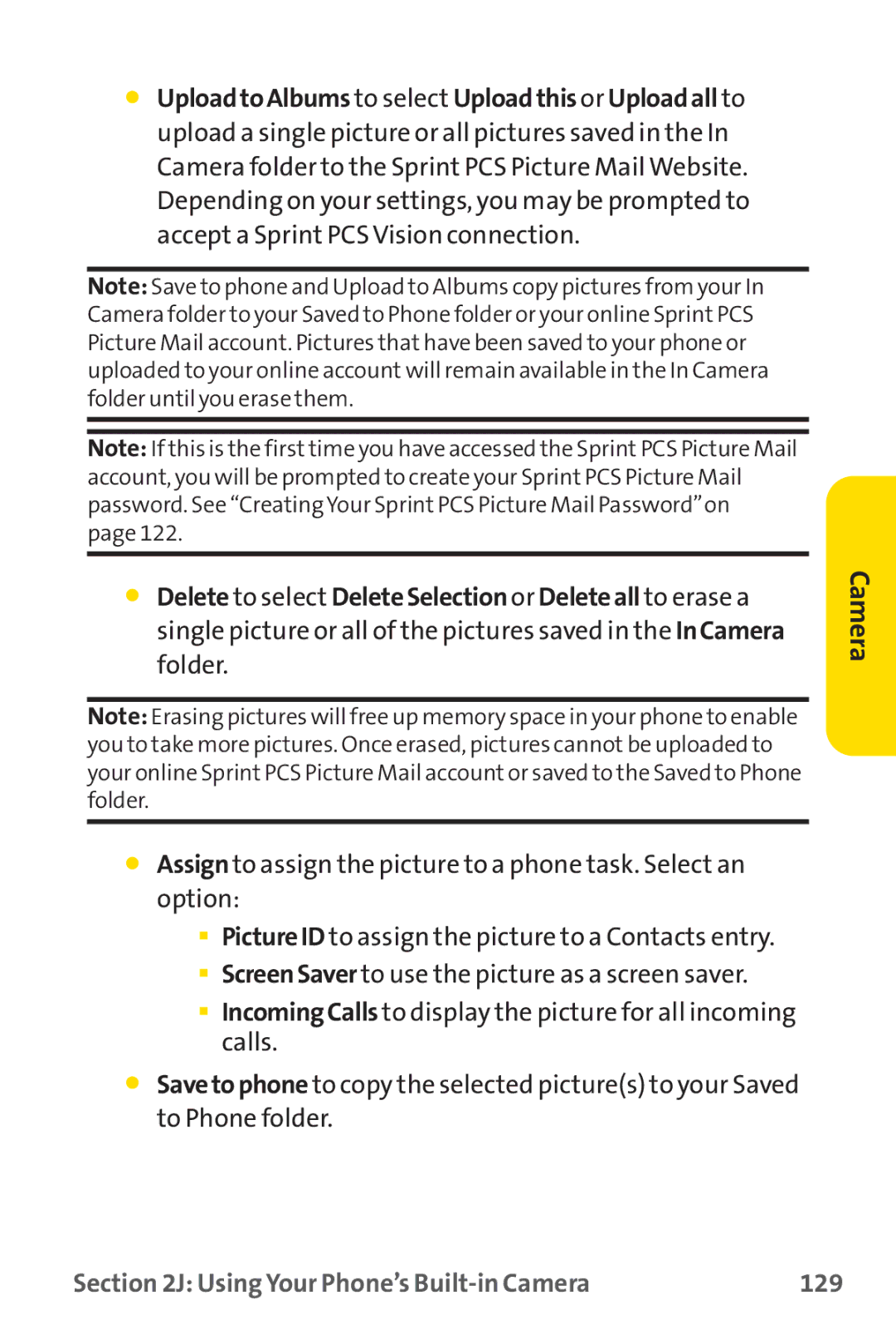Sprint PCS VisionSM Picture Phone PM-225 by LG
Sprint PCS Service
Page
Table of Contents
2E. Navigating Through Menus
2D. Controlling Your Roaming Experience
3A. Sprint PCS Service Features The Basics
2J. Using Your Phone’s Built-in Camera
137
103
4A. Safety
3C. Sprint PCS Voice Command
4B. Manufacturer’s Warranty
3B. Sprint PCS Vision
Welcome and thank you for choosing Sprint
Sprintiscommittedtobringingyouthebestwireless
Introduction
Getting Started
Page
This Section
Setting Up Service
Setting Up Service
DeterminingifYourPhoneisAlreadyActivated
Getting StartedWith SprintPCS Service
UnlockingYourPhone
Tounlockyourphone,followtheseeasysteps
Tosetupyourvoicemail
Setting UpYourVoicemail
Account Password VoicemailPassword
SprintPCS AccountPasswords
SprintPCSVisionPassword
888-211-4PCS4727
Getting Help
ReachingSprintCustomerService
ReceivingAutomatedInvoicingInformation
Toaccessautomatedinvoicinginformation
SprintPCSDirectoryAssistance
Press
ToaccessSprintPCSOperatorServices
SprintPCSOperatorServices
Page
Your Sprint PCS Phone
Page
Your Sprint PCS Phone The Basics
Your Sprint PCS Phone The Basics
Phone Basics
FrontView ofYour Phone
Key Functions
Press Left to view your Scheduler
Press Right to Find/AddEntry
Hold
Viewing the Display Screen
Indicates ringer/vibrate mode is set
Features ofYour SprintPCS Phone
Phone Basics
TurningYourPhoneOn
TurningYour Phone On and Off
TurningYourPhoneOff
Toturnyourphoneon
ToinstalltheLiIonbattery
BatteryCapacity
InstallingtheBattery
Toremoveyourbattery
RemovingtheBattery
Tousethetravelchargerprovidedwithyourphone
ChargingtheBattery
UsingtheCharger
DisplayingYour Phone Number
Tomakeacallusingyourkeypad
Making and Answering Calls
Making Calls
Dialing Options
Toansweranincomingcall
Answering Calls
EndingaCall
AnsweringaRoamCallWithCallGuardEnabled
Missed Call Notification
In-Call Options
Calling Emergency Numbers
Tosaveanumberfromstandbymode
End-of-Call Options
Savinga Phone Number
Tofindaphonenumber
Finding a Phone Number
Todialorsavephonenumberswithpauses
Dialing and Saving Phone Numbers With Pauses
Dialing Fromthe Contacts
TomakeacallusingPlusCodeDialing
Plus + Code Dialing
TodialdirectlyfromaContactsentry
Using Abbreviated Dialing
Using One-Touch/Two-Touch Speed Dialing
ToplaceacallusingAbbreviatedDialing
TouseOne-TouchDialingforSpeedDiallocations2-9
Tochangethecharacterinputmode
EnteringText
Selectinga Character InputMode
If you make a mistake, press
Entering Characters UsingT9TextInput
ToenterawordusingT9TextInput
ToaddawordtotheT9TextInputdatabase
AddingaWordtotheT9Database
Toentercharactersbytappingthekeypad
EnteringCharacters byTapping the Keypad
Toentersymbols
Entering Numbers, Symbols, Smileys and Preset Messages
ToenterPresetmessages
Toenternumbers
Controlling Your Phone’s Settings
Controlling Your Phone’s Settings
Your Phone’s Settings
RingerTypes
Sound Settings
SelectingRingerTypesforVoiceCalls
VoiceMemo
Scroll to VoicemailAlertsor MessageAlertsand
SelectingRingerTypesforMessages
Toselectaringertypeformessages
Toadjustyourphone’svolumesettings
Adjusting the Phone’sVolumeSettings
Scroll to Ringer,Earpiece,KeyBeep,Application,orPower
Selecting a KeyToneLength
Alert Notification
Toenableordisablealertsounds
Silence All
ToactivateSilenceAll
Tochangethebacklightsetting
Display Settings
Changing theTextGreeting
Changing the BacklightTime Length
Tochangethedisplayimages
Changing the Display Screen
Changing the Display Screen for Incoming Calls
Toadjustthedisplay’scontrast
Changing the Contrast
Tosettheincomingcallsdisplay
Changing theTheme Skin
Changing the Phone’s Menu Style
Toselectthedisplay’smenustyle
Tochangethedisplay’sthemeskin
Changing theTextInputFont
Changing the Clock Display
Tochangetheclock’sappearanceonthestandbyscreen
To change the text input font
Tochangethepowersavemode
Changing the Power Save Mode
Changing the Status LightMode
Tochangethestatuslightmode
Toenableyourphone’sLocationfeature
Location Settings
Todisplaypop-upmessages
Messaging Settings
DisplayingPop-upMessages
Toaddacustomizedsignaturetoeachsentmessage
CallbackNumber
AddingaCustomizedSignature
ToaddanewPresetMessage
ManagingPresetMessages
ToeditordeleteaPresetMessage
TosetyourphonetoAirplaneMode
Airplane Mode
TTY UseWith SprintPCS Service
Press From standby
Mode off To turn TTY
Shortcuts
Phone Setup Options
Toassignyourshortcutkey
DownNavigation and press OK
Auto-Answer Mode
Call Answer Mode
Tosetcallanswermode
TosetAuto-Answermode
Tosetyourdialingmatchoptions
Dialing Match
Plus Code Dialing
AutoVolume
Tosetautovolume
Display Language
Toassignalanguageforthephone’sdisplay
Page
Setting Your Phone’s Security
Setting Your Phone’s Security
UsingYour Phone’s Lock Feature
Accessing the Security Menu
ToaccesstheSecuritymenu
LockingYour Phone
UnlockingYour Phone
Calling in Lock Mode
Locking Pictures
Changingthe Lock Code
Select Unlock, RestrictAll, SpecialNumbers, or Contacts
RestrictingYour Phone
Torestrictyourphone
Toaddorreplaceaspecialnumber
Using Special Numbers
Erasingthe Contacts
Toupdatepicturemailprofile
UpdatingYour Picture Mail Profile
Toeraseallthenamesandphonenumbersinyour Contacts
Toresetyourphone
ResettingYour Phone
Enabling and Disabling SprintPCSVision Services
Security Featuresfor SprintPCSVisionSM
TodisableSprintPCSVisionservices
ToenableSprintPCSVisionservices
Controlling Your Roaming Experience
Controlling Your Roaming Experience
RoamingonOtherDigitalNetworks
Understanding Roaming
RecognizingtheRoamingIconontheDisplayScreen
RoamingonAnalogNetworks
Tocheckyourvoicemailwhileroaming
CheckingforVoicemailMessagesWhileRoaming
Tosetyourphone’sroammode
SettingYour Phone’s Roam Mode
Set Mode
ToturnCallGuardonoroff
Using Call Guard
ToplaceroamingcallswithCallGuardon
Select RoamCall
ToanswerincomingroamingcallswithCallGuardon
Page
Navigating Through Menus
Navigating Through Menus
SelectingMenuItems
Menu Navigation
Menu Structure
Viewing the Menus
MenuDiagram
BackingUpWithinaMenu
Togotothepreviousmenu
Settings
Voice Services
Call History Outgoing Calls Incoming Calls Missed Calls
Contacts Find/Add Entry Groups Speed Dials Voice Dials
Loud beeps
Contacts Only
Managing Call History
Managing Call History
ToviewaCallHistoryentry
Viewing History
Call History Options
Saving a Phone Number From Call History
Making a Call FromCall History
ToplaceacallfromCallHistory
TosaveaphonenumberfromCallHistory
ToprependaphonenumberfromCallHistory
Prepending a Phone NumberFrom Call History
Select CallHistory
ErasingCall History
ToeraseCallHistory
Using the Contacts
Using the Contacts
Toaddanewentry
Addinga New Contacts Entry
TofindContactsentriesbyname
FindingContacts Entries
FindingNames
FindingSpeedDialNumbers
FindingGroupEntries
Tofindentriesdesignatedaspartofagroup
Tofindphonenumbersyouhavestoredinspeeddiallocations
TofindphonenumbersyouhavestoredinVoiceDial
Contacts Entry Options
FindingVoiceDialNumbers
Toaddaphonenumbertoanentry
AddingaPhoneNumbertoaContactsEntry
Toeditanentry’sphonenumber
Editing a ContactsEntry’s Phone Number
ToassignaSpeedDialnumbertoanexistingphonenumber
AssigningSpeed Dial Numbers
ToassignaSpeedDialnumbertoanewphonenumber
Torecordanewvoicedial
CreatingVoice DialTags
100
Editinga Contacts Entry
Tomakechangestoanentry
Toselectaringertypeforanentry
Using the Contacts 101
Selecting a Ringer Type for an Entry
TodialaservicefromyourContacts
Dialing SprintPCS Services
Todialaservicefromstandbymodeusingyourkeypad
AccountInfo SprintOperator VoiceCommand
Using the Phone’s Calendar and Tools 103
Using the Phone’s Calendar and Tools
Adding an Eventto the Calendar
UsingYour Phone’s Calendar
Toaddanevent
104
Event Alerts
Using the Phone’s Calendar and Tools 105
Highlight None, Daily, Mon-Fri,Weekly, Monthly, or
Highlight None, Ontime, 5minutes, 10minutes
Viewing Events
Event Alert Menu
Toviewyourscheduledevents
106
Going toToday’s Calendar Menu
Using the Phone’s Calendar and Tools 107
Erasing a Day’s Events
TogototheCalendarmenufortoday’sdate
Purging All Events
Purging Events
Todeleteeventsscheduledbeforeaspecifictimeanddate
Todeleteallscheduledevents
Using the Phone’s Calendar and Tools 109
UsingYour Phone’s Alarm Clock
Tousethealarmclock
Tocomposeanote
UsingYour Phone’s Notepad
Toreadasavednote
Todeletesavednotes
Using EZTips
UsingYour Phone’sTools
Using the Phone’s Calendar and Tools 111
Toquicklyandeasilycalculatetipamounts
World Clock
Using the Calculator
Tousethecalculator
Toviewthetimeinoverfiftydifferentlocations
Using Your Phone’s Voice Services 113
UsingVoice-ActivatedDialing ManagingVoiceMemos
Select VoiceServices
UsingVoice-Activated Dialing
ProgrammingVoice DialTags
To program a voice dial tag
ReviewingVoice DialTags
Using Your Phone’s Voice Services 115
Erasing AllVoice DialTags
To review voice dial tags
Recording Voice Memos
ManagingVoice Memos
Voice Memo Options
Using Your Phone’s Voice Services 117
ErasingVoice Memos
To play the voice memos you have recorded
118
Using Your Phone’s Built-in Camera 119
Using Your Phone’s Built-in Camera
120
Taking Pictures
Totakeapicture
Using Your Phone’s Built-in Camera 121
122
CreatingYour SprintPCS Picture MailSM Password
TocreateyourSprintPCSPictureMailpassword
Using Your Phone’s Built-in Camera 123
Camera Mode Options
124
ToactivatetheSelfTimerandgetyourselfinthepicture
SettingtheSelfTimer
TocanceltheSelfTimerafterithasstarted
Using Your Phone’s Built-in Camera 125
Sharing SprintPCS Picture Mail From In Camera
Sharing SprintPCS Picture MailSM
ToshareSprintPCSPictureMailfromtheInCamerafolder
126
ToshareSprintPCSPictureMailfromtheMessagingmenu
Using Your Phone’s Built-in Camera 127
Storing Pictures
Toaccesstheimages
Camera
Camera Saved to Phone
Using Your Phone’s Built-in Camera 129
130
Saved to Phone
ToviewSavedtoPhoneimages
ToviewOnlineAlbums
Using Your Phone’s Built-in Camera 131
Online Albums
ToaccesstheSprintPCSPictureMailWebsite
Using the SprintPCS Picture MailWebsite
Managing SprintPCS Picture MailSM
132
ToviewyouronlineSprintPCSPictureMailfromyourphone
Using Your Phone’s Built-in Camera 133
Managing Online Pictures FromYour Phone
Highlight PhoneBook or OnlineAddr.Book and press OK
Sharing Online SprintPCS Picture Mail
Toshareanalbumfromonlinemode
134
Using Your Phone’s Built-in Camera 135
Accessing Online Picture Options FromYour Phone
Toaccessonlinepictureoptionsfromyourphone
136
ToaccessyouronlinealbumsoptionsfromyourPhone
Sprint PCS Service Features
138
139
Sprint PCS Service Features Basics
140
UsingVoicemail
Setting UpYourVoicemail
NewVoicemail Message Alerts
Voicemail Notification
To call your voicemail
To display your Missed Log
UsingtheMenuKeysonYourPhonetoAccessYour Messages
UsingOne-TouchMessageAccess
RetrievingYourVoicemail Messages
142
143
VoicemailButtonGuide
SettingUpGroupDistributionLists
UsingExpertMode
Voicemail Options
ToturnExpertModeonoroff
Voicemail-to-VoicemailMessage
SprintPCSCallback
Voicemail-to-VoicemailMessageReply
Voicemail-to-VoicemailMessageForwarding
ContinueRecording
Voicemail-to-VoicemailReceiptRequest
ExtendedAbsenceGreeting
146
147
Clearing the Message Icon
Tocleartheiconfromthedisplayscreen
148
Voicemail Menu Key
149
Composing SMSTextMessages
Using SMSTextMessaging
TocomposeanSMSTextmessage
150
151
RecentList to select a recipient from your recent messages
ToreadanSMSTextmessage
Accessing SMSTextMessages
ToreplytoanSMSTextmessage
152
153
Using Caller ID
Responding to CallWaiting
Toswitchbacktothefirstcaller
Torespondtoanincomingcallwhileyou’reonacall
154
155
Making aThree-Way Call
TomakeaThree-WayCall
156
Using Call Forwarding
ToactivateCallForwarding
Sprint PCS Vision 157
Sprint PCS Vision
158
SprintPCSVision Applications
Sprint PCS Vision 159
Getting StartedWith SprintPCSVision
Your User Name
160
FindingYourUserName
TofindyourUserName
Launchinga SprintPCSVision Connection
VisionConnecting
Sprint PCS Vision Home
TolaunchaSprintPCSVisionconnection
162
TochangeyourNetGuardsettings
Net Guard
Sprint PCS Vision 163
SprintPCSVision Connection Status and Indicators
Scrolling
Navigating theWeb
Softkeys
GoingBack
Selecting
SprintPCS Messaging
Accessing Messaging
MessageTypes
GoingHome
Sprint PCS Vision 167
Accessing SprintPCS Mail
ToaccessSprintPCSMailfromyourphone
168
AccessingAdditionalEmailProviders
Sprint PCS Vision 169
AccessingInstantMessaging
Select InstantMessaging
Toaccessachatroomfromthebrowser
AccessingWirelessChatrooms
Select Messaging
170
ToaccesstheSprintPCSVisiondownloadmenus
AccessingtheDownloadMenus
Ringers, ScreenSavers, or Applications and press OK
Sprint PCS Vision 171
DownloadinganItem
SelectinganItemtoDownload
Todownloadaselecteditem
172
Sprint PCS Vision 173
UsingMyContentManager
ToaccessMyContentManager
174
TodownloadpurchasedcontentfromMyContentManager
Web
Using the Browser Menu
Exploring theWeb
Sprint PCS Vision 175
176
OpeningtheBrowserMenu
Toopenthebrowsermenu
Tocreateabookmark
CreatingaBookmark
Select Bookmarks
Sprint PCS Vision 177
GoingtoaSpecificWebsite
AccessingaBookmark
DeletingaBookmark
RestartingtheWebBrowser
ReloadingaWebPage
ToreloadrefreshaWebpage
TorestarttheWebbrowser
CanImakecallsanduseSprintPCS Visionservicesatthesame time?
SprintPCSVision FAQs
HowdoIsign-inforthefirsttime?
Whenismydataconnectionactive?
Sprint PCS Vision 181
CanIsignoutofdataservices?
Whenismydataconnectiondormant?
182
Sprint PCS Voice Command 183
Sprint PCS Voice Command
184
It’sEasytoGetStarted
CreatingYour Own Address Book
Sprint PCS Voice Command 185
186
TomakeacallwithSprintPCSVoiceCommand
Sprint PCS Voice Command 187
Accessing Information Using Sprint PCSVoice Command
ToaccessinformationusingSprintPCSVoiceCommand
188
Safety Warranty Information
190
Safety 191
Safety
192
Getting the MostOutofYour Reception
UsingYourPhoneWhileDriving
Maintaining Safe Use of and Access to Your Phone
FollowingSafetyGuidelines
Safety 193
TurningOffYourPhoneBeforeFlying
UsingYourPhoneNearOtherElectronicDevices
TurningOffYourPhoneinDangerousAreas
194
RestrictingChildren’sAccesstoYourPhone
Using Your Phone With a Hearing Aid Device
Safety 195
Has an M3 rating
196
Getting the Best Hearing Device Experience With Your PM-225
8seconds or Alwaysoff and press OK
ProtectingYourBattery
Caring for the Battery
Safety 197
DisposalofLithiumIonLiIonBatteries
SpecificAbsorptionRatesSARforWirelessPhones
Acknowledging Special Precautions and the FCC Notice
FCC Notice
Body-WornOperation
FCCRadiofrequencyEmission
Safety 199
Owner’s Record
200
Phone Guide Proprietary Notice
Warranty 201
Manufacturer’s Warranty
Manufacturer’sWarranty
202
Manufacturer’sWarranty
CustomerLimitedWarranty
Warranty 203
204
Index 205
Index
206
Index 207