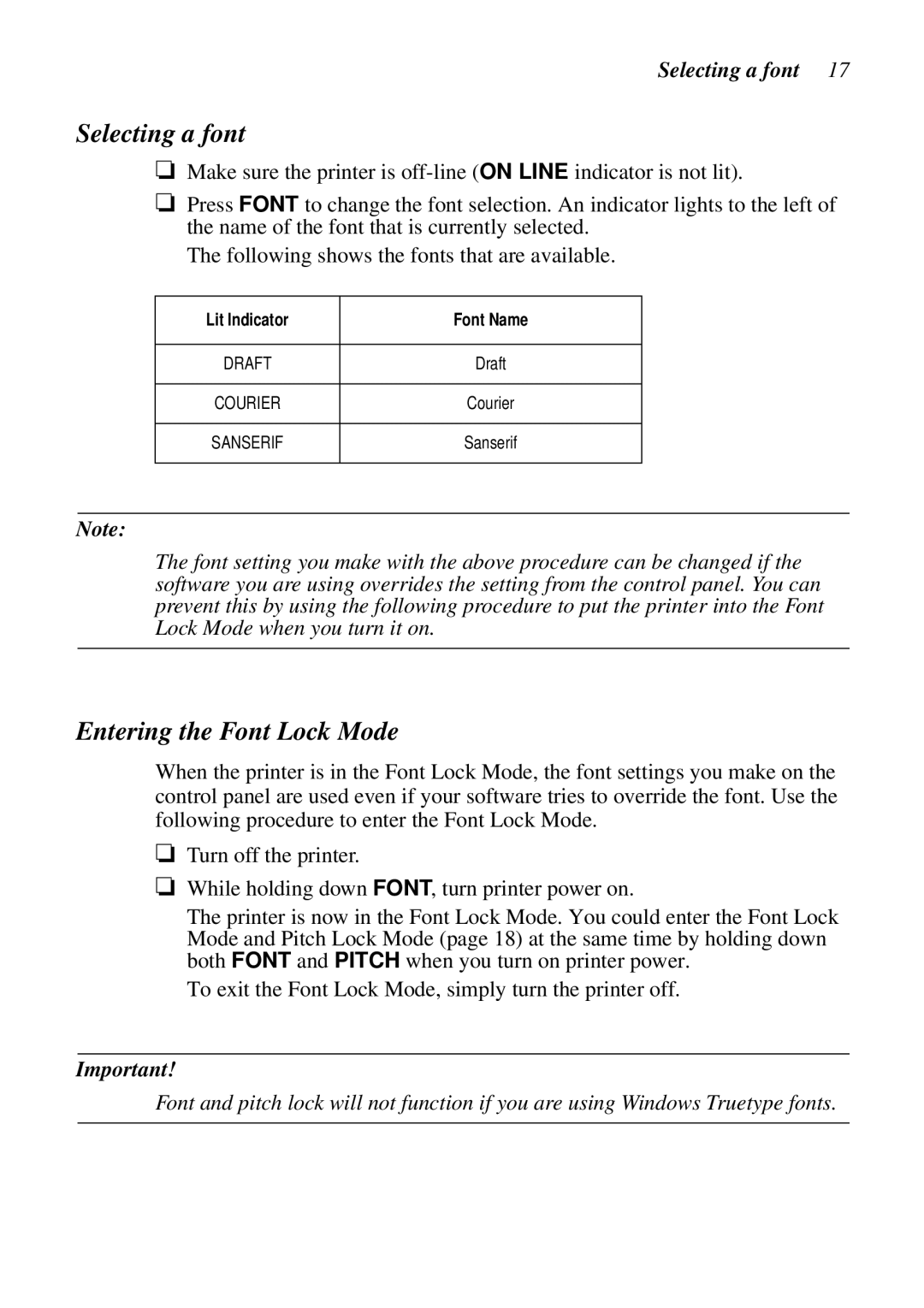LC-100+, LC-1011C specifications
Star Micronics has long been a trusted name in the world of printing technology, renowned for its innovative solutions that cater to various business needs. Among their popular offerings are the LC-1011C and LC-100+ models, which are designed to provide reliable and efficient printing, particularly in the retail, hospitality, and gaming industries.One of the standout features of the LC-1011C is its compact design, which allows it to fit seamlessly into any workspace. Despite its small footprint, this model is packed with advanced capabilities that make it a powerful tool for businesses. Its high-speed printing technology ensures that receipts, tickets, and labels are produced rapidly without compromising quality, helping to enhance overall productivity.
The LC-1011C is equipped with advanced thermal print technology, which not only reduces energy consumption but also provides smudge-proof, water-resistant prints. This is particularly beneficial in environments where durability is a concern. Additionally, the printer boasts a user-friendly interface and easy-to-load paper design, making it suitable for operators of all experience levels.
In comparison, the LC-100+ model enhances the features of its predecessor with additional capabilities designed for modern businesses. It supports a wider range of media types, including multi-layer receipts and custom-sized tickets. This flexibility allows businesses to tailor their printing needs based on specific operational requirements.
Both models utilize Star Micronics’ versatile communication interfaces, including USB, Bluetooth, and Ethernet options, ensuring compatibility with various devices and systems. This connectivity enables easy integration into existing point-of-sale systems and enhances workflow efficiency.
Another key characteristic of the LC-1011C and LC-100+ is their robust build quality. Constructed to withstand the rigors of everyday use, these printers are designed for longevity, reducing the need for frequent replacements and thus lowering total cost of ownership.
In conclusion, the Star Micronics LC-1011C and LC-100+ printers stand out in the market due to their combination of compact design, advanced printing technology, versatile media support, and robust connectivity options. These features make them ideal choices for businesses seeking reliable, efficient, and user-friendly printing solutions. Whether in a bustling retail environment or a busy kitchen, these printers deliver exceptional performance that can keep pace with the demands of modern operations.