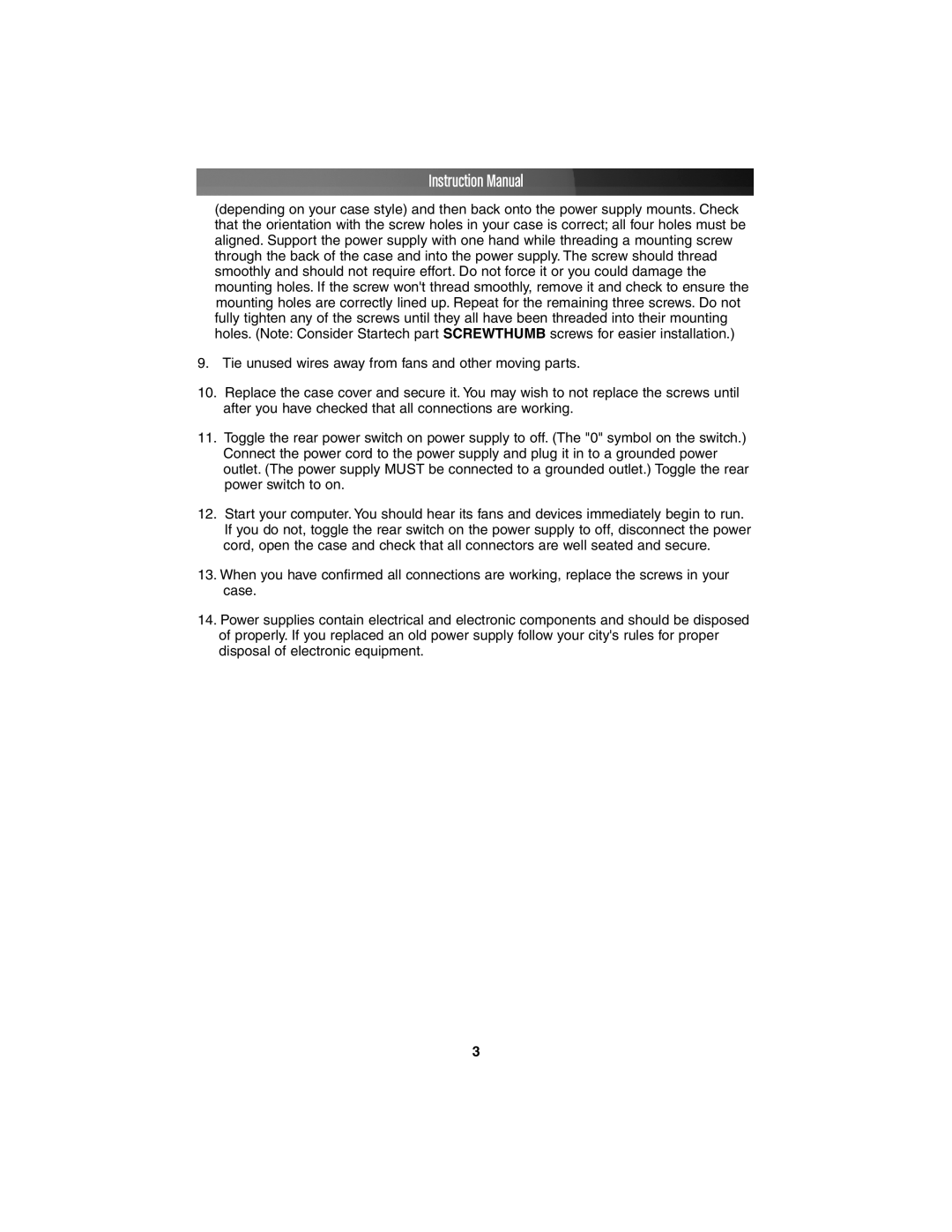Instruction Manual
(depending on your case style) and then back onto the power supply mounts. Check that the orientation with the screw holes in your case is correct; all four holes must be aligned. Support the power supply with one hand while threading a mounting screw through the back of the case and into the power supply. The screw should thread smoothly and should not require effort. Do not force it or you could damage the mounting holes. If the screw won't thread smoothly, remove it and check to ensure the mounting holes are correctly lined up. Repeat for the remaining three screws. Do not fully tighten any of the screws until they all have been threaded into their mounting holes. (Note: Consider Startech part SCREWTHUMB screws for easier installation.)
9.Tie unused wires away from fans and other moving parts.
10.Replace the case cover and secure it. You may wish to not replace the screws until after you have checked that all connections are working.
11.Toggle the rear power switch on power supply to off. (The "0" symbol on the switch.) Connect the power cord to the power supply and plug it in to a grounded power outlet. (The power supply MUST be connected to a grounded outlet.) Toggle the rear power switch to on.
12.Start your computer. You should hear its fans and devices immediately begin to run. If you do not, toggle the rear switch on the power supply to off, disconnect the power cord, open the case and check that all connectors are well seated and secure.
13.When you have confirmed all connections are working, replace the screws in your case.
14.Power supplies contain electrical and electronic components and should be disposed of properly. If you replaced an old power supply follow your city's rules for proper disposal of electronic equipment.
3